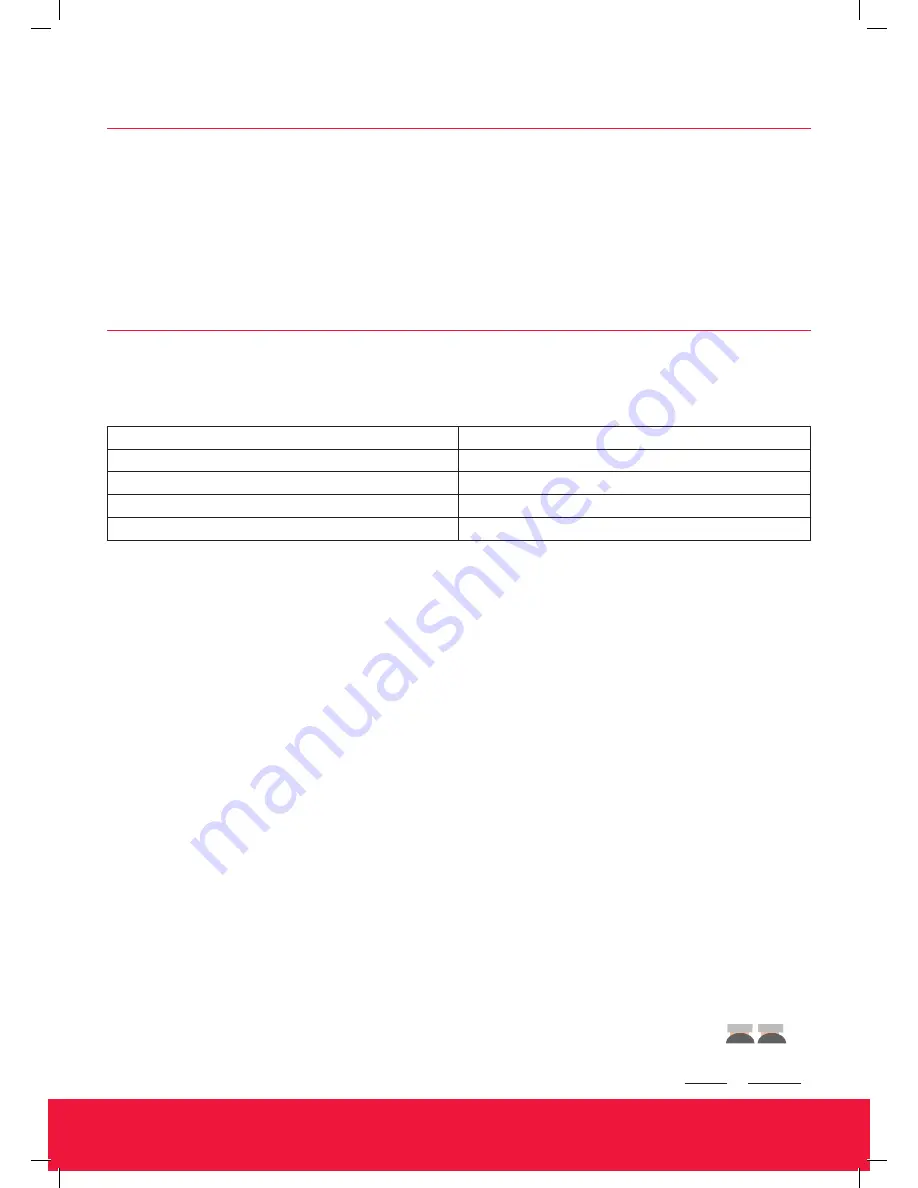
Ramblegard
stay a step ahead
®
It stands out from its competitors,
is effective and it’s economical.
www.ramblegard.com
Open battery case with a Phillips screwdriver and inert 2 x AA alkaline batteries. Replace battery cover and secure the screw.
Select alarm indication to either “Vib” or “Vib + Tone” to turn the pager on
NOTE: In most instances the Wireless Jill will be sent out as part of a Ramblegard Kit and therefore will be
preprogrammed for ease of use. If you do need to program an additional device, go straight to step 3
When the RG41 receives a wireless alarm signal it will vibrate to indicate the alarm (sound optional), and display the alarm type with
a device ID to help the caregiver determine where to go. For wireless devices signaling directly the RG41 will display 1-9; signals sent
from the optional Central monitor will display 01-99. For Example, PAd 01 could be a wireless bed pad alarm coming from Rm 1.
The RG41 can be used directly with a Wireless bed/chair pad or a Floor mat. If the ON-PAD reset function is used by quickly pressing
the pad twice the RG41 will give an audible sound as feedback and briefly flash “Pad rSt”
NOTE: When the pager is receiving signals directly from a wireless device, holding Cancel for ~3s will
remove the alarm from memory. If a central monitor is used, press Cancel to silence the alarm.
Alarm Type
Display
Wireless Pad
Pad XY
Bathroom Alarm
bAth XY
Pendant Alarm
Pndt XY
Door Monitor
dXYPXYZ (door#, patient#)
1.
Initial Configuration
2.
Normal Operation






