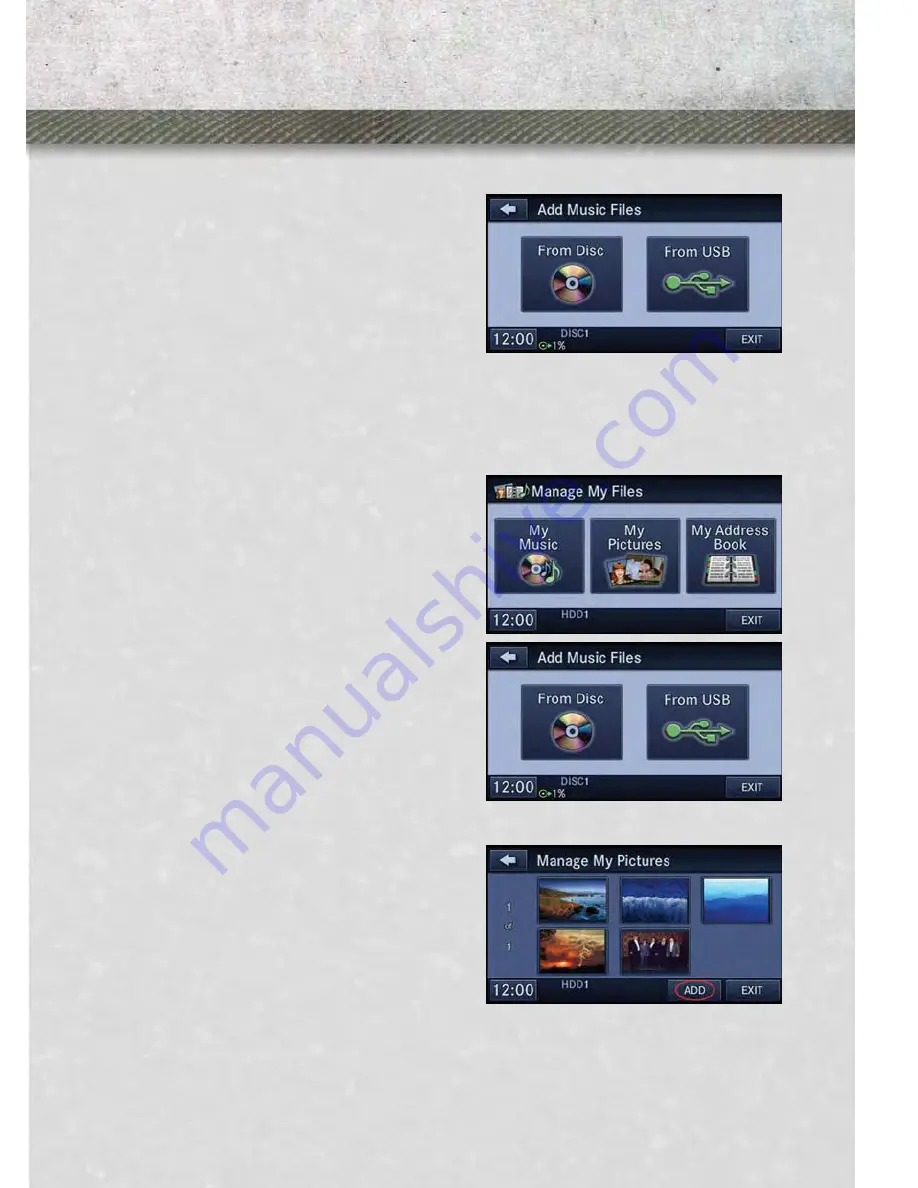
• Touch the “Add Music Files to HDD” soft-key, then touch the “From Disc” soft-key
in the next screen to start the process.
NOTE:
• You might need to select the folder or
title depending on the CD, then press
“Done” to start the copy process.
• The copy progress is shown in the lower
left corner of the screen.
Copying Music From USB
• The USB port on the radio face plate allows you to copy files to your hard drive.
To access, lift up on the cover.
• Insert a USB device (e.g. thumb drive or memory stick), then select “MY FILES”.
• Touch the “MY MUSIC” soft-key, then touch the “Add Music Files” to HDD soft-key.
• Touch the “From USB” soft-key, then
select the folders or titles you would like
to copy, and then touch the “SAVE”
soft-key to start the copy process.
NOTE:
The copy progress is shown in the lower
left corner of the screen.
Copying Pictures To The HDD
• Insert either a CD or a USB device con-
taining your pictures in JPEG format.
• Press the “MENU” hard-key to access
the Settings Menu, then touch the “My
Files” soft-key.
• Touch the “My Pictures” soft-key to
get an overview of the currently stored
images, then touch the “Add” soft-key.
• Touch the “From Disc” or “From USB”
soft-key, then select the folders or pic-
tures you wish to copy to the HDD. Use
the “PAGE” soft-keys to page through
the list of pictures.
• Touch the desired pictures or press the
“All” soft-key for all pictures. Confirm
your selections by touching the “SAVE”
soft key.
NOTE:
The copy progress is shown in the lower left corner of the screen.
ELECTRONICS
59
Summary of Contents for RAM CV 2013
Page 1: ......
Page 8: ...DRIVER COCKPIT CONTROLS AT A GLANCE 6 ...
Page 40: ...YOUR VEHICLE S SOUND SYSTEM ELECTRONICS 38 ...
Page 41: ...ELECTRONICS 39 ...
Page 89: ...UTILITY 87 ...
Page 116: ...ENGINE COMPARTMENT 3 6L Engine MAINTAINING YOUR VEHICLE 114 ...
Page 123: ...FUSES MAINTAINING YOUR VEHICLE 121 ...
Page 137: ...NOTES 135 ...
Page 138: ...NOTES 136 ...






























