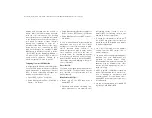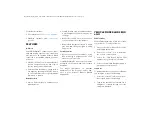With easy touchscreen navigation and voice
recognition, Android Auto™ brings useful
information and organizes it into simple
cards that appear just when they are needed.
1.
Download the Android Auto™ app from
the Google Play store on your
Android™-powered smartphone.
2. Connect your Android™-powered smart
-
phone to one of the media USB ports in
your vehicle. If the Android Auto™ app
was not downloaded, it will begin to
download when you plug in your device.
3. Once the device is connected and recog
-
nized, the “Phone” icon on the personal
-
ized menu bar will automatically change
to the Android Auto™ Icon.
APPLE CARPLAY®
INTEGRATION
Apple CarPlay® is the smarter, safer way to
use your iPhone® to get directions with
Apple Maps, listen to Apple Music®, make
calls and send messages — all through the
Uconnect touchscreen or with your voice
through Siri.
Apple CarPlay®
To use Apple CarPlay®, make sure you are
using iPhone® 5 or later, have Siri enabled
in Settings, ensure your iPhone® is unlocked
for the very first connection only, and then
follow these steps:
1.
Connect your iPhone® to one of the
media USB ports in your vehicle.
2. Once the device is connected and recog
-
nized, the “Phone” icon on the personal
-
ized menu bar will automatically change
to the Apple CarPlay® icon.
NOTE:
Long Press:
Press and hold the VR button to
activate Siri or Google Assistant.
Short Press:
Briefly tap the VR button to acti
-
vate the native Uconnect voice recognition
system.
When using Android Auto™ or Apple
CarPlay®,
be
sure
to
use
the
factory-provided cable that came with your
phone, as aftermarket cables may not work.
RAM TOOL BOX MOBILE
APP
NOTE:
The Owner’s Mobile App content is appli
-
cable to vehicles sold in the US market and
are not available from the Canadian App
Store® or Google Play Store.
KEY FEATURES
• Owner Information For Your Vehicle
• Accident Assistant
2020_RAM_DJ_D2_QRG_USA=GUID-1D5284C2-ECAF-4FD7-BBA4-B1B8B14D302B=1=en=.fm Page 15