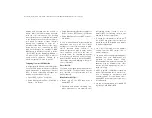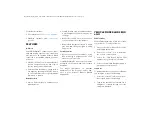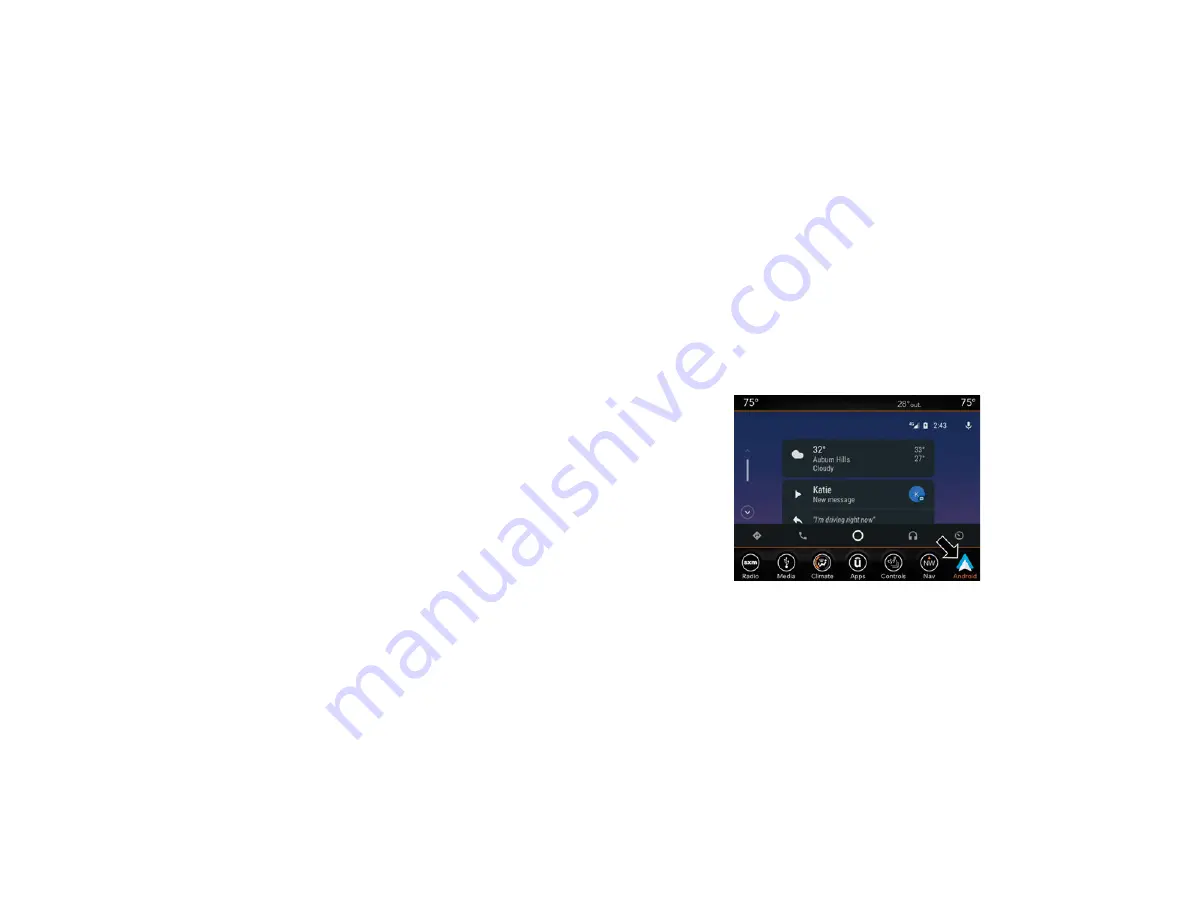
3. Select the destination you want to send
from the list that appears.
4. Press the Send To Vehicle button, and
then confirm the destination by pressing
“Yes,” to send the destination to the
Uconnect Navigation in your vehicle.
5. Finally, confirm the destination inside
your vehicle by pressing the “Go Now”
option on the pop-up that appears on the
touchscreen when the vehicle is started.
AMAZON ALEXA® — IF
EQUIPPED
Amazon Alexa®
Alexa® is Amazon’s cloud-based voice
service and it lets you voice-command your
Uconnect system from just about anywhere.
To link your Uconnect system to Amazon
Alexa®:
1.
Download the Amazon Alexa® app on
your iPhone® or Android™.
2. Launch the app, then tap MENU, and go
to SKILLS.
3. Search for your vehicle. Then tap
“ENABLE.”
4. Select LINK ACCOUNT.
5. Log in using your vehicle’s Owner
Account ID and password.
Examples of commands:
• “Alexa®, ask Dodge Durango how much
gas is in my vehicle.”
• “Alexa®, ask Jeep Grand Cherokee to send
directions to Iron Mountain to my
vehicle.”
• “Alexa®, ask Chrysler 300 to start my
vehicle.”
ANDROID AUTO™ AND
APPLE CARPLAY® — IF
EQUIPPED
ANDROID AUTO™
INTEGRATION
Android Auto™
2020_RAM_DJ_D2_QRG_USA=GUID-1D5284C2-ECAF-4FD7-BBA4-B1B8B14D302B=1=en=.fm Page 14