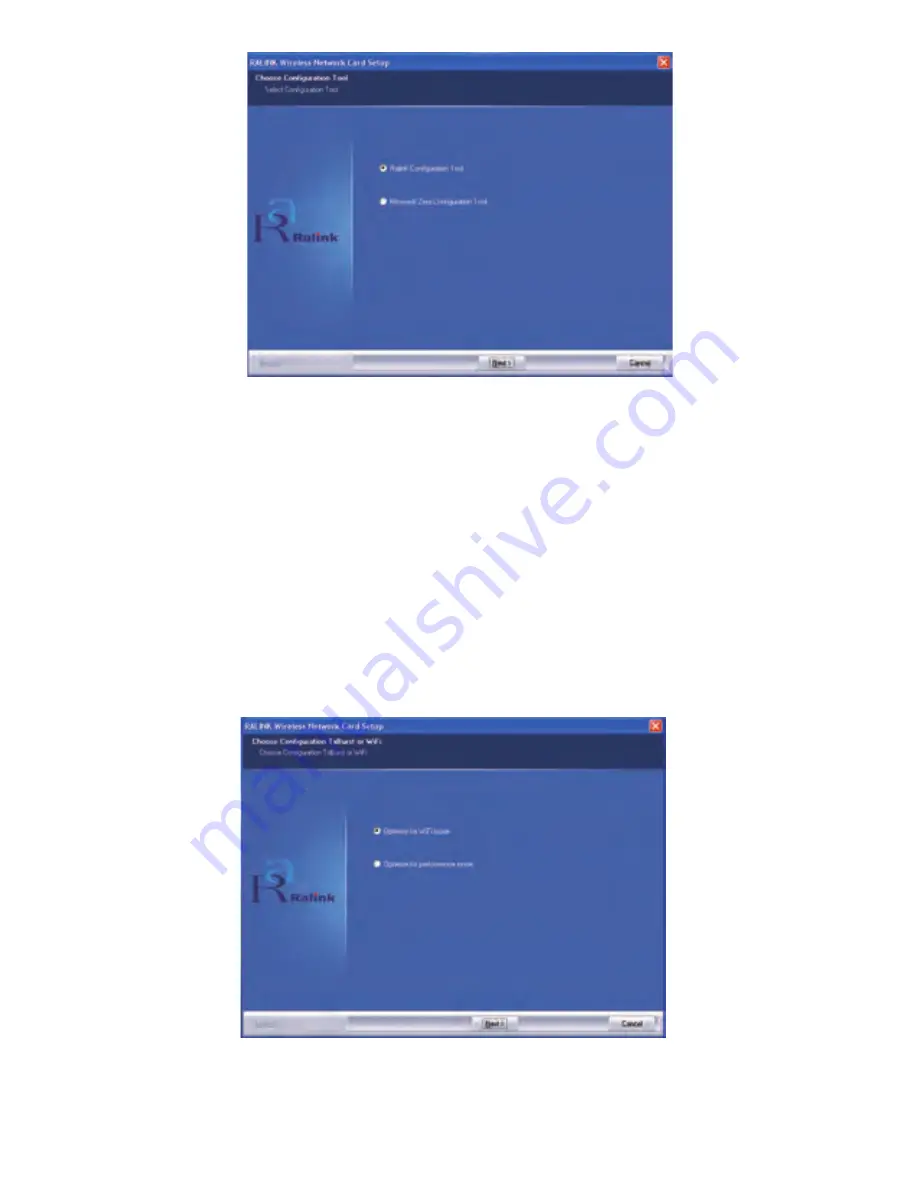
4
Figure 2-2 Ralink wireless Network Card Setup (Choose Configuration tool)
3.You can choose Ralink Configuration Tool or Microsoft Zero Configuration Tool
to install in the screen as Figure 2-2. The default selection is Ralink Configura
tion Tool. If you click Next, the next screen will appear as Figure 2-3.
4.As the screen of Figure 2-3, you can choose you device’s work mode, it can be
configured as TxBurst or WiFi mode, select one of them and click Next to
proceed the installation. After a few minutes, the finish windows will appear as
Figure 2-4. Click Finish to complete the setup.
Figure 2-3 Ralink wireless Network Card Setup (Choose TxBurst or WiFi mode)




















