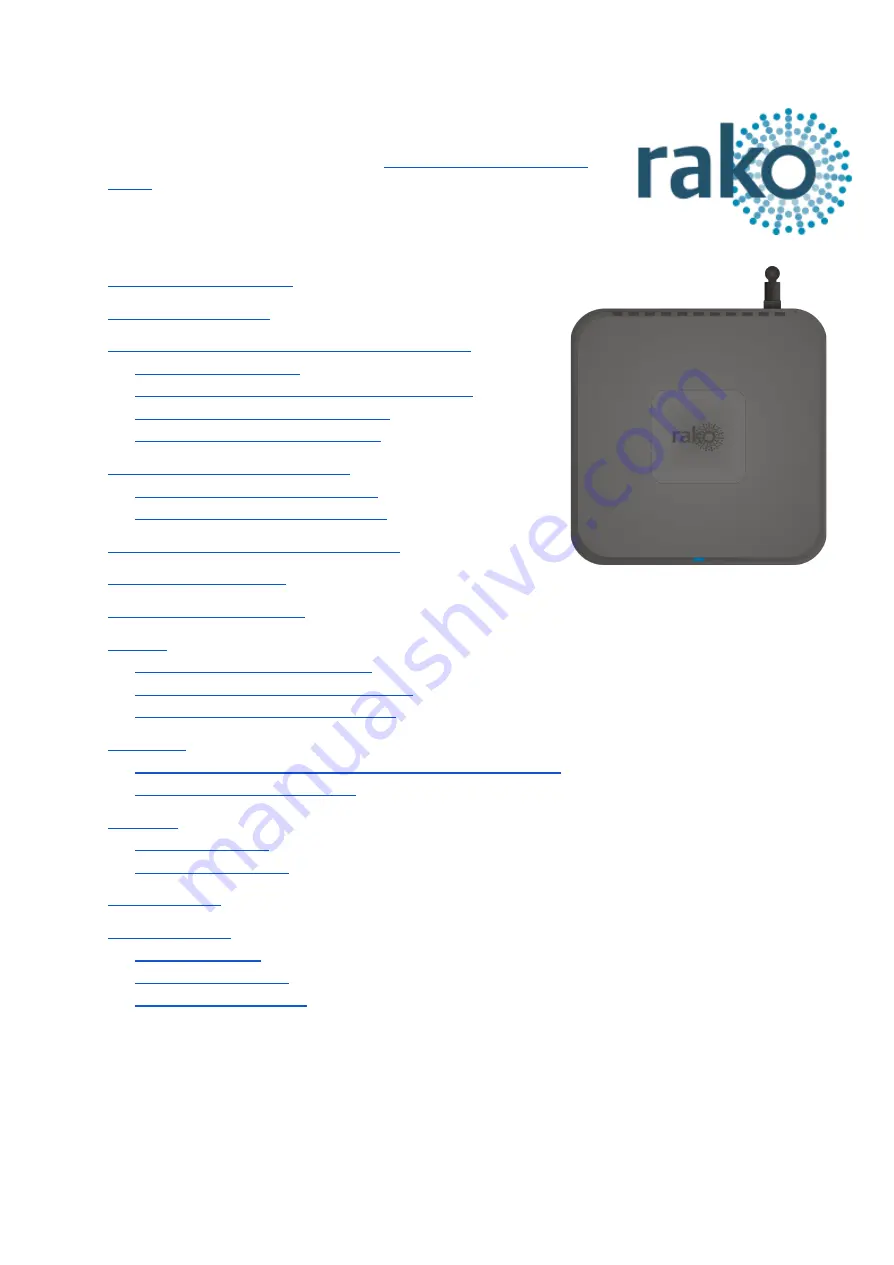
WK-HUB Instruction Manual
For programming a wired system:
”
Please read HUB info sheet before proceeding with this manual
Contents:
1 Functions of the WK-HUB
3 Discovering the HUB and Setting the House Number
3.1 Discovering the HUB
3.2 Setting up the HUB using the Webpage Wizard
3.2 Managing the HUB House number
3.3 If you cannot connect to the HUB
4 Linking the HUB for cloud services
4.1 Where to find each cloud service
4.2 Linking the HUB to Cloud services
5 Adding the HUB as a device to Rasoft Pro
7 Downloading the project file
8.1 Setting Events using Rasoft Pro
8.2 Setting Events via the HUB webpages
8.3 Setting Events using the Rako App.
9.1 Mapping wireless commands to give multi-room functionality
9.2 Triggering Macros from Maps
10.1 Writing Macros
10.2 Triggering Macros
12.1 Live feedback
12.2 UDP feedback log
12.3 HUB Webpages logs
















