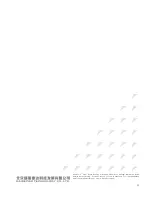18
Chapter 7
Installation
7.1 Pre-installation check-up and preparation
¾
Please check the model and the number of the device and spare parts against the packing list. Please
be sure that the appearance of the device is intact. If there is any evidence that the device has been
affected by damp, please dry it before installation.
¾
Pleas read this manual with caution before installation
¾
Prepare all cables and make sure that there’s no short circuit and no open circuit
¾
Make sure that the voltage of the power supply satisfies the operating condition of the device; make
sure that the device has been properly grounded
¾
Prepare a BER tester to monitor the quality of connection
¾
Fix the chassis into a 19-inch rack or place it on a stable and safe location; please be aware of the
environment in which the chassis is placed
¾
Please be sure that the E1 cable matches the connection device model.
Users can choose E1 cable from 22AWG twisted pair and 24AWG twisted pair.
If the E1 link connecting RC902-FE4E1-BL is constructed by PDH, SDH devices, for the type,
definition, impedance of the E1 interface on these devices, please refer to their user manual.
7.2 Installation
7.2.1 Device fixing
Place the chassis onto the rack, and plug the module into the slot on the chassis. Tighten the screws.
Dip switch should be set correctly before installing the module if network management is unused.
7.2.2 Cable connecting
Connect E1 interface connecting cable and Ethernet cable correctly.
7.2.3 Power on
Electrify the device after placing and fixing the module properly.