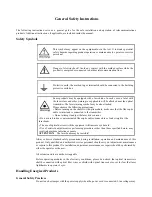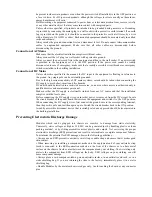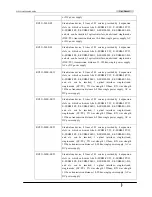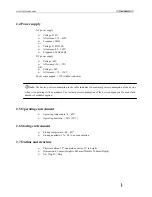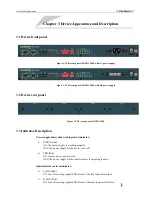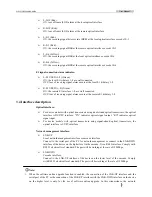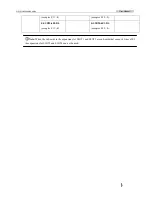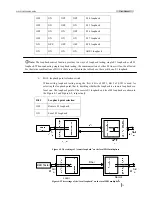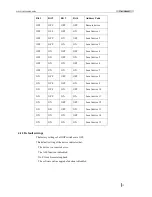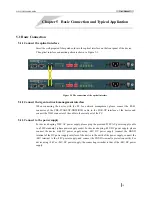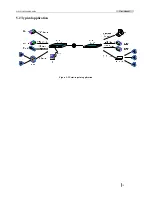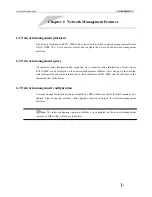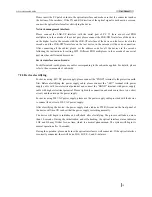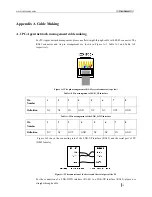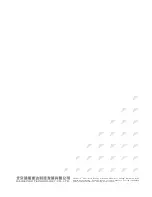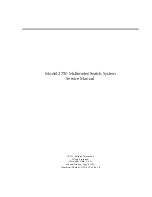www.raisecom.com
User Manual
13
Bit 1
Bit 2
Bit 3
Bit 4
Address Code
OFF OFF OFF OFF Remote
device
OFF OFF OFF ON Local
device
1
OFF OFF ON OFF Local
device
2
OFF OFF ON ON Local
device
3
OFF ON OFF OFF Local
device
4
OFF ON OFF ON Local
device
5
OFF ON ON OFF Local
device
6
OFF ON ON ON Local
device
7
ON OFF OFF OFF Local
device
8
ON OFF OFF ON Local
device
9
ON OFF ON OFF Local
device
10
ON OFF ON ON Local
device
11
ON ON OFF OFF Local
device
12
ON ON OFF ON Local
device
13
ON ON ON OFF Local
device
14
ON ON ON ON Local
device
15
4.1.3 Default settings
The factory settings of all DIP switches are OFF.
This default setting of the device indicates that:
The device is a remote device.
The ALS function is disabled.
No E1 local/remote loopback.
The software online upgrade function is disabled.