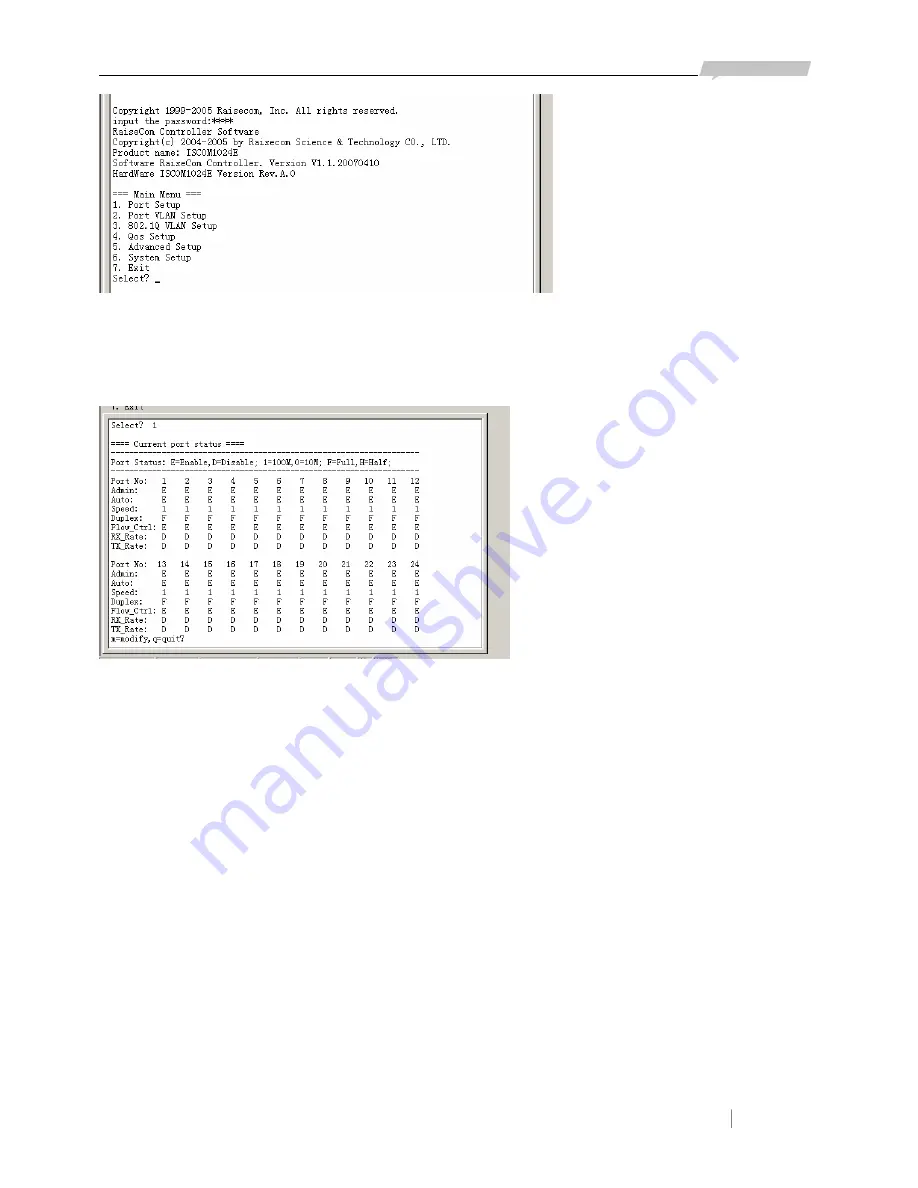
www.raisecom.com
User Manual
6
Select the item through numeric key on this interface.
4.2.2 PORT SETUP
Select “1” to enter the screen as following in the main manual.
1.
Modify setting
Press “m” to modify the setting including
:
Admin(e
:
open
,
d
:
close)
、
Auto(e
:
auto negotiation
,
d
:
non auto
negotiation)
、
speed (1
:
100M
,
0
:
10M)
、
Duplex(f
:
full
,
h
:
half)
、
flow-C(e
:
enable flow control
,
d
:
disable
flow control). Received bandwidth (1~7: select bandwidth, d: forbid bandwidth)
、
send bandwidth (1~7: select
bandwidth, d: forbid bandwidth).
For example: enable port 1, 100M/FULL flow control, no bandwidth control



























