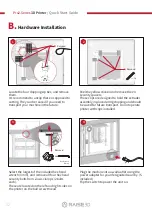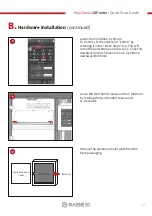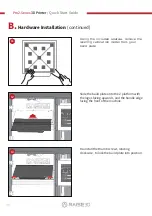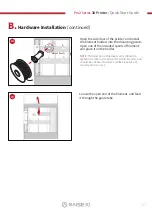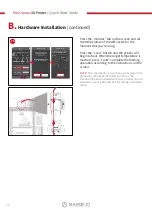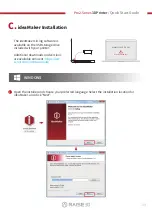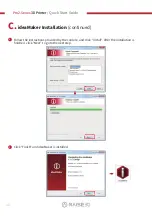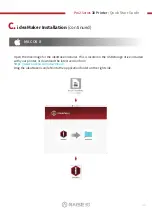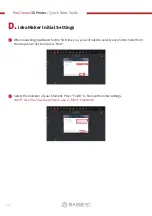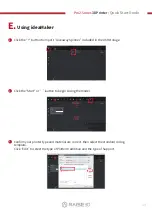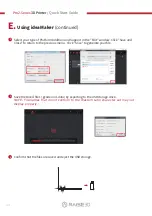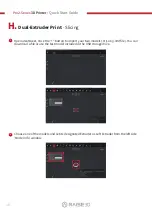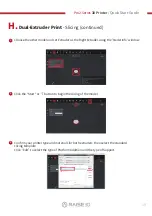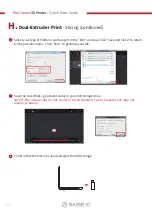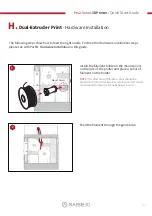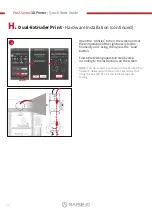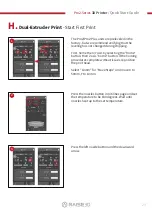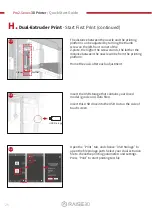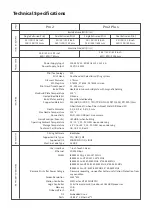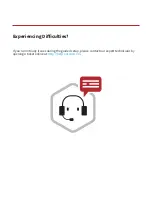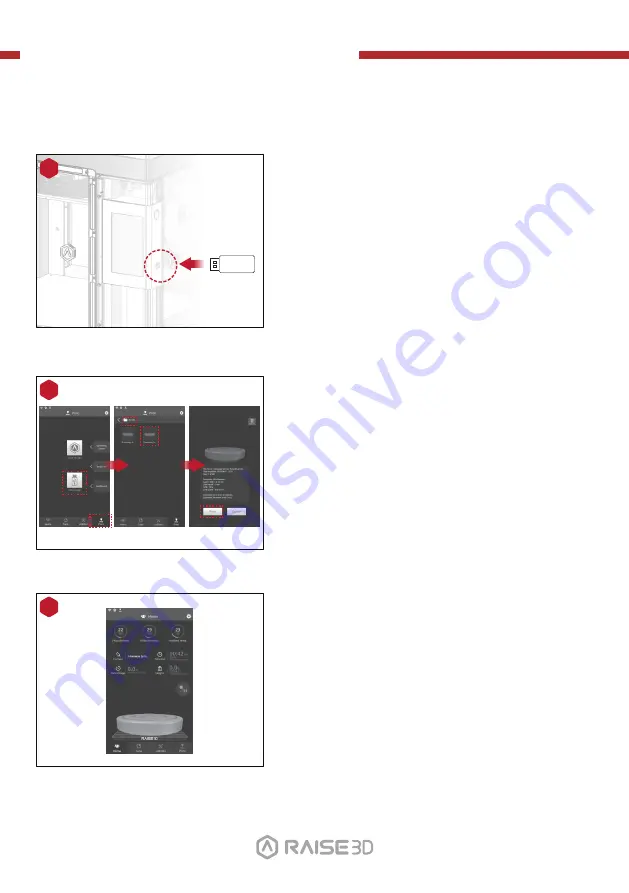
Pro2-Series
3D Printer
/ Quick Start Guide
F.
Start First Print
(continued)
6
During printing, you can check the status of your
print including printing time remaining and other
parameters from the touchscreen in the “Home”
interface.
NOTE:
The touch screen will display an image of your model
on-screen during printing. This image will only be shown
when the file is sliced by ideaMaker and the .data file is saved
in USB storage or uploaded to screen.
Select the “Print” tab, and choose “USB Storage”.
Select the file and check the printing parameters and
settings. Press “Print” to start printing the test file.
5
4
USB Storage
Insert the USB storage that contains your sliced
model (.gcode and .data files).
Insert this USB drive into the USB slot on the side of
touchscreen.
01
02
03
04
05
06
07
08
09
10
11
12
13
14
15
16
17
18
19
20
21
22
23
26
24
25
27