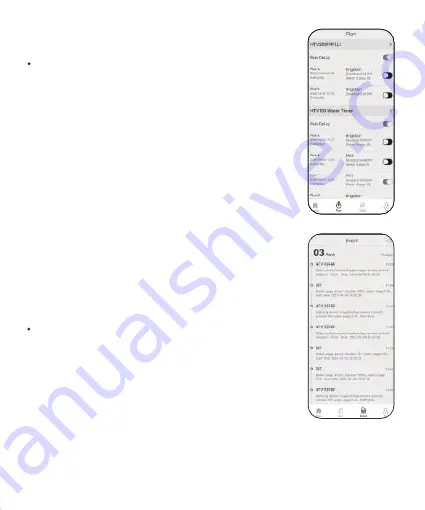
2.3.2 Plan Page
List all of your irrigation plans that set on
water timers. You can manually turn on or
off the plan by the button on the right.
There is also a manual Rain Delay button in
each plan. It is available to check and edit
the plans on the specific device plan page.
2.3.3 Event
Review all the events that have occurred.
Learn more about how your smart system
works.
-12-















































