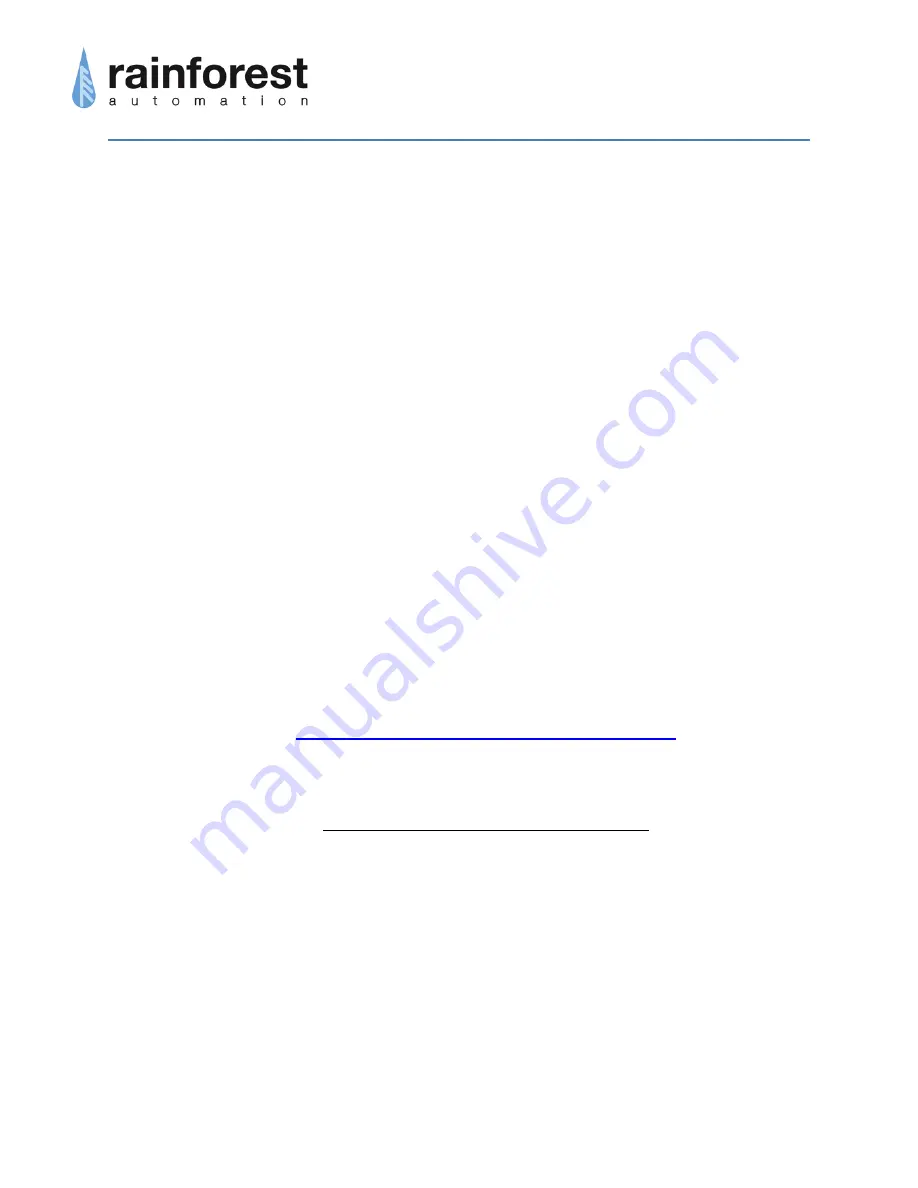
www.rainforestautomation.com
RAVEn
™
User Manual
6
Initial Setup
Step 1: Check your computer
Your computer must be running Windows XP, Windows Vista, or Windows 7. It
must also have the .NET Framework (ver 2.0) installed. If .NET is not installed
on your computer, you will be prompted to download it during the software
installation procedure. You must also have an available USB port on your
computer to plug your
RAVEn
™ into.
Step 2: Register your RAVEn
™
In order for your
RAVEn
™ to connect to the smart meter, you will need to
register your
RAVEn
™ with your utility. Please follow the procedure provided by
your utility. You will need the Install Code and MAC Address, which are found on
the Information Label on the underside of your
RAVEn
™.
Note that it may take some time for your utility to enable the smart meter to
connect with your
RAVEn
™. You should be advised by your utility how long this
will take. Your utility should also provide you with a Username and Password to
download the
Personal Meter Reader
™ software.
Step 3: Install the Personal Meter Reader
™ software
Enter the following link into your internet browser:
http://www.rainforestautomation.com/download/
You will be prompted to enter the supplied Username and Password. Then you
will be connected to the Rainforest “Software Downloads” web page. Click on
the following link:
RAVEn Personal Meter Reader Software
Save the .ZIP file when prompted. Extract the files in the .ZIP folder. Double
click on the application file named “setup.exe”.
Note that this installation requires that you have the necessary permissions to
install programs on your hard drive. You may need Power User/Admin
permissions.
You must agree to run the install when you are prompted to do so. You will see
the Welcome screen for the Setup Wizard:






























