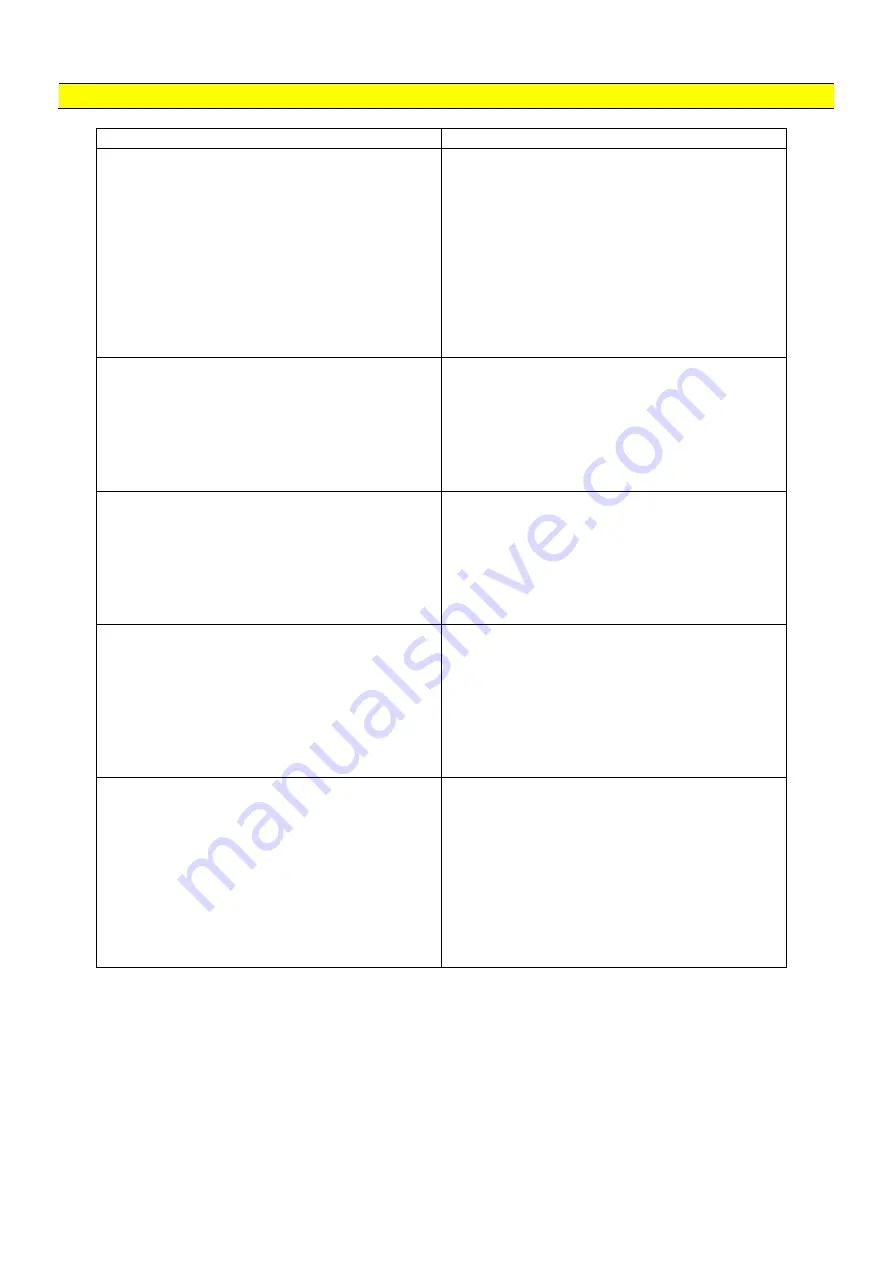
25
WiFi – FAQs
DSP 1.8
Problem
Possibilities to solve the problem
No WiFi network available
1) Out of WiFi module coverage (~5m)
2) WiFi signal will be shielded. Use
another module location
3) Restart WiFi module by restarting the
DSP
4) Reset module (to factory defaults):
short cut the two metal pins inside the
WiFi module until all LEDs are off. Then
restart the module by restarting the
DSP. Restore your previous WiFi
settings!
WiFi connection is not stable
1) Out of WiFi module coverage (~5m)
2) Check if nearby WiFi networks are
transmitting on the same or neighbor
channels. If so configure the WiFi
module to another channel. Keep 5
channels distance to any other strong
WiFi network
DSP App message „in connection“
1) WiFi module is connected with another
device already. Release all device
connections and reconnect with one
device only
2) Terminate the DSP App and restart it
3) Restart WiFi module by restarting the
DSP
Data connection to DSP not stable
1) Data connection to DSP is active only
when DSP App is active. Data
connection is terminated on iOS and
Android devices as soon as App is
working in background
2) Check if other Apps in background may
access the WiFi data connection and
terminate these Apps.
No data connection to DSP even the WiFi
network connection is established
successfully
1) Use another USB cable
2) Restart WiFi module by restarting the
DSP
3) Reset module (to factory defaults):
short cut the two metal pins inside the
WiFi module until all LEDs are off.
Then restart the module by restarting
the DSP. Restore your previous WiFi
settings!
















