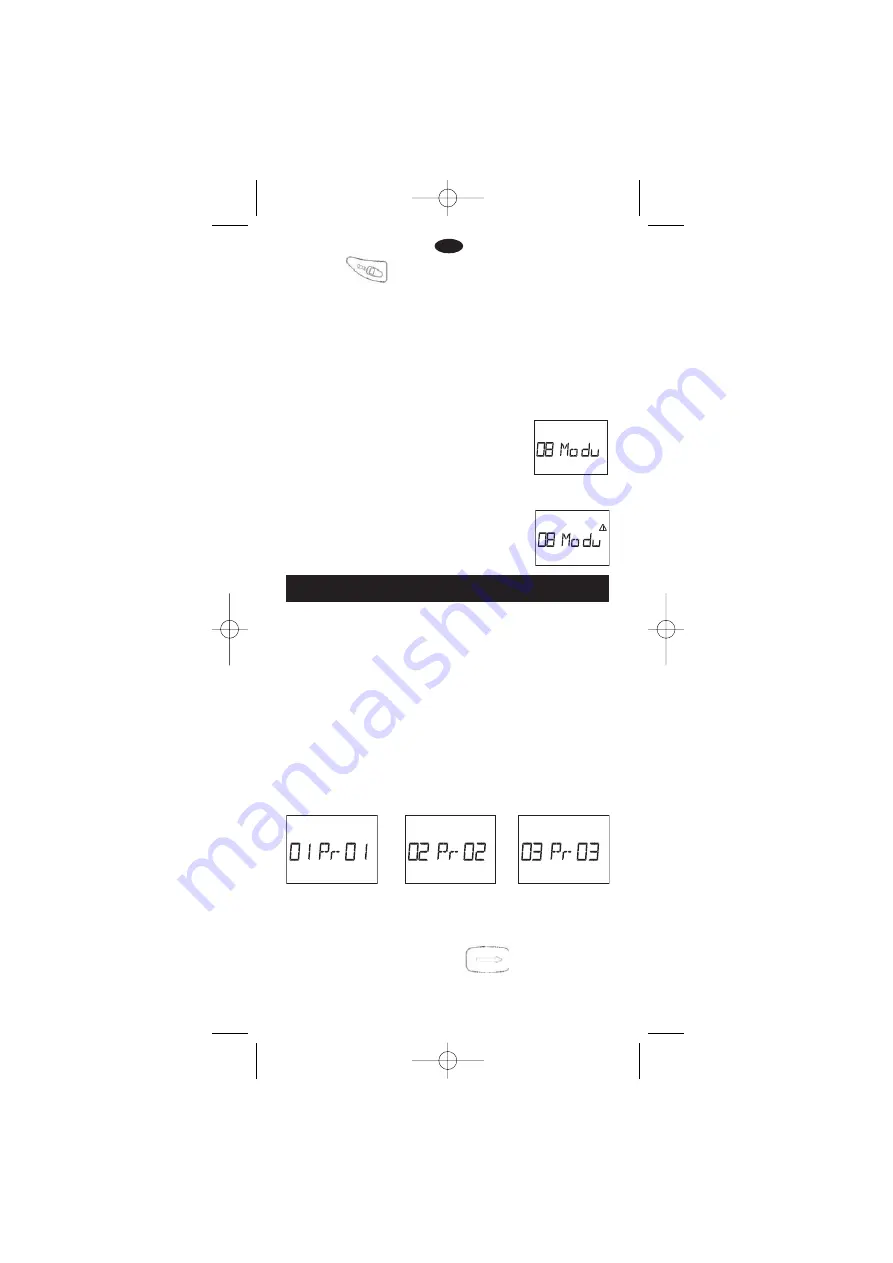
2.1•If the LCD screen is blank, press .
2.2•Important: you must enter an identification code in the Radio unit
before transmitting a program. (See paragraph "D. Identification Mode").
E. TRANSMISSION
Note:
the Field Transmitter is automatically synchronized with the computer
during transmission. Both have the same current time.
Place your Field Transmitter near the Radio Transmission Interface connected
to your computer. Start transmitting the desired programs stored in
the software (see TBOS Manager II software manual). The computer
downloads the programs into the Field Transmitter. The transmission
process is displayed on your computer screen and on the transmitter
LCD. You will hear 3 "beeps" when transmission begins.
Your transmitter will display the programs as they are transmitted.
Example:
if you transmit the programs for 3 Control Modules to your
Field Transmitter, the LCD will display the following screens in sequence:
This means that the programs are now stored in the Field Transmitter.
The computer will confirm the successful transmission of the programs.
GB
4. Press the key to transmit the 4-digit identification code
to the radio unit.
You can now program the Control Modules.
IMPORTANT :
1. Don't forget the Control Module identification codes. It is best to
write them down somewhere. You can enter them on the site plan in
the software or write them on the Control Modules equipped with a
Radio+ Interface or a VRM-1.
1. DOWNLOAD FROM THE PC TO THE FIELD
TRANSMITTER
2. PROGRAM TRANSMISSION TO THE CONTROL
MODULES
20
2.During step 4, the TBOS Radio Field Transmitter performs the Scanner
function (see §H) before sending the identification code. This feature
avoids having two radio+ interface units with the
same identification code. If there is no other interface
with the same selected identification code,
the Field Transmitter will display the following screen
which means that the transmission has been
successful.
If another radio interface already has the same
identification code, several “beeps” will be heard.
Then the Field Transmitter will cancel the
identification process and will display:
TBOS Manager Anglais new der 5/11/04 12:08 Page 7















