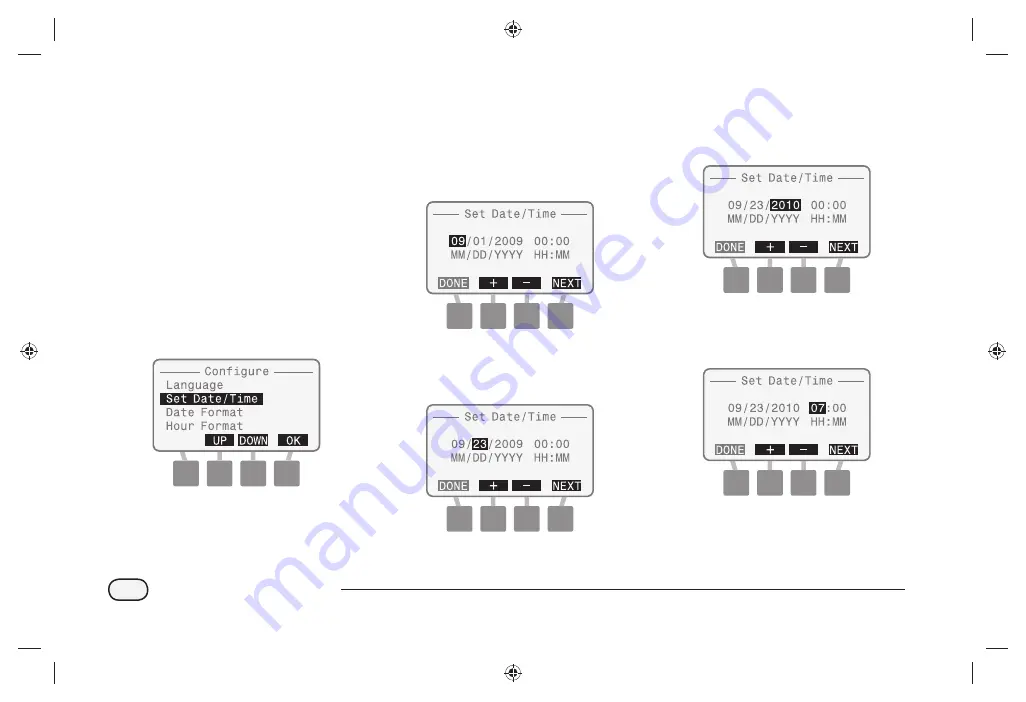
12
Integrated Sensor System
The Set Date/Time screen
appears with the month
selected. Press the + or buttons
to set the current month; then
press NEXT.
Day is selected. Press the + or
buttons to set current day; then
press NEXT.
Year is selected. Press the + or
buttons to set the current year;
then press NEXT.
Hour is selected. Press the + or
buttons to set the current hour;
then press NEXT.
Set Date/Time
Used to manually enter system date
and time. When connected and
synced to the network, the date
and time will be updated by the Soil
Manager.
.
Turn the dial to
CONFIGURE DATA LOGGER
The Confi gure screen appears.
Press the UP or DOWN button
to select Set Date/Time; then
press OK.
Summary of Contents for ISDL-2400
Page 1: ...Integrated Sensor SystemTM ISS Installation Programming Operation Guide...
Page 29: ...this page intentionally left blank...
Page 68: ...this page intentionally left blank...
Page 77: ...71 Integrated Sensor System Figure 7 Installation Tools 1 11 12 9 8 7 6 5 4 3 2 10 13 14 15 16...
Page 90: ...this page intentionally left blank...






























