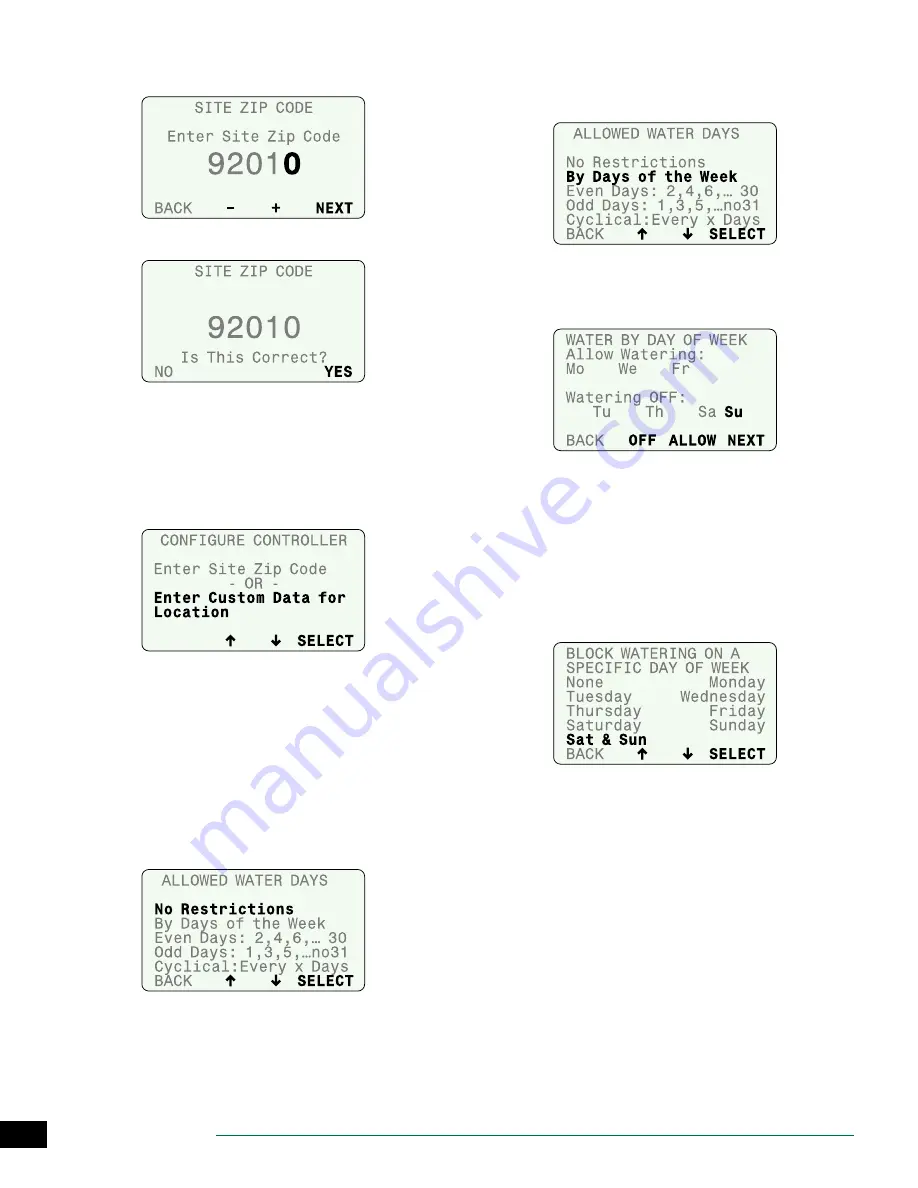
ESP-SMTe Controller
23
B
Enter the complete zip code for your site; then press
NEXT.
C
If the zip code is correct, press YES.
Enter Custom Data for Location
Refer to the Contractor’s Manual on the Rain Bird website
to enter Custom Data.
c
b
NOTE: Contact your local weather station for Custom
Data (Latitude, Elevation, average Wind Speed and
Humidity).
Step 2. Set Allowed Watering Days
Check with your local water authorities to see if there are
any current water restrictions in effect that would limit the
days or times of day that you can schedule irrigation.
Select one of the following options to determine the days
that the controller is allowed to water.
No Restrictions
• Select No Restrictions if there are no restrictions on
days that you can irrigate.
>> Go To Step 3, Block One Day a Week
Days of the Week
To set a custom weekly schedule, select
By Days of the
Week
.
A
Press OFF or ALLOW to set each day of the week as an
Allowed Watering day or a non-watering day.
B
When each day is set, press NEXT.
>> Go To Step 4, Set Allowed Watering Windows
c
b
NOTE: For details on other options, see the Contrac-
tor’s Manual on the Rain Bird website.
Step 3. Block One Day a Week
Select a specific day of the week to block irrigation (only if
No Restrictions is selected). The controller will always block
irrigation on this day.
• Select a day of the week (or none) to block irrigation.


























