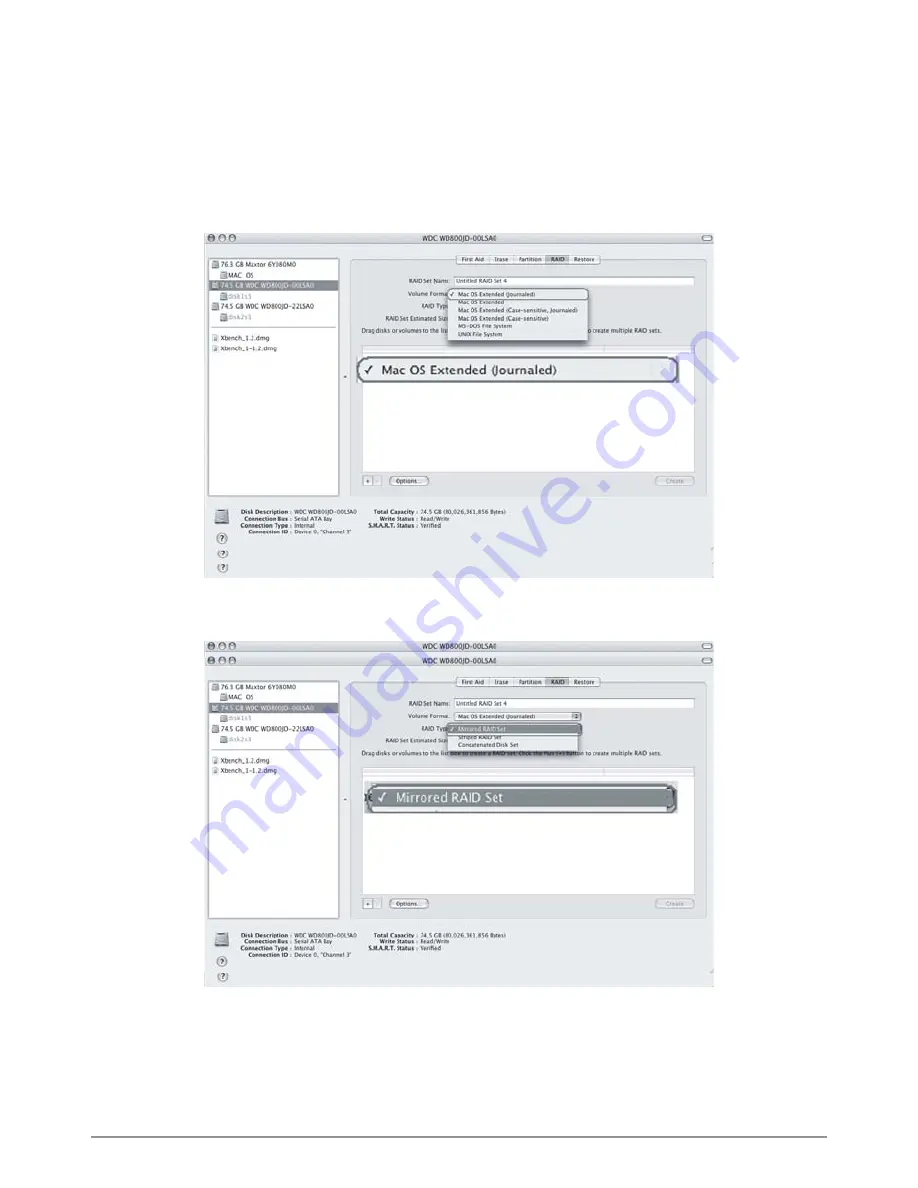
How to Use the Operating System to Set Up the RAID Type
B. Select the RAID tab. If the disk device is ready, the disk information will be displayed on
the left window. Please select the Volume Format and the RAID Type you wish to
create. Please decide the RAID Type that you create by the amount of external hard
drive
disks.
13






































