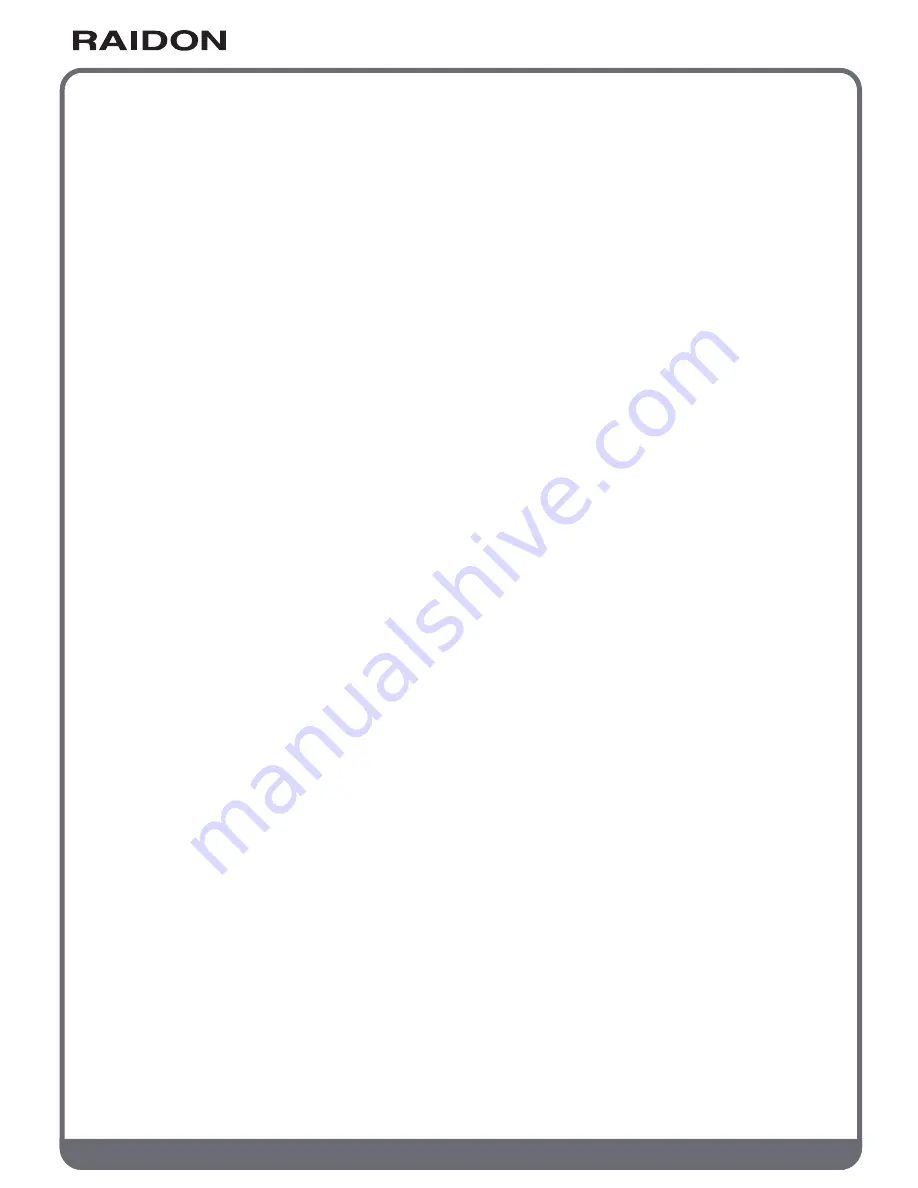
w w w . R A I D O N . c o m . t w
Your Data Security Guardian
Index
Chapter 1 An introduction to RAID
............................................................
1.1 What is RAID?.................................................................................
1.2 Comparison of RAID 0 and RAID 1.................................................
Chapter 2 Characteristics and specifications
.........................................
2.1 Product appearance and accessories guide....................................
2.2 Product detailed specifications........................................................
2.3 Precautions before application.........................................................
2.4 Message Indication of LED and Buzzer...........................................
Chapter 3 Installation of GR3630
.............................................................
3.1 Installation of hard disk...................................................................
3.2 Product connection and booting......................................................
3.3 Hard disk formatting and disk drive establishing.............................
3.3.1 Windows operating system.............................................................
3.3.2 MAC operating system....................................................................
3.4 An introduction to other functions....................................................
3.4.1 LCD monitor operation guide...........................................................
3.4.2 LCD monitor message guide...........................................................
Appendix A Frequently asked questions
.................................................
RAID GUI Instruction
.....................................................................................
Energy saving
..................................................................................................
4
4
4
5
5
7
8
9
9
9
10
10
10
13
16
16
18
20
23
25



































