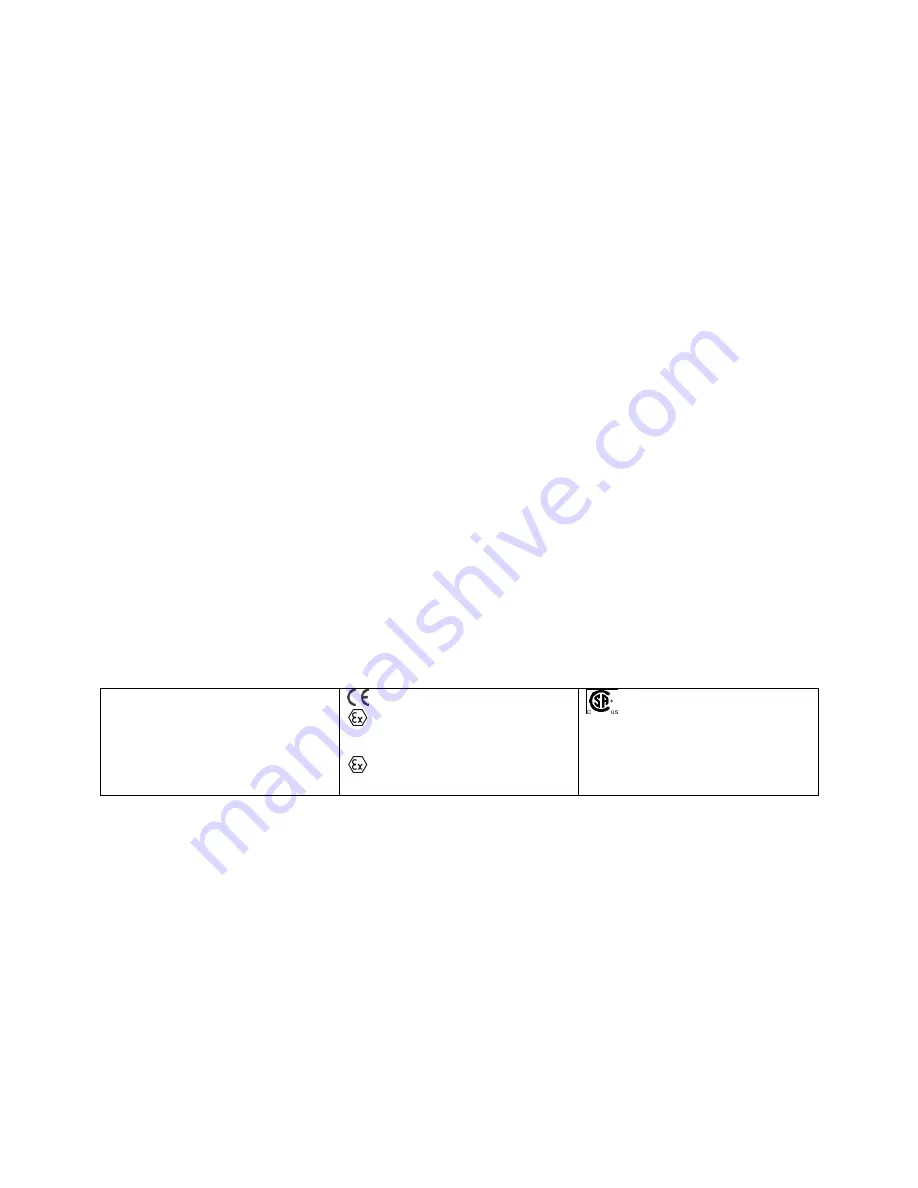
MultiRAE
User’s Guide
5
SPECIAL CONDITIONS FOR SAFE USE
1.
The PGM-62xx shall only be fitted with RAE Systems Battery Pack type M01-3051-000 or
M01-3053-000 or Battery Adapter M01-3052-000 or M01-3054-000 fitted with Duracell
MN1500 batteries.
2.
The PGM62xx shall only be charged outside hazardous areas.
3.
No precautions against electrostatic discharge are necessary for portable equipment that has
an enclosure made of plastic, metal, or a combination of the two, except where a significant
static-generating mechanism has been identified. Activities such as placing the item in a
pocket or on a belt, operating a keypad or cleaning with a damp cloth, do not present a
significant electrostatic risk. However, where a static-generating mechanism is identified,
such as repeated brushing against clothing, then suitable precautions shall be taken, e.g., the
use of anti-static footwear.
The model PGM62xx is certified according to the IECEx scheme, ATEX and cCSAus (for US and
Canada). PGM62xx is intrinsically safe and may be used in hazardous locations. SUBSTITUTION OF
COMPONENTS MAY IMPAIR INTRINSIC SAFETY.
MARKING
The product is marked with the following information:
RAE SYSTEMS
3775 N. 1
st
. St., San Jose
CA 95134, USA
Type PGM62x0, PGM 62x6, PGM 62x8
Serial No/matrix: XXX-XXXX-000
IECEx SIR 11.0069X,
Ex ia IIC T4 Ga
(PGM62x0/PGM62x6)
Ex ia d IIC T4 Gb
(PGM62x8)
0575
SIRA 11ATEX2152X
II 1G Ex ia IIC T4 Ga
(PGM62x0/PGM62x6)
II 2G Ex ia d IIC T4 Gb
(PGM62x8)
Exia
Cl I, Dv 1
Gr. A, B, C, D, T4
C22.2 No 152-1984
ISA-12.13.01-2000
Warnings:
Understand manual first before operating.
Warning:
Do not change batteries in hazardous location.
Do not mix old/new or different type of batteries
PGM62x0:
Use only RAE Systems battery pack, PN: M01-3051-000 or M01-3052-000.
PGM62x6/62x8:
Use only RAE Systems battery pack, PN: M01-3053-000 or M01-3054-000.
Um:
20V
-20º C ≤ Tamb ≤ +50º C
FCC Part 15 Statement
This device complies with Part 15 of the FCC rules. Operation is subject to the following two conditions:
(1) This device may not cause harmful interference, and (2) this device must accept any interference
received, including interference that may cause undesired operation.
Summary of Contents for MultiRAE
Page 1: ...MultiRAE User s Guide Rev D December 2013 P N M01 4003 000 ...
Page 92: ......








































