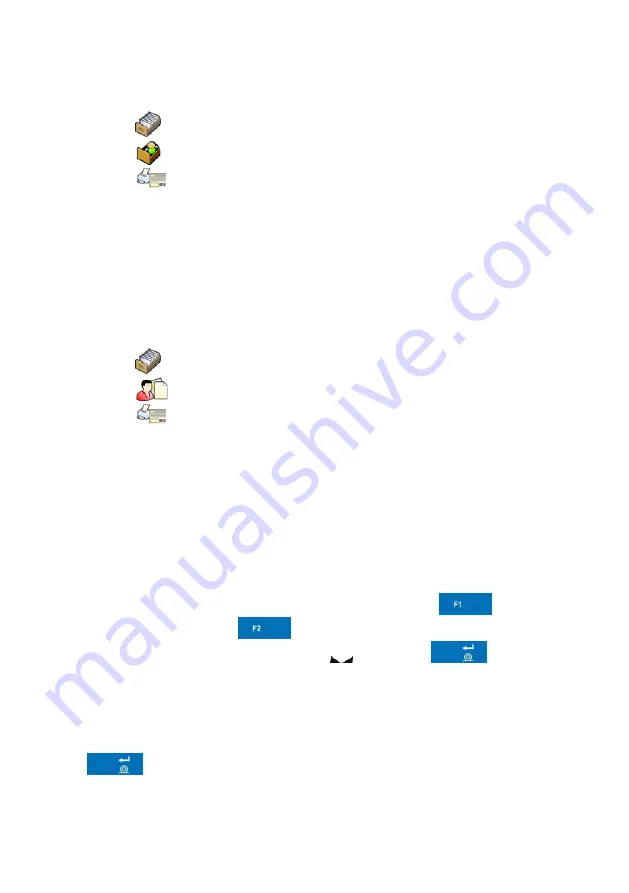
36.4. Attributing a label to a product
Procedure:
•
Enter
<
Databases>
according to ch. 27 of this manual,
•
Enter
<
Products>
and press the required item.
•
Enter
<
Label>
, then the database of labels is open with the list
of all labels,
•
Choose the required label. The program automatically ascribes the
label to the product.
36.5. Attributing a label to a contractor
Procedure:
•
Enter
<
Databases>
according to ch. 27 of this manual,
•
Enter
<
Contractors>
and press the required item,
•
Enter
<
Label>
, then the database of labels is open with the list
of all labels,
•
Choose the required label. The program automatically ascribes the
label to the contractor.
36.6. Printing labels
Procedure:
•
While in the main window choose a product (button
)
or a contractor (button
) that has attributed a label,
•
Place a load on the pan and wait for
then press
,
•
The label is printed on a printer connected to the scale.
Notice:
1. Labels can be attributed to products or/and contractors. After pressing
a label is printed on a connected printer, provided a selected
contractor or product has an ascribed label.
116


















