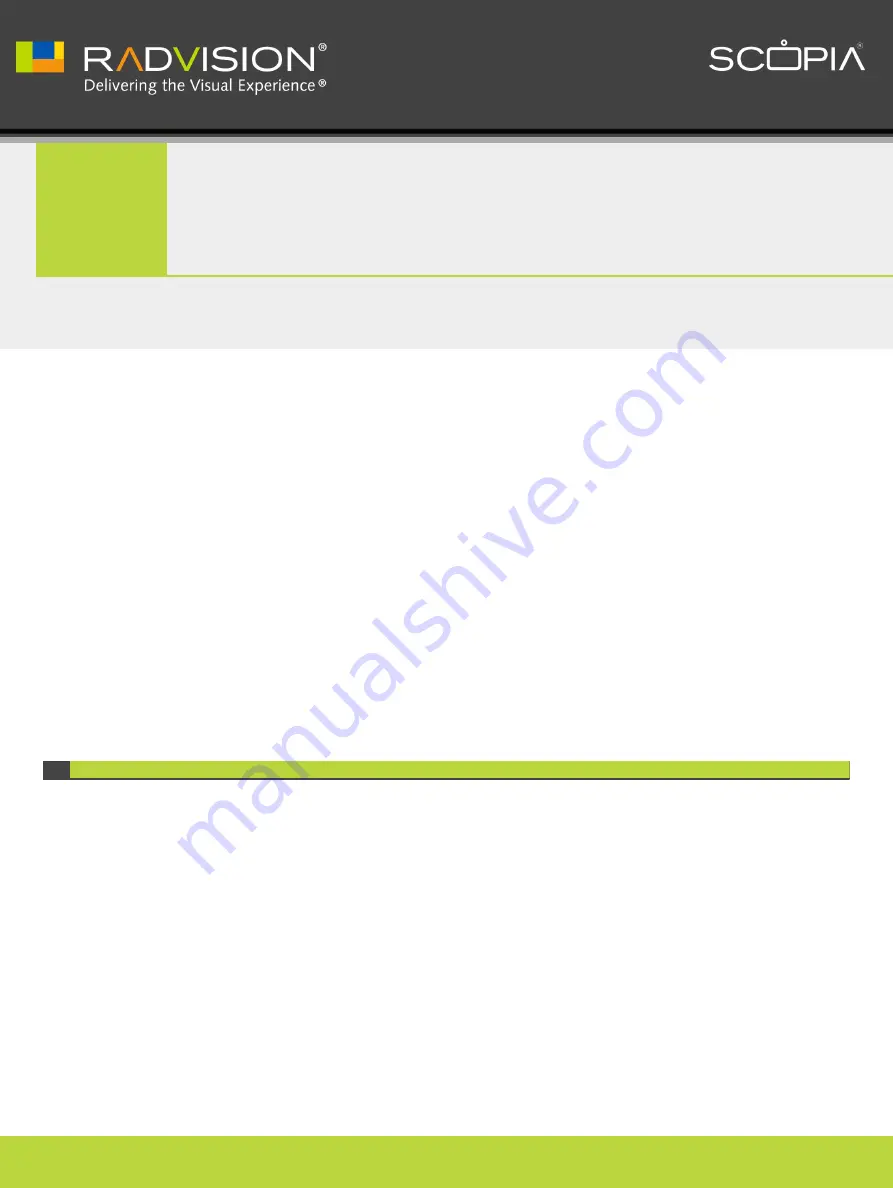
This section explains how to configure your Scopia XT Series so that your user experience is
optimal. For example, you can automatically block your video so that other participants
cannot see you when you accept a call, or define how you answer incoming calls.
All configurations described in this section are optional; you can perform them in any order
and at any time.
•
Setting the User PIN Code for the Scopia XT Series Endpoint ......................... page 59
•
Setting Call Answering Preferences ...................................................... page 60
•
Confirming Call Disconnections ........................................................... page 61
•
Blocking an Incoming Call ................................................................. page 62
•
Enabling Do Not Disturb to Block All Incoming Calls ................................... page 63
•
Blocking Video Input by Default .......................................................... page 64
•
Activating the Screen Saver ............................................................... page 65
Setting the User PIN Code for the Scopia XT Series Endpoint
You can set a PIN code to access basic settings, such as the language displayed on the
interface. If set, you are required to enter this code before viewing or modifying any basic
settings. This can be done from the endpoint itself or from the Scopia XT Series web interface.
By default, you do not need to enter any PIN to access and modify basic settings.
You can also modify the administrator PIN code, required to access and modify advanced
settings, such as defining camera settings or enabling SNMP management. To modify the web
username and password for the Scopia XT Series, see Administrator Guide for SCOPIA XT
Series.
Before you begin
If configuring from the endpoint, you must first enable advanced configuration, as described
in Administrator Guide for SCOPIA XT Series.
4
Customizing Your User Experience
RADVISION | User Guide for Scopia XT4000 Series Version 3.1.1
Customizing Your User Experience | 59















































