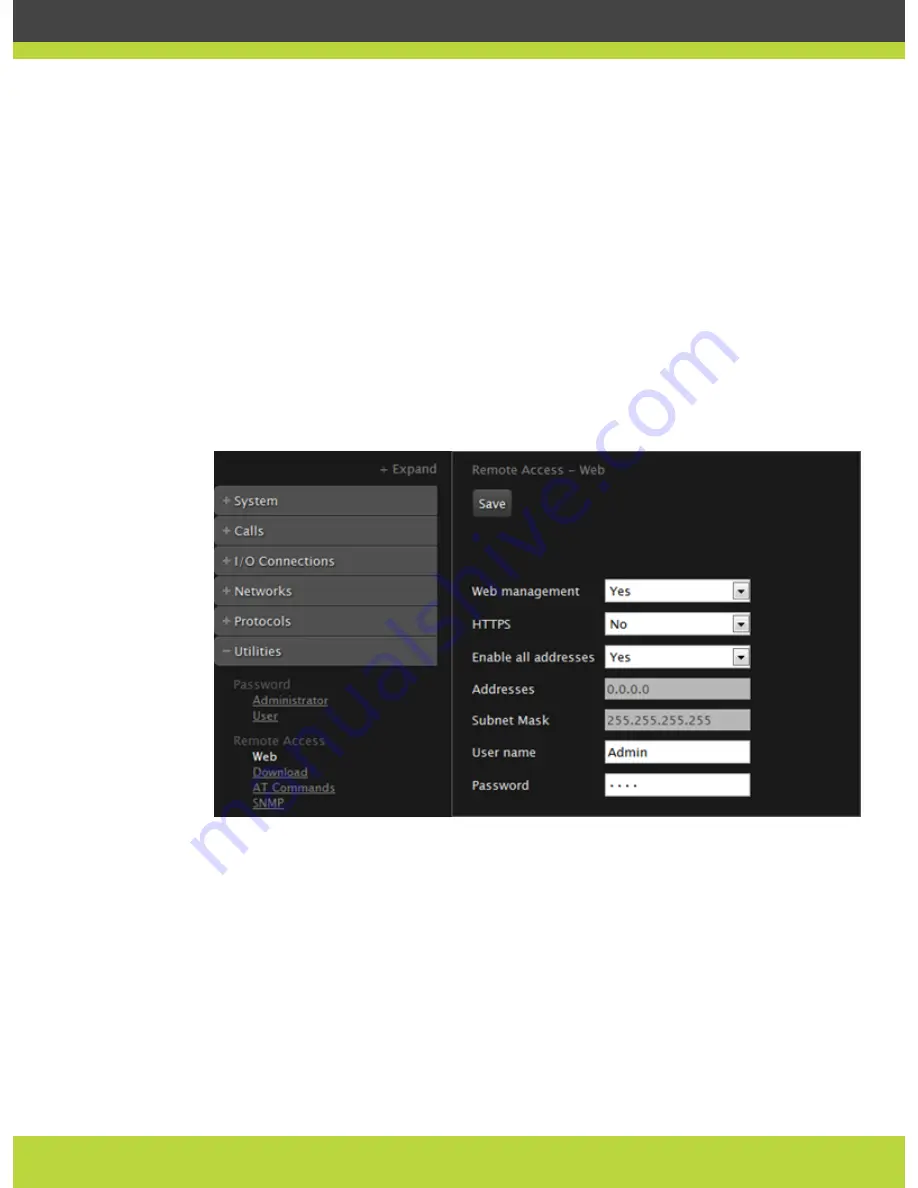
We strongly recommend that you change the default credentials first time you access the
SCOPIA XT Series remotely.
Specific operational information on how to configure and manage your SCOPIA XT Series
remotely is provided in relevant sections.
Before you begin
To configure the network, contact your network administrator.
Procedure
Step 1
Access the SCOPIA XT Series web interface.
Step 2
In the Administrator Settings tab, select Utilities > Remote Access > Web.
Figure 2-2
Configuring remote management on SCOPIA XT Series
Step 3
Set the fields as described in
Table 2-2 on page 13
.
RADVISION | Administrator Guide for SCOPIA XT4000 Series Version 3.0
Maintenance Tasks | 12






























