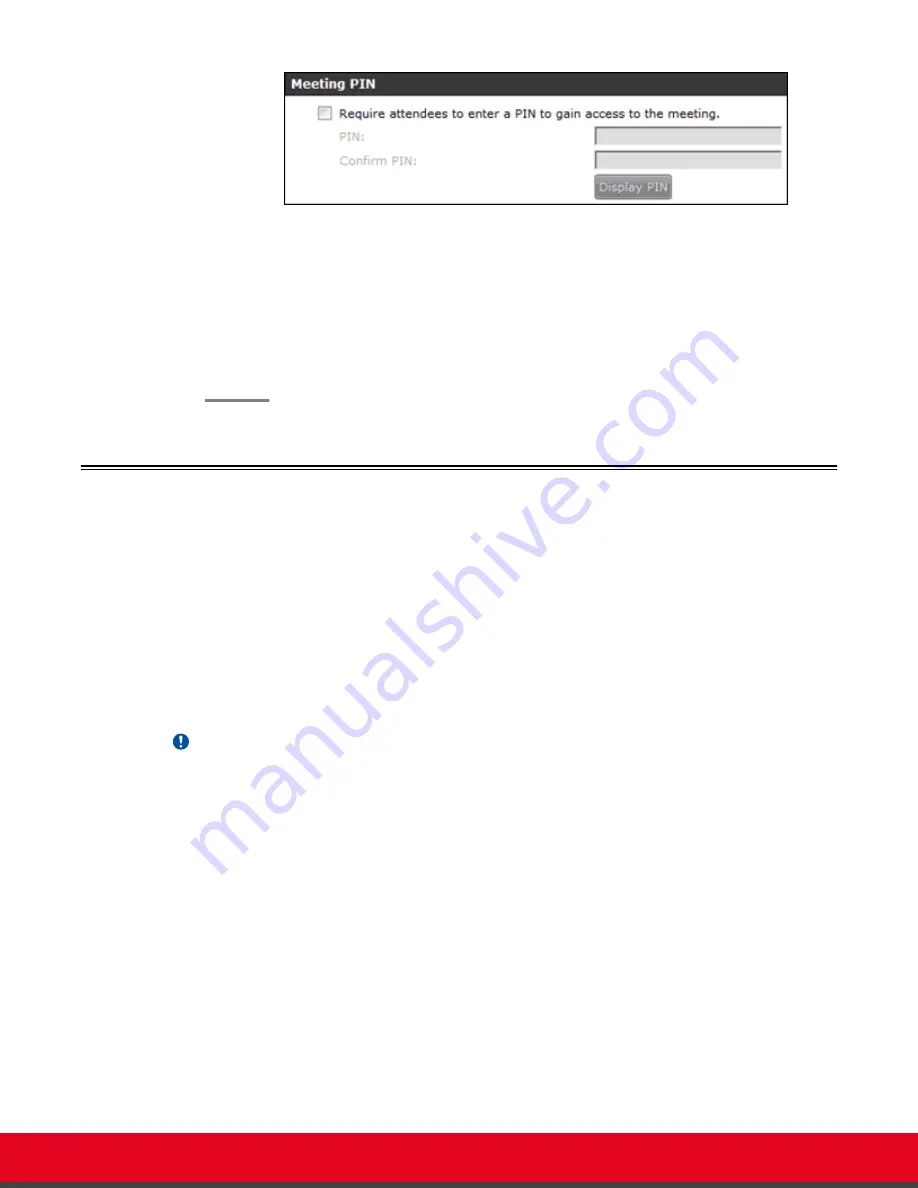
Figure 28: Meeting PIN Section
4. Enter a PIN in the
PIN
field.
5. Enter the PIN again in the
Confirm PIN
field.
6. To check the PIN you have configured, select
Display PIN
.
7. Select
OK
.
Securing Web Connections and Media Traffic to Scopia XT
Desktop Server
About this task
This procedure explains how to secure all web traffic to the Scopia XT Desktop Server with HTTPS,
including the administrator interface and user portals. This also secures the actual media (audio and
video) of any videoconferences which take place.
The certificate which secures web traffic and videoconference media is installed in the Scopia XT
Desktop Conference Server.
Important:
This procedure requires a signed certificate ready for the Scopia XT Desktop Server. You can either
use the certificate shipped with the server, or create your own unique certificate.
Procedure
1. Select
Start > All Programs > Scopia XT Desktop > ConfigTool
.
2. Select the
Enable HTTPS
check box in the
HTTPS
tab.
Deployment Guide for Scopia XT Desktop Server for IP Office
Version 8.2.1
Securing Your Scopia XT Desktop Deployment | 37


















