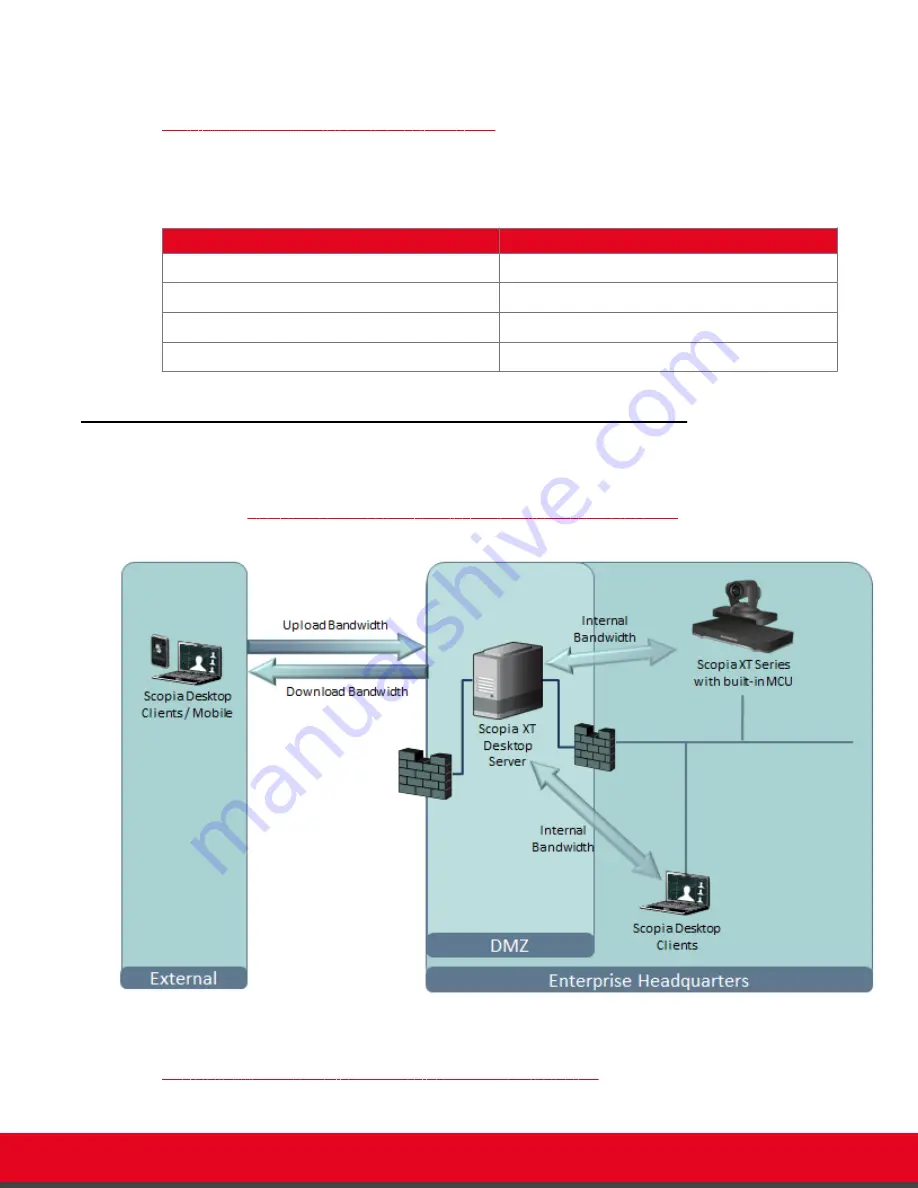
The Scopia XT Desktop Server coordinates videoconferences between Scopia XT Desktop
Clients/Scopia Mobile devices and the Scopia XT Server for IP Office.
Table 1: Default bandwidth used for one connection
on page 12 lists the default bandwidth used for
each connection between the participant and the Scopia XT Desktop Server.
Table 1: Default bandwidth used for one connection
Type of connection
Default bandwidth required
Upload bandwidth for one SD participant
384 kbps
Download bandwidth for one SD participant
384 kbps
Upload bandwidth for one HD participant
1024 kbps
Download bandwidth for one HD participant
1024 kbps
Calculating Scopia XT Desktop Bandwidth Usage
This topic describes how to calculate the bandwidth required for adding Scopia XT Desktop Clients and
Scopia Mobile devices to a videoconference hosted on the Scopia XT Server for IP Office using it's built-
in MCU (see
Figure 5: Upload and download bandwidths for Scopia XT Desktop
on page 12)
Figure 5: Upload and download bandwidths for Scopia XT Desktop
The bandwidth used for each Scopia XT Desktop Client participant is defined in the server settings (see
Figure 6: Setting maximum bandwidth in Scopia XT Desktop Server
on page 13).
Deployment Guide for Scopia XT Desktop Server for IP Office
Version 8.2.1
Planning your Scopia XT Desktop Server Deployment | 12













































