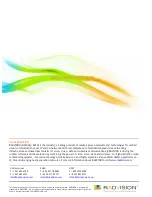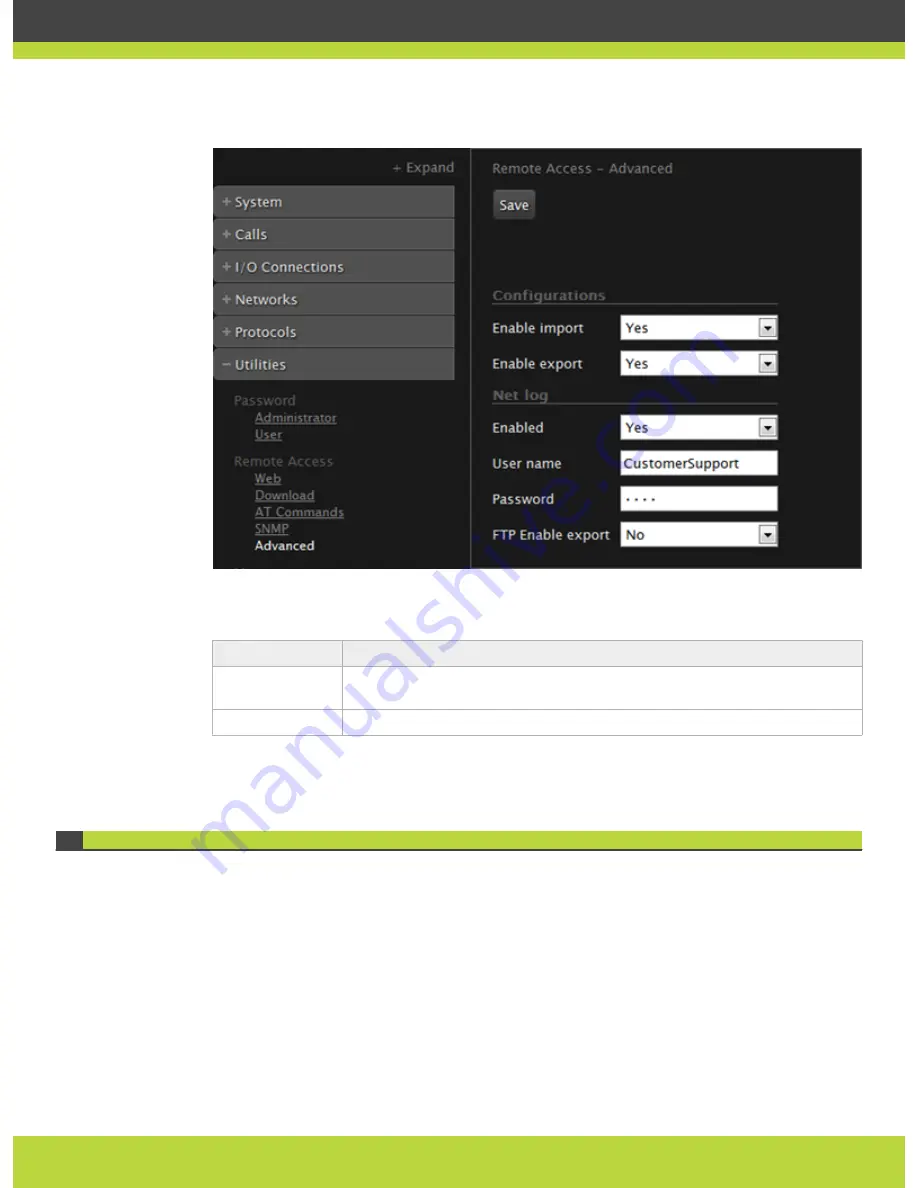
Figure 2-11
Enabling importing and exporting configuration files
Step 3
Set the fields as required.
Field Name
Description
Enable import
Enable/disable import of configuration files from iVIEW Management
Suite.
Enable export
Enable/disable export of configuration files to iVIEW Management Suite.
Step 4
Select Save.
Additional Documentation
When configuring the system, consult the documentation RADVISION puts at your disposal:
•
User Guide for SCOPIA XT4000 Series , which explains how to operate the SCOPIA XT
Series.
•
Release Notes for SCOPIA XT4000 Series, for the latest software updates.
•
SCOPIA XT4000 Series Technical Specifications on the RADVISION web site.
•
RADVISION web site at http://www.radvision.com/
RADVISION | Administrator Guide for SCOPIA XT4000 Series Version 3.0
Maintenance Tasks | 24