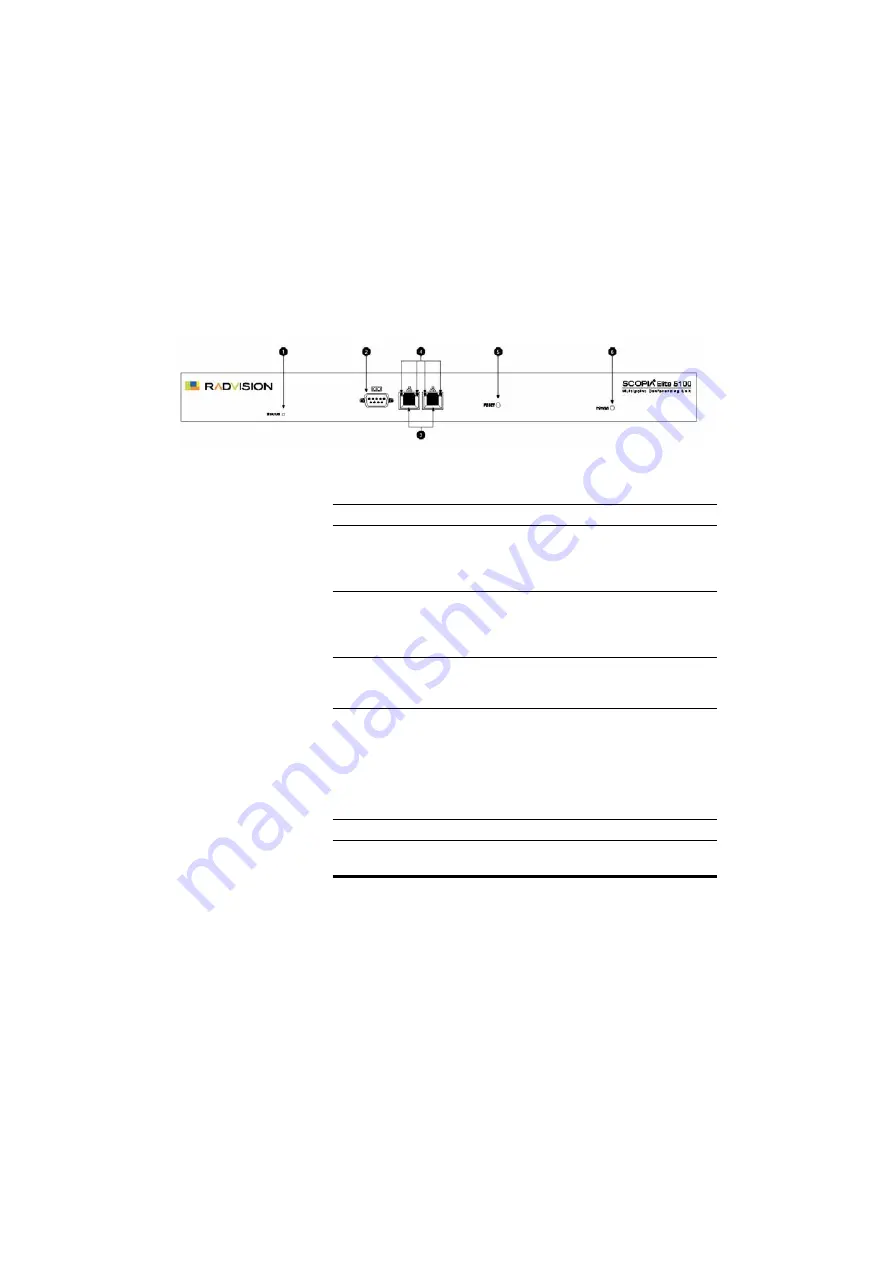
2
SCOPIA Elite 5100 Series MCU Quick Start
Figure 1
SCOPIA Elite 5100 Front Panel
Table 1
SCOPIA Elite 5100 Front Panel
C
OMPONENT
D
ESCRIPTION
1
STATUS LED
Flashes to green to indicate normal
operation. Flashes red to indicate that an
error has occurred and that the MCU
requires resetting.
2
Serial connector
A DB-9 connector that allows you to
connect a PC terminal for local
configuration, maintenance and
debugging.
3
100/1000 BASE-T
Ethernet connectors
RJ-45 connectors that provide the
primary LAN connection for the IP
network port.
4
Ethernet connector
Link/Activity LEDs
The top part of each Ethernet connector
contains two LED indicators. The right
LED lights green when the local IP
network link is active. The left LED lights
green if the connection speed reaches
1 Gbps, and lights orange if the
connection speed reaches 100 Mbps.
5
RESET button
Allows you to reset the MCU manually.
6
Power LED
Lights green to indicate that the power is
turned on.






























