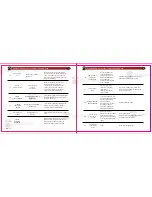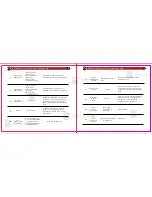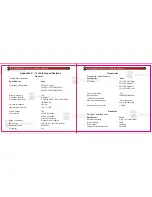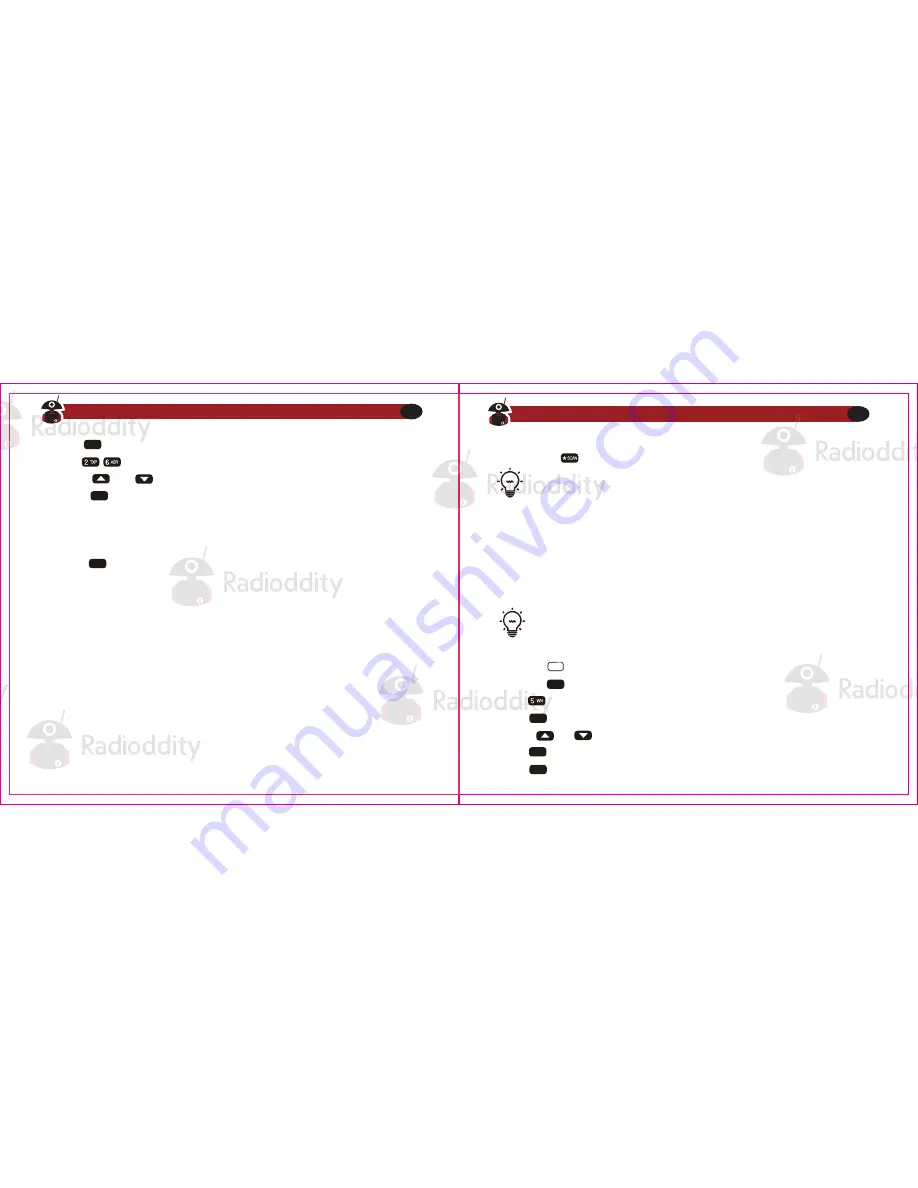
If everything went well, you should be able to make a test call through the repeater. If
you’re experiencing problems making a connection to the repeater, check your setting and/
or go through the procedure again.
Certain Amateur Radio repeater (especially in Europe) use a 1750Hz tone burst to open up
the repeater. To see how this is done with the Radioddity GA-5S, see the section called
“1750Hz Tone- burst”.
If you ‘re still unable to make a connection, contact the person in charge of the radio
system with your employer or your local amateur radio club, as the case may be.
Follow these instructions to set your radio to Narrowband mode:
7. Press to confirm and save.
8. Enter on the numeric keypad to get to offset direction.
9. Use the and keys to (positive) or-(negative) offset.
10. Press to firm and save.
11. Optional:
a. Save to memory, see the section called “Manual programming” for details.
b. Set up CTCSS; see the section called “CTCSS” for details.
12. Press to exit the menu.
Chapter 12.
- Application Specific Setup
Commercial Radio Setup
MENU
MENU
EXIT
1. Press the key to enter frequency mode.
2. Press the key to enter the menu.
3. Enter on the numerical keypad.
4. Press to select.
5. Use the and keys to select between Wide and Narrow (“Narr”).
6. Press to confirm and save.
7. Press to exit the menu.
MENU
MENU
MENU
VFO/MR
EXIT
Visit Radioddity.com For Downloads And Help
50
Visit Radioddity.com For Downloads And Help
51
If you for some reason want to listen to the repeater’s input frequency instead,
press momentarily and you’ll reverse your transmit and receive frequen
-
cies.
This is indicated in the LCD on the radio with an R in the top now, next to the +
and- for the offset direction.
This section is only true for VFO mode.
WN is settable on a per channel basis and has to be set prior to storing a channel.
Once a channel has been programmed, the channel must be deleted and
reprogrammed to change the WN setting.