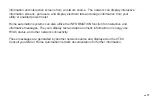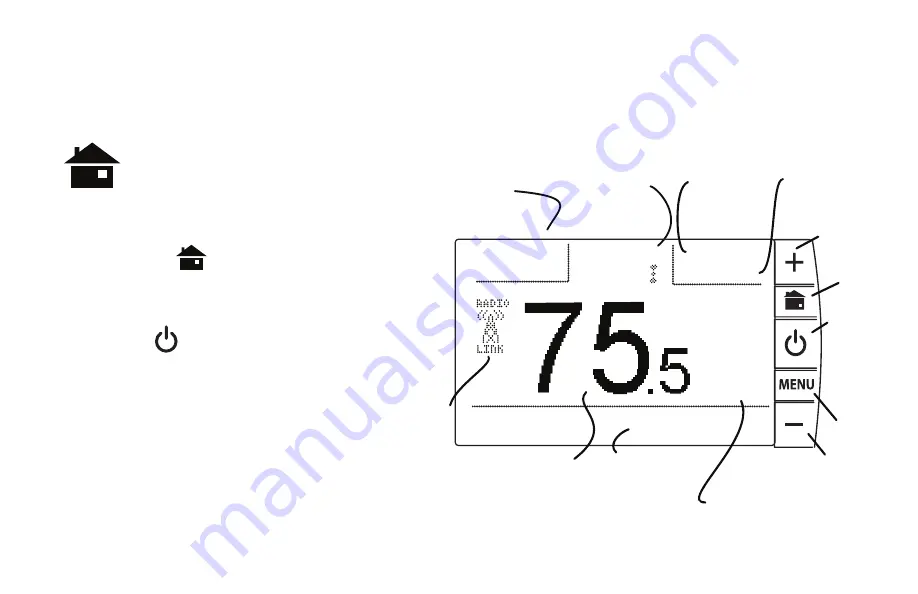
PG
2
PG
2
CONTROL SCREENS
Before you operate the CT80 please get familiar with these basic control screens. All the CT80
functions are accessed through these screens. HOME pg2, MENU pg3, and MANUAL pg4. The
CT80 touch screen technology allows you to select (by touching) an item and change it using the +/-
buttons on the control bar. All user inputs use this method. If you want to change it, touch it.
The
HOME
screen is displayed when
the unit is operating. Touching the green
HOME icon
on the control bar will
always return you to this screen.
To set a Mode:
Press the Power button on the
control bar. Touch the desired mode
from the choices displayed at the bottom
COOL, HEAT, AUTO or OFF.
Touch HOME when done.
Set the time by touching hour, minute, or
day and the +/- buttons to change.
Your CT80 is now controlling your
HVAC.
HOME Screen
$0.05 KWA
Power Status Normal $.05/kWh
OFF
12:30pm
5/25 WED
TARGET
77
o
TEMP
HUMID
23
%
FAN
o
F
Thermostat Mode
indicator
Message
area
Radio
icon
Fan icon
access fan
controls
Power
Company
info area
Current Room
Temperature
Touch this or the +/- buttons
to temporarily modify
target temp setting
Time
Touch this
to set time
Day
Touch this
to set day
POWER
button
mode
control
Increase
temp
HOME
MENU
Decrease
temp
Summary of Contents for CT80
Page 19: ...PG 19...