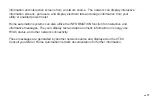PG
14
PG
14
PG
15
POWER BUTTON and MODE selection
The power button brings up your mode selection options:
COOL HEAT AUTO OFF
COOL -
This will operate the cooling portion of your HVAC system until it is turned off.
HEAT -
This will operate the heating portion of your HVAC system until it is turned off.
AUTO -
The CT80 TRUE AUTO mode switches automatically between HEAT and COOL throughout
the year. Unlike other manufacturers, the CT80 TRUE AUTO has no temperature or time limitations
(Patented), just program your desired HEAT and COOL temps and then select the AUTO mode. The
CT80 will switch from HEAT to COOL as needed.
OFF-
This takes your HVAC system “off-line” and it will not control HVAC functions. In this mode your
house may experience extreme heat or cold.
The HVAC STATUS indicators -
These show what HVAC function is active. Orange for HEAT
function is active, blue for COOL function, and green when the fan is active.
RESET button
- The RESET button re-boots the CT80 processor. It does not effect the user
programs that have been stored in permanent memory.
NETWORK
The NETWORK button allows you to identify the network you are connected with
and further manage your settings. You can connect your CT80 to an AMI network for In Home
Summary of Contents for CT80
Page 19: ...PG 19...