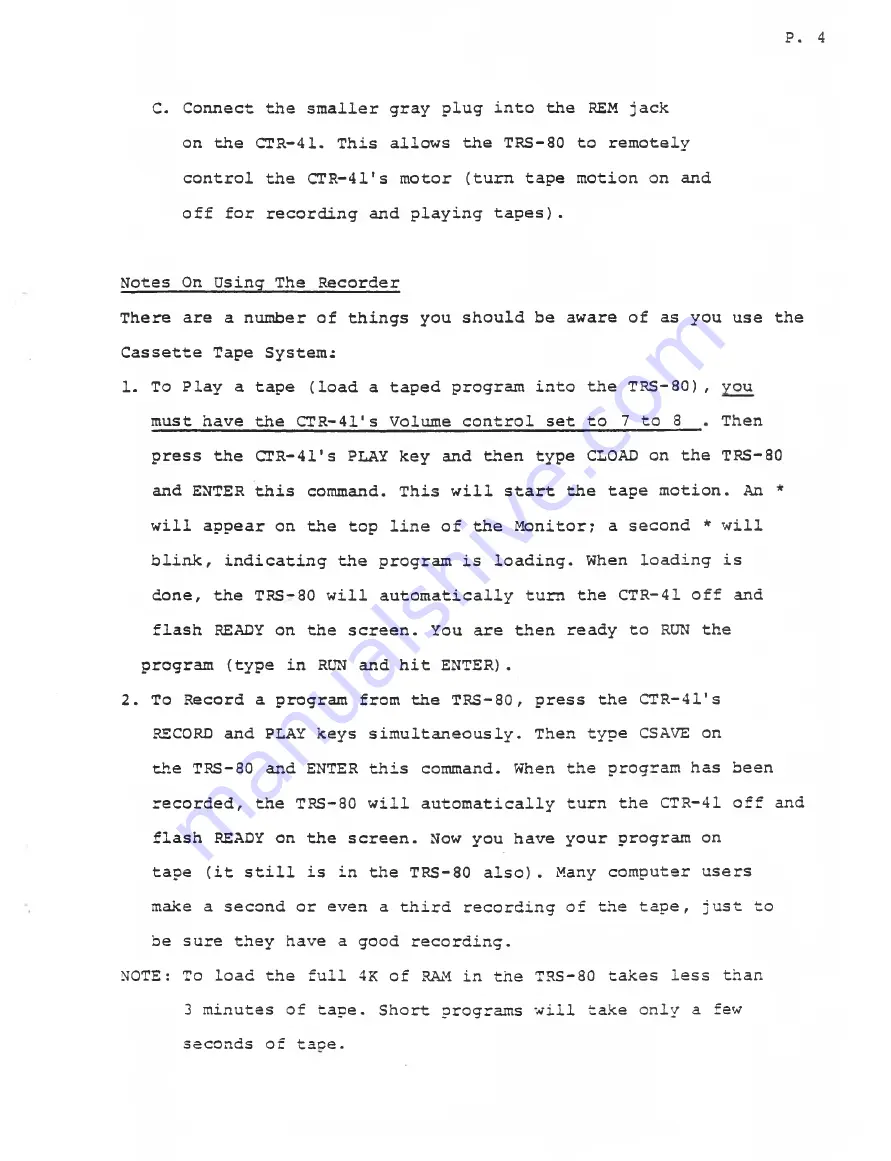
P. 4
C. Connect the smaller gray plug into the REM jack
on the CTR-41. This allows the TRS-80 to remotely
control the CTR-41's motor (turn tape motion on and
off for recording and playing tapes).
Notes On Using The Recorder
There are a number of things you should be aware of as you use the
Cassette Tape System:
1. To Play a tape (load a taped program into the TRS-80), you
must have the CTR-41's Volume control set to 7 to 8
Then
press the CTR-41's PLAY key and then type CLOAD on the TRS-80
and ENTER this command. This will start the tape motion. An *
will appear on the top line of the Monitor; a second * will
blink, indicating the program is loading. When loading is
done, the TRS-80 will automatically t u n the CTR-41 off and
flash READY on the screen. You are then ready to RUN the
program (type in RUN and hit ENTER) .
2. To Record a program from the TRS-80, press the CTR-41's
RECORD and PLAY keys simultaneously. Then type CSAVE on
the TRS-80 and ENTER this command. When the program has been
recorded, the TRS-80 will automatically turn the CTR-41 off and
flash READY on the screen. Now you have your program on
tape (it still is in the TRS-80 also). Many computer users
make a second or even a third recording of the tape, just to
be sure they have a good recording.
NOTE: To load the full 4K of RAM in the TRS-80 takes less than
3 minutes of tape. Short programs will take only a few
seconds of tace.



















