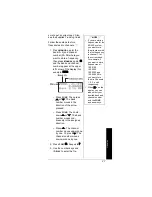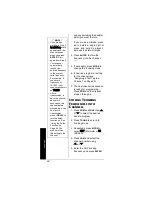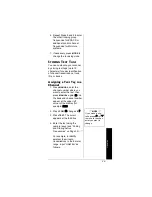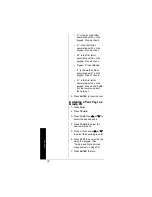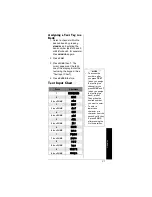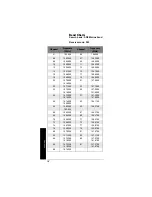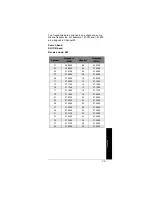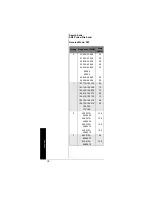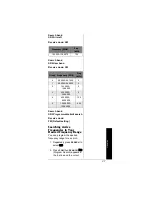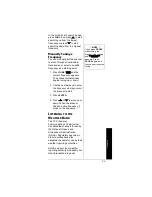U
n
d
e
rs
tan
d
in
g
Y
our
S
c
an
ner
's
M
o
d
e
s
25
O
PEN
AND
C
LOSED
M
ODES
You can set your scanner to
change the way it receives
signals. These settings, called
open mode and closed mode,
affect how the scanner receives
signals from communications
systems that use some type of
closed squelch (such as Motorola
and EDACS systems).
Ô
You can set each of the scanner's
channel storage banks to open or
closed mode.
In open mode, the scanner scans
signals transmitted in all systems.
The scanner stops on any ID code
and only uses the ID list to look up
ID text tags.
In closed mode, the scanner stops
only on signals that have an ID
code which is found in the ID list
for the bank. Also, the scanner
scans signals transmitted only
under the following conditions:
• When the signals are in the
FM mode.
• When the signals are in the
MOT, or ED mode and the
signal's ID code matches the
programmed ID code.
You can also select the user or
talk groups you want the scanner
to receive in closed mode.
When you set a channel storage
bank to open mode,
+
appears
under the bank's number while
scanning. When you set a channel
storage bank to closed mode,
—
appears under the channel
Ô
NOTE
Ô
•
In open mode, you
hear all active talk
groups except
those you
specifically
exclude, making it
easy to hear
everything going
on. In closed
mode, you hear
only those talk
groups you
specify. This
makes it easy to
listen only to talk
groups you are
interested in and
exclude others.
•
When you select a
channel manually,
any transmission
opens squelch,
regardless of the
current mode.
•
When no ID code
is programmed
into the scanner, it
receives the signal
in MOT or ED
mode. In open
mode, the scanner
stops on any
transmission. If
the ID is stored,
the text tag
appears on the
display.
Otherwise, the talk
group ID appears
on the display. In
closed mode, the
scanner only
stops on a
transmission if the
ID is stored.