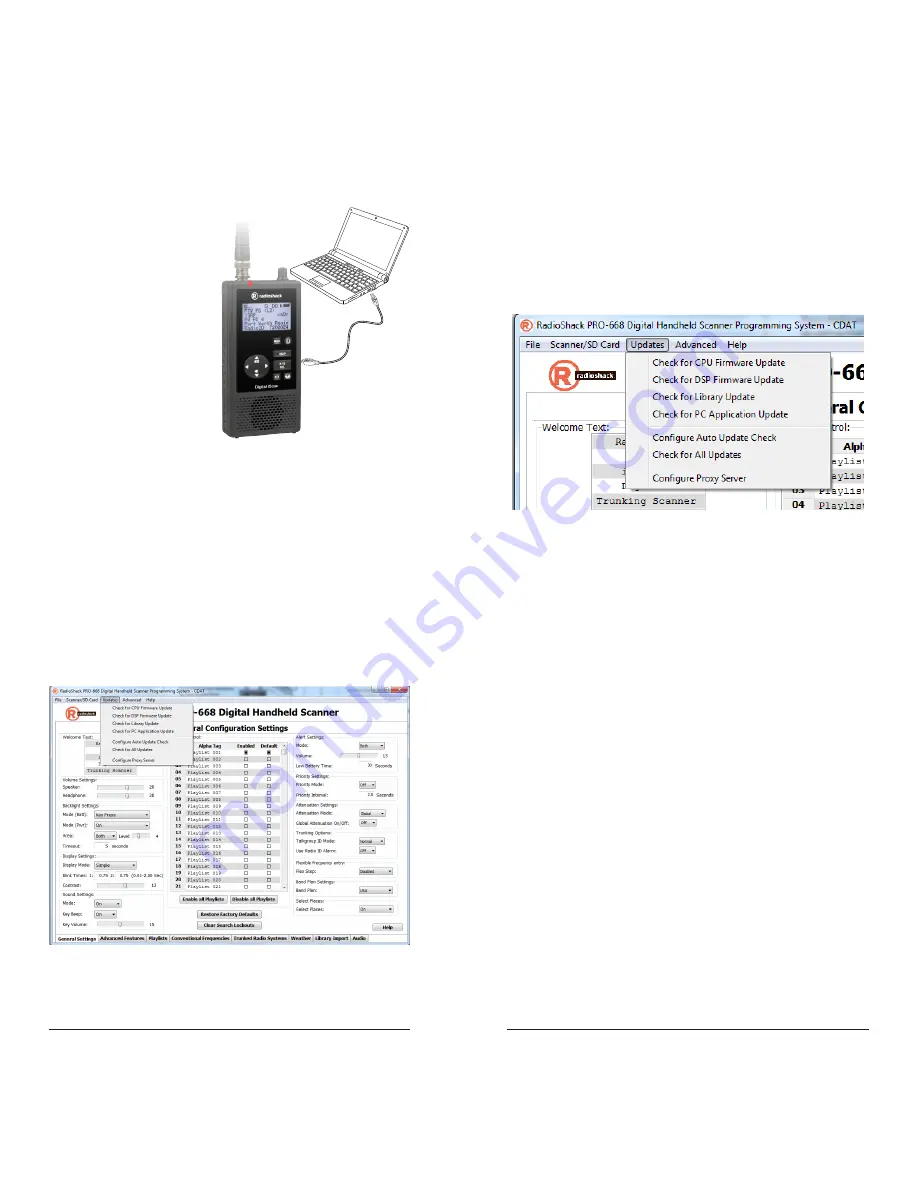
26
27
PC Scanner Software
Your scanner comes with
an installed 2GB microSD
card that contains the
entire U.S.A/Canada
RadioReference database
as well as the iScan
software.
The simplest way to
program your iScan is
ZIP code, but for more
advanced programming,
the provided software
lets you quickly customize
your scanner from your
computer.
To install your iScan Software:
1.
Connect the iScan to your PC using the supplied USB
cable. An installation wizard should appear, or you can
navigate to the microSD card and open setup.exe.
2.
Follow the on-screen instructions to complete the
installation.
3.
When the software is installed, open the software
and use the tabs to modify your settings and upload
to your iScan. Refer to the online help for current
information.
RadioReference.com
S-VIDEO cable
HDMI connector
Component
Video Cables
HDMI
Coaxial digital cable
USB
Updating DSP Firmware
1.
Turn off the iScan.
2.
Connect the iScan to your computer using the
supplied USB cable.
3.
Select
Update
from the menu bar, and then
Check for
DSP Firmware Update
.
4.
Click
Check for Updates
.
5.
If updates are available, click
Update My Scanner
.
6.
When complete, click
Done
.
Updating CPU Firmware
1.
Turn off the iScan. Disconnect the USB cable from the
scanner, but keep the USB cable connected to your
computer.
2.
While pressing
Menu
, connect the USB cable to the
iScan. The current boot and CPU versions appear on
the display, followed by the CPU SW Upgrade prompt.
3.
Select
Check for CPU Firmware Updates
in the
update menu.
4.
Click
Check for Updates
on the update screen.
5.
If there are available updates, click
Update My
Scanner
.
6.
When complete, click
Done
.
DRAFT
DRAFT


















