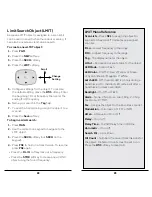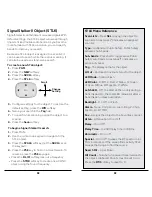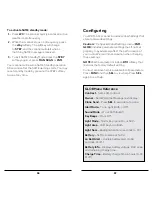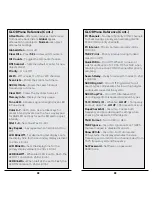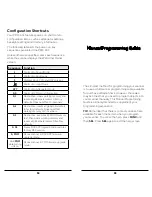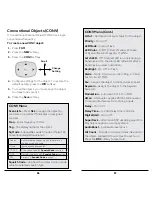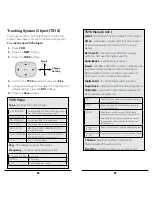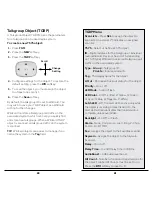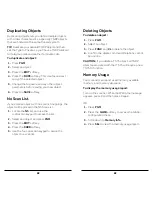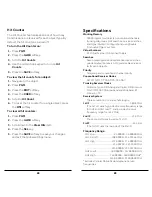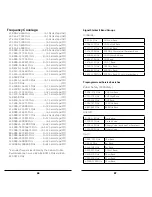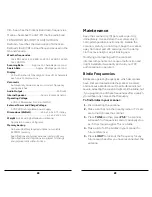60
61
Talkgroup Object (TGRP)
A Talkgroup Object (TGRP) stores the parameters
for a talkgroup on a trunked radio system.
To create a new TSYS object:
1.
Press
PGM
.
2.
Press the
NEW
softkey.
3.
Press the
TGRP
softkey.
4.
Configure settings for the object. To restore the
default setting, press the
Dflt
softkey.
5.
To scan the object, you must assign the object
to at least one scan list.
6.
Press the
Save
softkey.
By default, the talkgroup ID is set to Wildcard. You
may wish to save your TGRP object as a Wildcard
with no further changes.
Wildcard monitors all talkgroup call traffic on the
associated system, which can help you quickly find
and store new talkgroups. When a Wildcard TGRP
object is scanned, all talkgroup traffic on the system
is scanned.
TIP:
Wildcard objects are easier to manage if you
name the system in the
Tag
field.
Change
Setting
Scroll
TGRP Menu
Scan Lists
– Press
SEL
to assign the object to
scan lists. An asterisk (*) indicates an assigned
scan list.
TSYS
– Select or define a TSYS object.
ID
– Digital address for the talkgroup or individual
radio (Wildcard, Decimal, hex or AFS, depending
on TSYS type) Wildcard monitors all talkgroup call
traffic on the associated system
Type
–
Group
= Talkgroup ID;
Private
= Individual radio ID.
Tag
– The display name for the object.
L/Out
– Permanent lockout status for the object.
Priority
– On or off.
LED Mode
– Solid or Flash.
LED Color
– 0=Off, 1=Red, 2=Yellow, 3=Green,
4=Cyan, 5=Blue, 6=Magenta, 7=White.
Latch LED
– Off, the Alert LED is active only while
the object is receiving a transmission; On, the
Alert LED will remain lit after the transmission is
complete, unless overridden.
Backlight
– On, Off, or Flash.
Alarm
– None, Chirp, Hi-Lo, Alert, Ring, 2-Chirp,
Fast Hi-Lo, DTMF#.
Fav
– Assigns the object to the Favorites scan list.
Skywarn
– Assigns the object to the Skywarn
Scan List.
Delay
– On or off.
Delay Time
– (1-250) Delay time in 100 ms.
AudioBoost
– 6 dB audio level boost.
Hit Count
– Number of received transmissions for
the object. Global Hit Counts must be set to on.
Press the
Dflt
softkey to reset to 0.