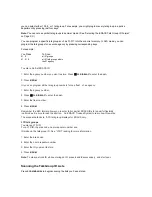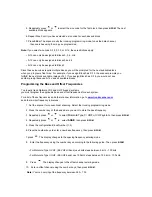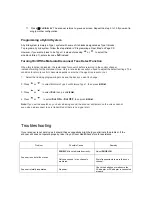5. Repeatedly press
or
to select the size code for the first block, then press
E/PGM
. The next
available block appears.
6. Repeat Step 5 until you have selected a size code for each desired block.
7. Press
SRCH
. The scanner exits the trunking programming mode, tunes the data channel,
then searches using the map you programmed.
Note:
If you select size code S-12, S-13, or S-14, these restrictions apply:
• S-12 can only be assigned to Blocks 0, 2, 4, or 6
• S-13 can only be assigned to Blocks 0 and 4
• S-14 can only be assigned to Block 0
Since these size codes require multiple blocks, you will be prompted for the next available block
when you program a fleet map. For example, if you assign Block 0 as S-12, the scanner prompts you
for
b2
, the next block available, instead of b1. If you assign Block 0 as S-14, you would not see
another prompt because S-14 uses all available blocks.
Programming the Base and Offset Frequencies
To properly track Motorola VHF and UHF trunked systems,
you must program the applicable base and offset frequencies for each system.
For a list of these frequencies and other scanner information, go to
www.trunkscanner.com
and other similar frequency resources.
1. Set the scanner for conventional scanning. Select the trunking programming mode.
2. Press the number key of the bank where you want to store the base frequency.
3. Repeatedly press
or
to select
Motorola Type
Ⅱ
UHF or VHF system
, then press
E/PGM
.
4. Repeatedly press
or
to select
bASE
, then press
E/PGM
.
5. Press the configuration Block Number (1-3) .
6. Press the number keys to enter a new base frequency, then press
E/PGM.
7. press
. The display changes to the spacing frequency entering mode.
8. Enter the frequency using the number keys according to the following guide, Then press
E/PGM.
• For Motorola Type II VHF, (E2-VHF Hi band) use 5kHz steps between 5 kHz – 100 kHz.
• For Motorola Type II UHF, (E2-UHF band) use 12.5kHz steps between 12.5 kHz – 100 kHz.
9. Press
. The display changes to the offset channel entering mode.
10. Enter a offset channel using the number keys, then press
E/PGM.
Note:
Your can only input the frequency between 380 – 759.