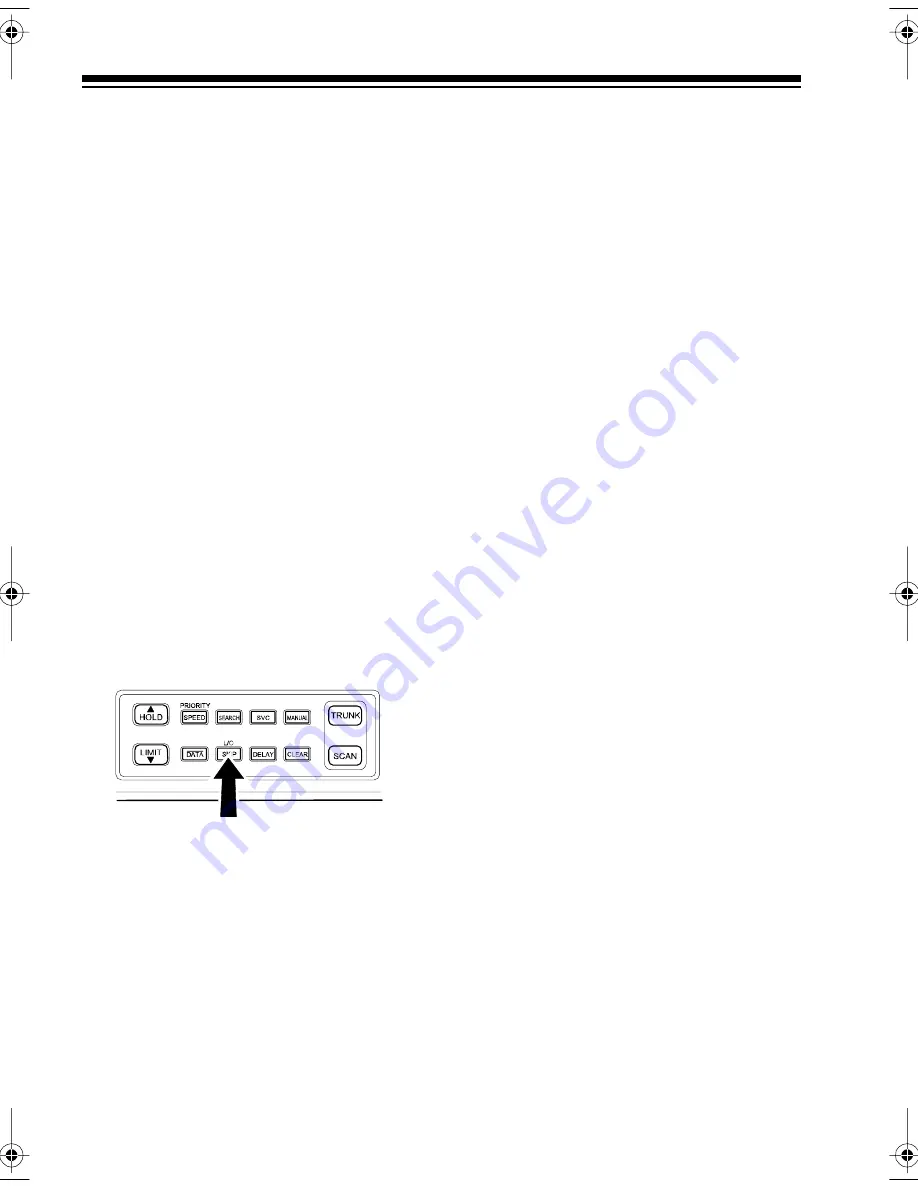
22
LOCKING OUT
CHANNELS AND
FREQUENCIES
You can scan existing channels or
search frequencies faster by locking
out channels or frequencies that have
a continuous transmission, such as a
weather channel.
Note: If you just want to skip over a
lengthy transmission (such as a mo-
dem signal), see “Skipping Data Sig-
nals” on Page 23.
Locking Out Channels
To lock out a channel while scanning,
press
L/O
when the scanner stops on
the channel. To lock out a channel
manually, select the channel and
press
L/O
until
L/O
appears.
Note: You can still manually select
locked-out channels.
To remove the lockout from a channel,
select the channel and press
L/O
until
L/O
disappears.
To remove the lockout from all chan-
nels in the channel-storage banks that
are turned on, press
MANUAL
to stop
scanning, then hold down
L/O
until the
scanner beeps twice.
Locking Out Frequencies
To lock out a frequency during a limit
search or service bank search, press
L/O
when the scanner stops on the
frequency. The scanner locks out the
frequency, then continues searching.
To lock out a frequency manually, se-
lect the frequency and press
L/O
until
L/O
appears.
Notes:
• The scanner does not display
locked-out frequencies during a
search.
•
L/O
appears when you select a
locked-out frequency.
• You can lock out up to 50 frequen-
cies during a limit search and 20
during a service bank search. If
you try to lock out more frequen-
cies, the first locked-out frequency
is automatically unlocked.
To remove the lockout from a fre-
quency, select the frequency then
press
L/O
.
L/O
disappears.
To remove the lockout from all fre-
quencies, while searching, press
HOLD
then hold down
L/O
until the
scanner beeps twice (about 2 sec-
onds).
20-430.fm Page 22 Wednesday, August 4, 1999 1:29 PM
















































