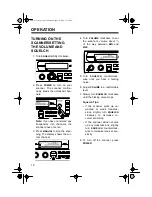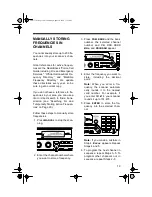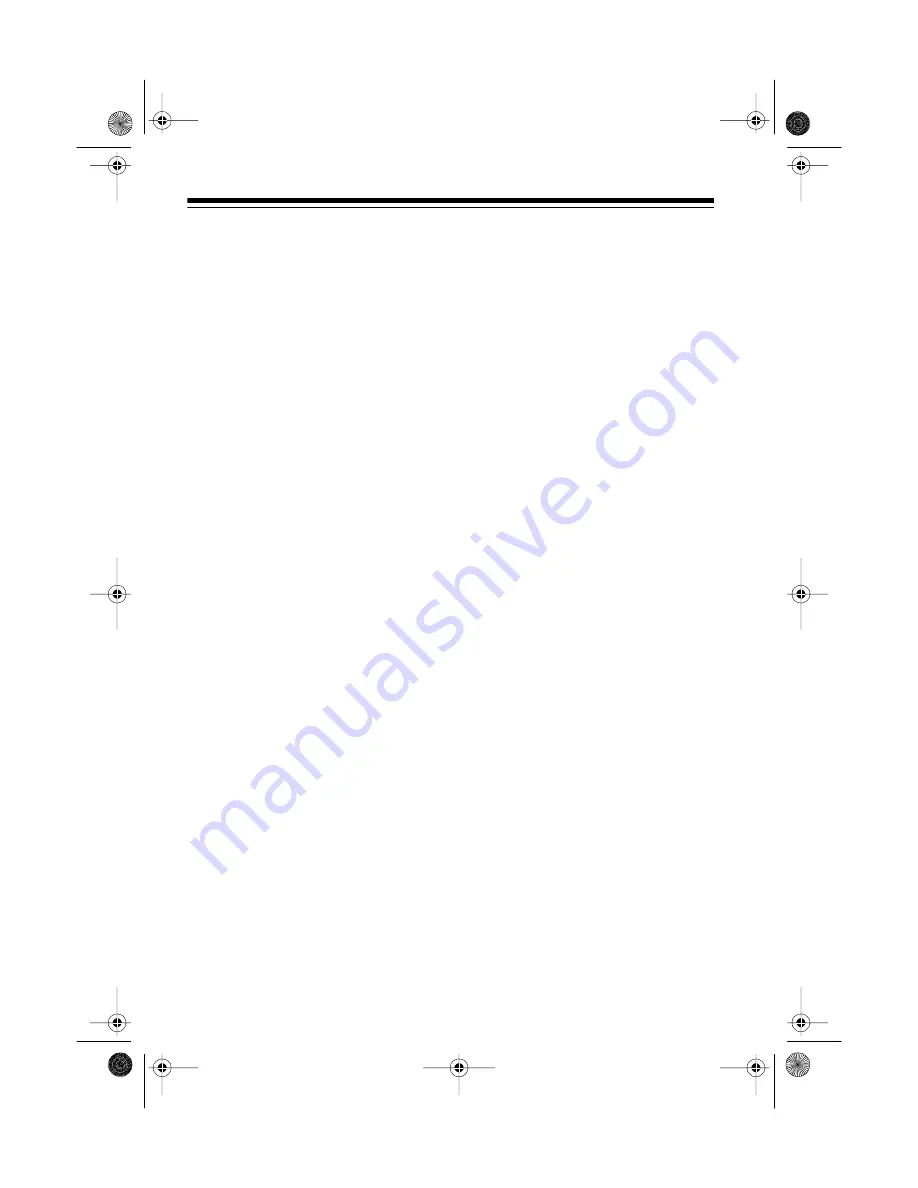
6
CONTENTS
Preparation ..................................................................................................... 8
Connecting Power ..................................................................................... 8
Using Standard AC Power .................................................................. 8
Using Vehicle Battery Power ............................................................... 8
Connecting the Antenna ............................................................................ 9
Connecting an Optional Antenna ...................................................... 10
Resetting the Scanner’s Display .............................................................. 10
Initializing the Scanner ............................................................................ 11
Connecting an Earphone/Headphones/External Speaker ....................... 12
Listening Safely ................................................................................. 12
Traffic Safety ..................................................................................... 12
Understanding Your Scanner ...................................................................... 13
A Look at the Front Panel ........................................................................ 13
A Look at the Display ............................................................................... 15
Understanding the Scanner’s Memory .................................................... 17
Channel-Storage Banks .................................................................... 17
Monitor Memories ............................................................................. 17
Operation ...................................................................................................... 18
Turning On the Scanner/Setting the Volume and Squelch ...................... 18
Manually Storing Frequencies in Channels ............................................. 19
Searching For and Temporarily Storing Active Frequencies .................... 20
Limit Search ...................................................................................... 20
Direct Search .................................................................................... 21
Search Skip Memory ......................................................................... 22
Listening to Monitor Memories ................................................................. 23
Moving a Frequency from a Monitor Memory to a Channel ..................... 23
Scanning the Stored Channels ................................................................ 24
Turning Channel-Storage Banks On and Off ........................................... 24
Manually Selecting a Channel ................................................................. 24
Listening to the Weather Band ................................................................ 25
Special Features ........................................................................................... 26
Using Priority Channels ........................................................................... 26
Using the 2-Second Delay ....................................................................... 27
Locking Out Channels ............................................................................. 27
Changing Scanning and Search Speeds ................................................. 28
Skipping Data Signals ............................................................................. 28
Turning the Key Tone On or Off ............................................................... 29
20-417.fm Page 6 Wednesday, August 4, 1999 11:33 AM