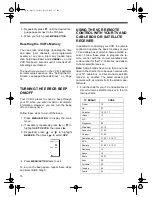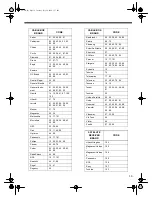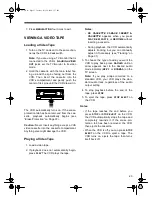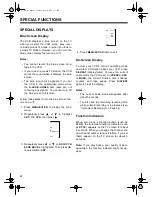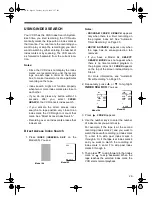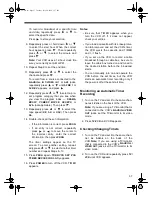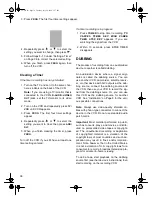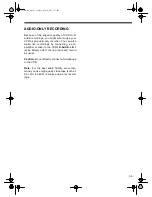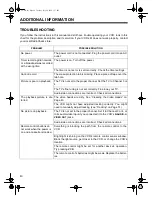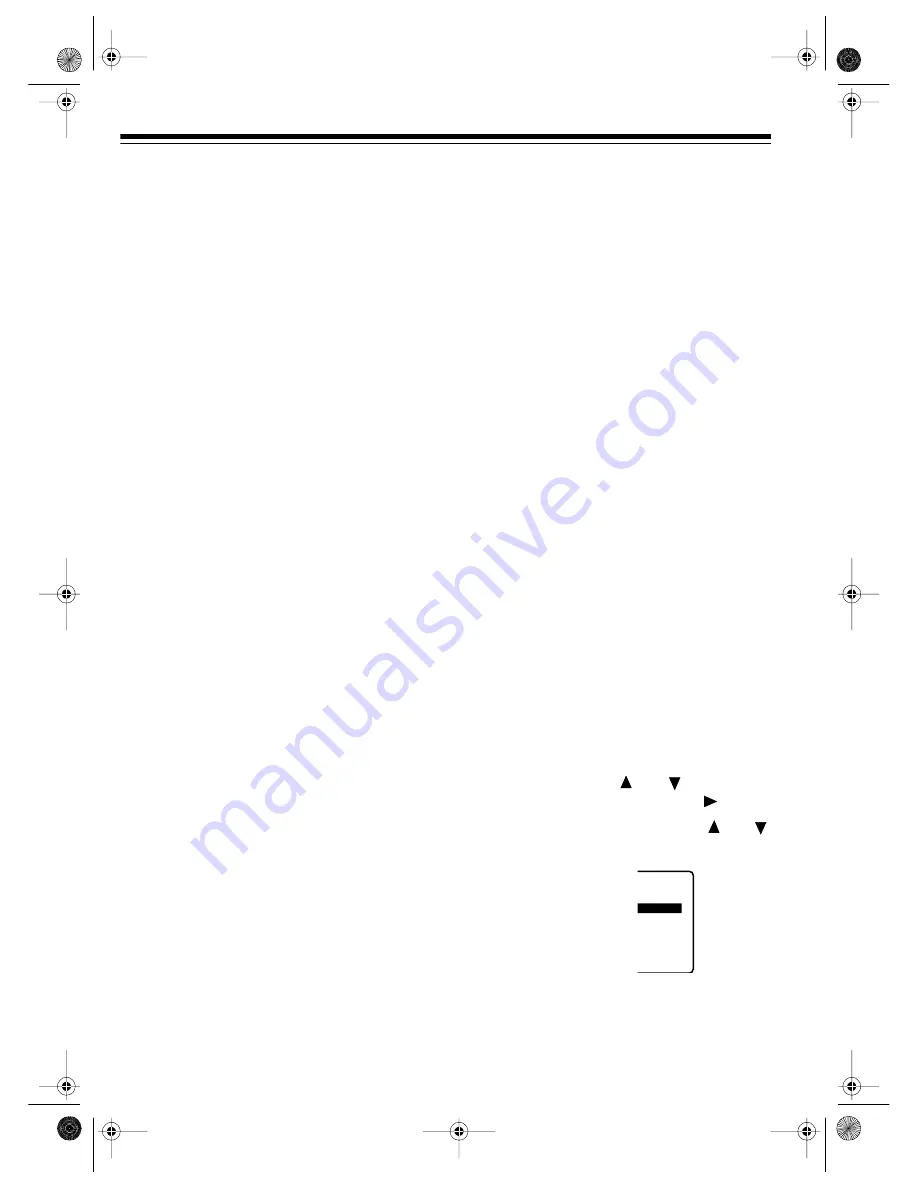
26
The counter resets to
0:00:00
when you put
in a new tape. To manually reset the counter,
press
COUNTER RESET
.
Note: The real-time counter might stop if you
fast-forward or rewind through a blank section
on the tape. This is normal.
Using the Zero Search Function
You can reset the counter to
0:00:00
at any
position on the tape and then return to that po-
sition. This lets you quickly return to a selected
place on the tape later.
Follow these steps to use the zero search func-
tion.
1. Press
COUNTER RESET
at the location you
want to return to later. The counter resets to
0:00:00
.
2. When you want to return to the selected
location, stop the tape, then press
ZERO/
1MIN
on the Model 64 or
C/A SKIP/ZERO
on
the Model 65. The tape rewinds or fast-for-
wards and automatically stops when it
reaches
0:00:00
.
Notes:
• If you press
REW
to rewind the tape past
0:00:00
, the time appears with a minus
(–) sign.
• The counter does not work with blank tapes
or blank portions of partially recorded tapes.
SKIPPING COMMERCIALS
(MODEL 65 ONLY)
Your VCR’s Commercial Advance
feature
lets you quickly skip over commercials record-
ed onto a tape while you view it.
During recording, Commercial Advance stores
in memory the locations of the beginnings and
endings of commercials. After recording is
over, the VCR replays the tape and marks the
beginnings/endings on the tape itself. Then,
when you play back the recording, you can set
the VCR so it automatically detects and skips
over the marked commercials
or
only skips
over the marked commercials when you press
a key.
Notes:
• The recording must be at least 15 minutes
long for Commercial Advance to work.
• The effectiveness of Commercial Advance
varies with the different methods stations
use to broadcast commercials. It is possi-
ble that Commercial Advance might not
work with every broadcast you watch.
• Commercial Advance might skip part of a
program if there are frequent dark and
quiet scenes.
• Commercial Advance does not erase com-
mercials from the tape; it simply marks
them.
Setting Up Commercial Advance
Marking
Follow these steps to have the VCR automati-
cally memorize the beginning and end of com-
mercials while it records a program, so it can
mark the tape later.
1. Press
MENU/ACTION
to display the main
menu.
2. Repeatedly press
or
to highlight
SET
UP
FEATURE
, then press
.
3. If necessary, repeatedly press
or
to highlight
SET
UP
COMMERCIAL ADV.
OFF
C I AL ADV.
ATURE
- - - -
Y
KEY
16-634.fm Page 26 Tuesday, July 20, 1999 5:37 PM