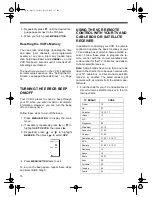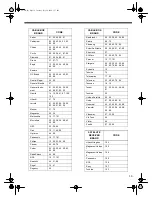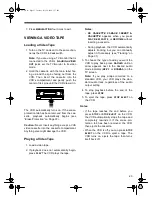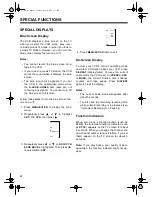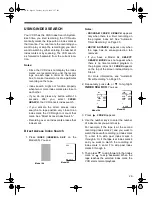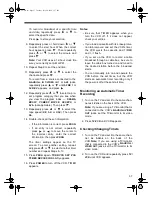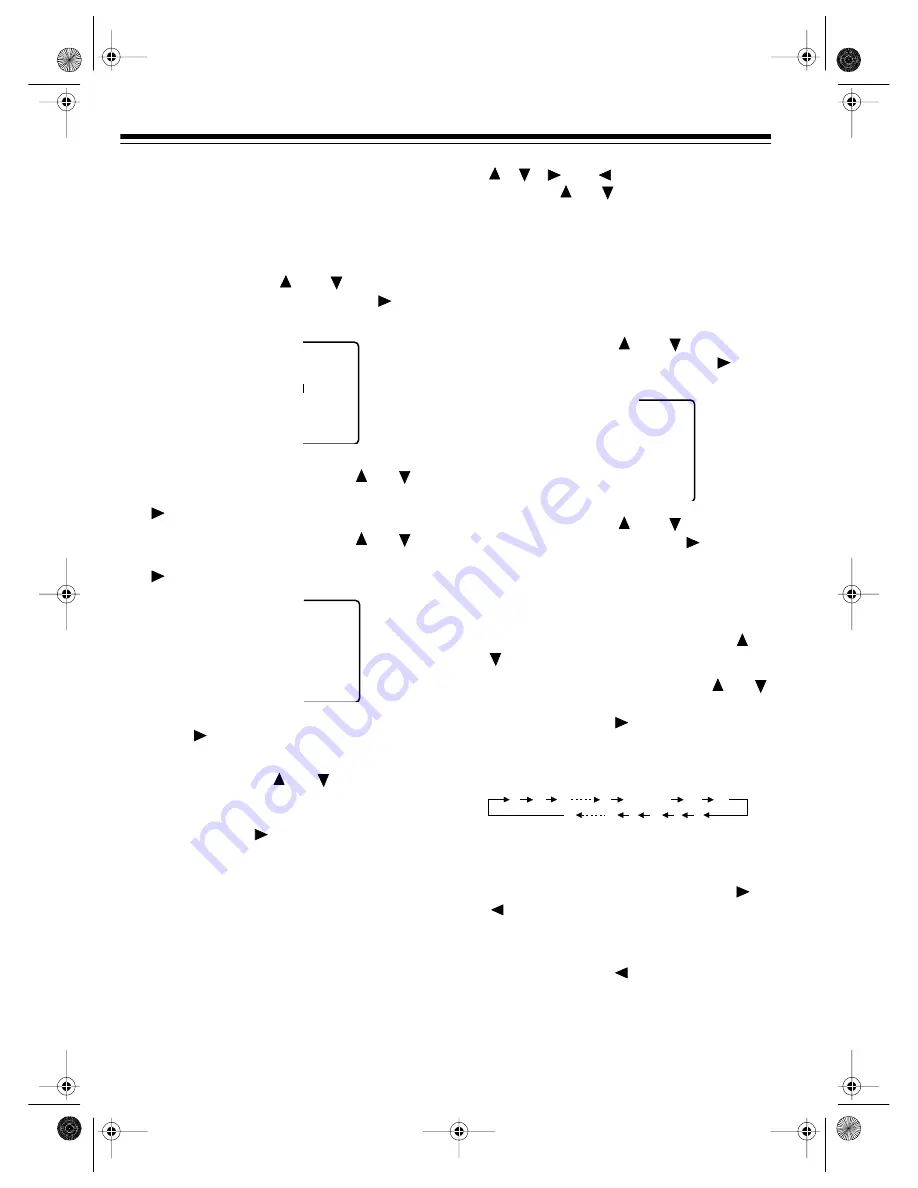
22
Follow these steps to assign any of the VCR’s
24 preset call letter combinations to stations in
your area.
1. Press
MENU/ACTION
to display the main
menu.
2. Repeatedly press
or
to highlight
SET
UP
CHANNEL
, then press
. You
see:
3. If necessary, repeatedly press
or
to
highlight
CHANNEL
CAPTION
, then press
.
4. If necessary, repeatedly press
or
to
highlight
PRESET
CAPTION
, then press
. You see:
5. Press
. The cursor moves to the dashes
to the right of
ABC
.
6. Repeatedly press
or
to change the
channel number. When the correct channel
number for the ABC station in your area
appears, press
.
Note: Only the channel numbers stored in
VCR tuner memory appear.
7. Repeat Steps 1
–
6 to assign call letters to
all channel numbers in your area, up to 24
stations. Or, continue with Step 8 to assign
call letters to all channel numbers without
exiting the PRESET CAPTION screen.
8. Review the entered information. If any
number is not correct, repeatedly press
Y
KEY
ANNEL
- - - -
PT I ON
- - - -
Y
KEY
BS
NN
SPN
BO
- -
- -
- -
- -
,
,
, or
to highlight the wrong
entry. Use
or
to change the number,
or
ADD/DLT
to delete the number.
9. Press
MENU/ACTION
four times to exit.
Follow these steps to manually create up to 10
of your own call letter combinations.
1. Repeat Steps 1
–
3 of the previous section.
2. Repeatedly press
or
to highlight
MANUAL
CAPTION
, then press
. You
see:
3. Repeatedly press
or
to select a
channel number, then press
. The cur-
sor moves to the dashes to the right of the
channel number.
Note: Channels already assigned with pre-
set call letters or deleted from the VCR’s
memory do not appear as you press
or
.
4. Repeatedly press (or hold down)
or
to display the first character of the station’s
name. Then press
to set the character.
The characters change in the following
order.
5. Repeat Step 4 to enter other characters
(up to four total).
To correct an error, repeatedly press
or
to move the cursor to the right or left
then enter the correct character. To clear
the call letters, press
ADD/DLT
.
6. Repeatedly press
to highlight a chan-
nel number, then repeat Steps 3
–
5 to cre-
ate more call letter combinations (up to
10).
PT I ON
- - - -
Y
KEY
APT I ON
- - - -
A B C Z BLANK — &
9 2 1 0 / !
16-634.fm Page 22 Tuesday, July 20, 1999 5:37 PM