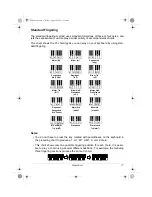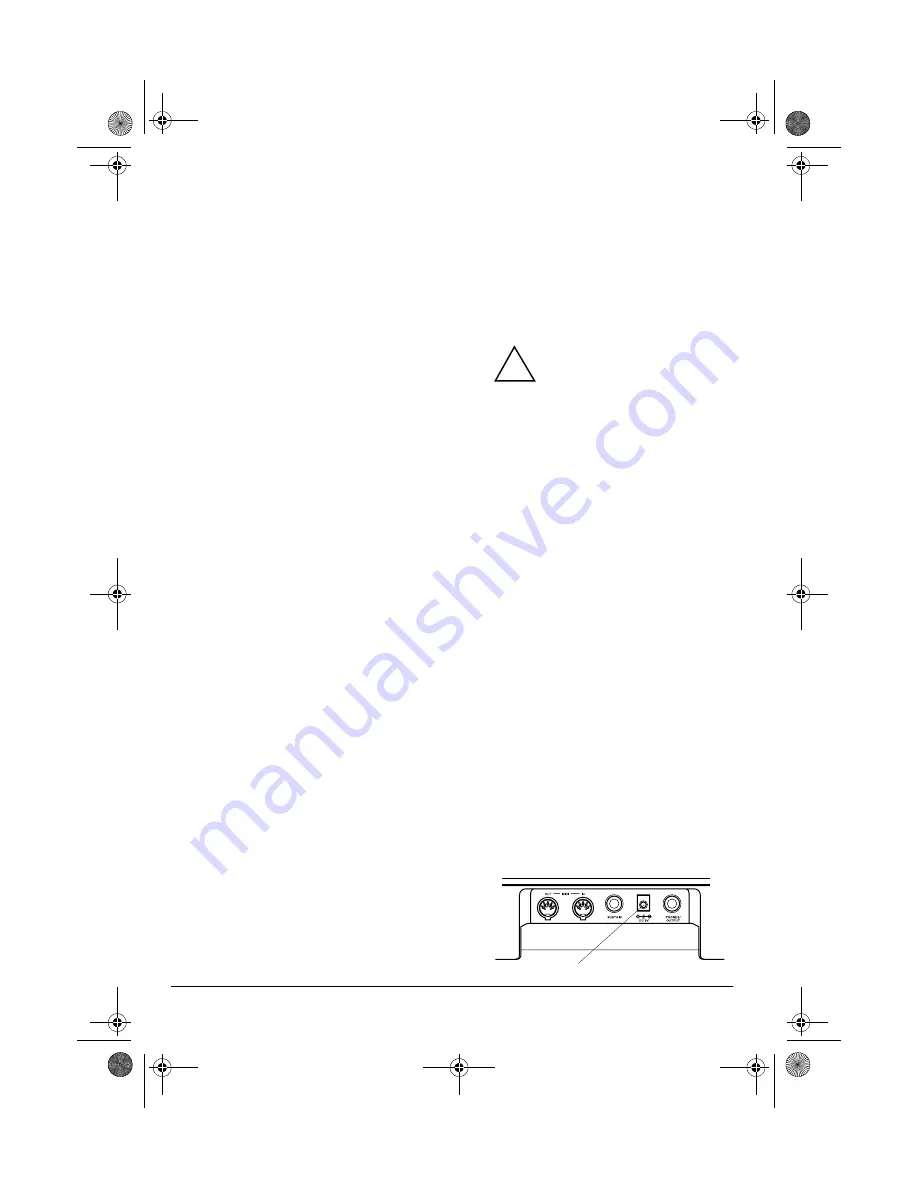
6
Preparation
Using Batteries
Your keyboard can use six AA batteries
(not supplied) for power. For the best
performance and longest life, we recom-
mend RadioShack alkaline batteries.
Cautions:
• Use only fresh batteries of the
required size and recommended
type.
• Do not mix old and new batteries,
different types of batteries (stan-
dard, alkaline, or rechargeable), or
rechargeable batteries of different
capacities.
Follow these steps to install batteries.
1. Slide
POWER/MODE
to
OFF
.
2. While pressing the tab on the bat-
tery compartment cover on the bot-
tom of the keyboard, pull up the
cover to remove it.
3. Place the batteries in the compart-
ment as indicated by the polarity
symbols (+ and –) marked below the
compartment.
4. Replace the cover.
When the keyboard stops operating
properly, replace the batteries.
Warning: Dispose of old batteries
promptly and properly. Do not burn or
bury them.
Caution: If you do not plan to use the
keyboard with batteries for a week or
more, remove the batteries. Batteries
can leak chemicals that can destroy
electronic parts.
Using AC Power
You can power the keyboard using a 9V,
800-mA AC adapter and a size M
Adaptaplug™ adapter (neither sup-
plied). Both are available at your local
RadioShack store.
Cautions:
You must use a Class 2
power source that supplies
9V DC and delivers at least
800 mA. Its center tip must be set to
negative and its plug must fit the
keyboard's
DC 9V
jack. Using an
adapter that does not meet these
specifications could damage the
keyboard or the adapter.
• Always connect the AC adapter to
the keyboard before you connect it
to AC power. When you finish, dis-
connect the adapter from AC power
before you disconnect it from the
keyboard.
Follow these steps to connect an AC
adapter to the keyboard.
1. Slide
POWER/MODE
to
OFF
.
2. Set the DC adapter’s voltage switch
to 9V.
3. Insert the Adaptaplug adapter into
the adapter’s cord so it reads – TIP.
4. Connect the AC adapter’s barrel
plug to the
DC 9V
jack on the back of
the keyboard.
!
DC 9V
42-4042.fm Page 6 Friday, April 28, 2000 11:18 AM