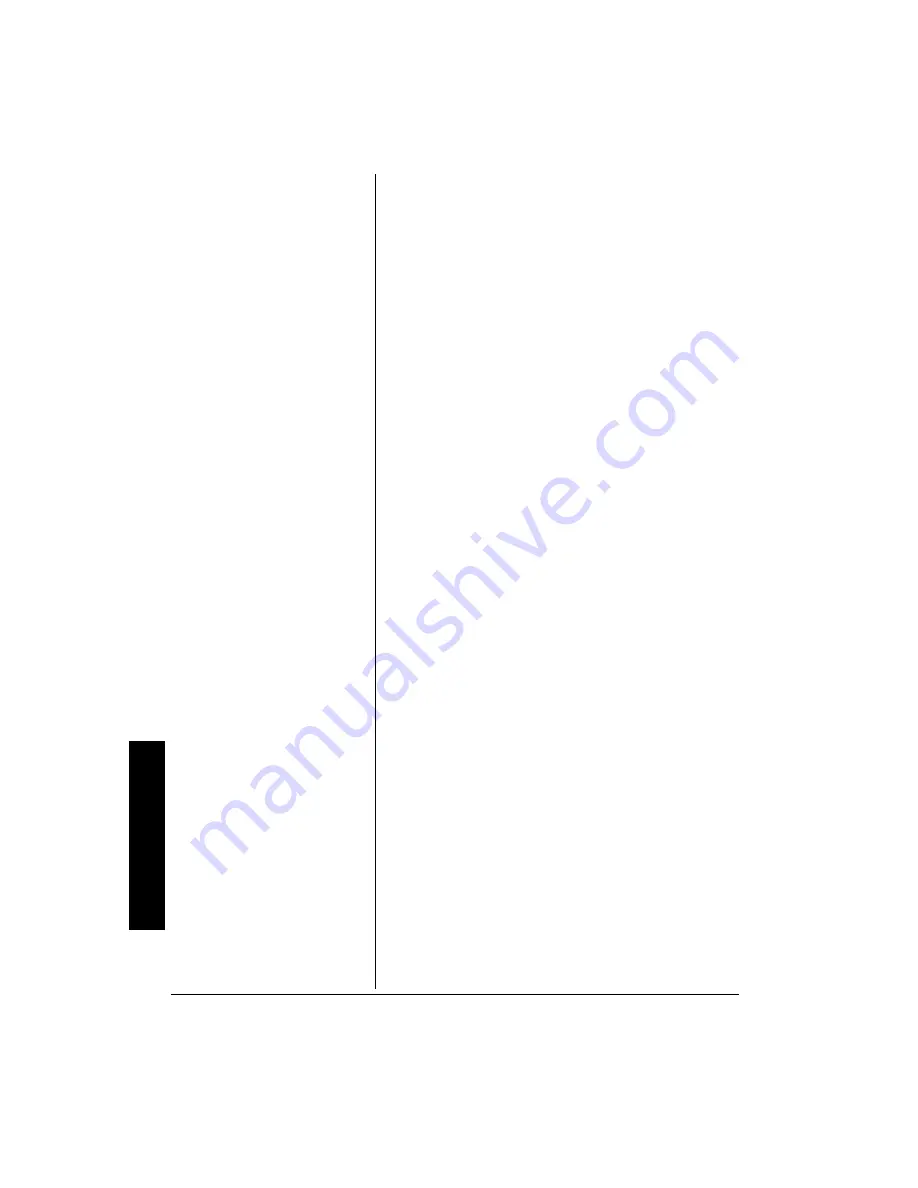
C
D
G o
r CD Operatio
n
12
9
+6*
"
#0
"
1
26+10#.
"
#
7&+1
"
%
1/210'06
1. If you are connecting only one microphone, plug it into
MIC 1
.
If you are connecting a second microphone, plug it into
MIC 2
.
2. Press
POWER
to turn on the system. The POWER
indicator lights.
3. Slide
MONITOR ON/OFF
on the back of the system to
ON
.
4. Turn
BRIGHT
,
CONTRAST
, and
V-HOLD
on the back of
the system to adjust the picture as necessary.
5. Slide
FUNCTION SELECT
to
AUX
.
6. Turn on the audio component. If you are using a VCR,
load and play a video cassette.
7. Rotate
MASTER VOLUME
to the desired level.
8. To hear your voice with the music, slide the
microphone’s
ON/OFF
to
ON
and rotate
MIC VOLUME
to
adjust its volume.
9. Speak or sing into the microphone. If needed, rotate
ECHO
to get desired voice effects.
10. Rotate
TONE
to the desired setting.
11. When you finish singing, slide
ON/OFF
on the
microphone to
OFF
.
12. Slide
MONITOR ON/OFF
on the back of the system to
OFF
.
13. Press
POWER
to turn off the system, then turn off the
audio component.
%&)
"
14
"
%&
"
12'4#6+10
2
.#;+0)
"
#
"
%&)
"
14
"
%&
"
1. Press
POWER
to turn on the system. The power
indicator lights.
2. Slide
FUNCTION SELECT
to
CDG/CD
.
Summary of Contents for CDG Karaoke System
Page 19: ...Notes 19 016 5...






































