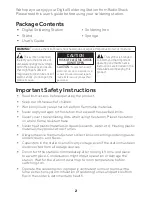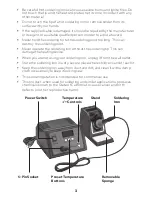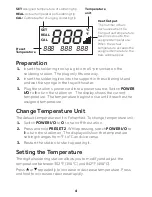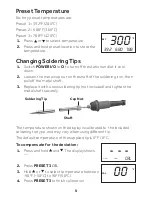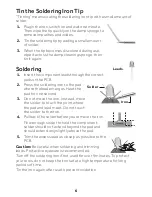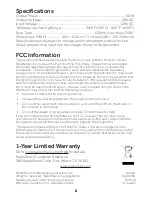5
Preset Temperature
Factory preset temperatures are:
Preset 1 = 392°F (200°C)
Preset 2 = 680°F (360°C)
Preset 3 = 788°F (420°C)
1.
Press
e
or
d
to select temperature.
2.
Press and hold preset location to store the
temperature.
Changing Soldering Tips
1.
Switch
POWER I/O
to
O
to turn off the station and let it cool
down.
2.
Loosen the metal cap nut on the shaft of the soldering iron, then
pull off the metal shaft.
3.
Replace it with a new soldering tip (not included) and tighten the
metal shaft securely.
The temperature shown on the display is calibrated to the included
soldering tip type, and may vary when using different tip.
The default temperature of the supplied tip is 0°F / 0°C.
To compensate for the deviation:
1.
Press and hold
e
and
d
. The display shows
---.
2.
Press
PRESET 3
CAL
.
3.
Hold
e
or
d
to select temperature between
-90°F (-50°C) to 90°F (50°C).
4.
Press
PRESET 3
to finish calibration.
00
CAL
°F
- - -
CAL
300
SET
°F
392
788
680
---
---
Cap Nut
Shaft
Soldering Tip