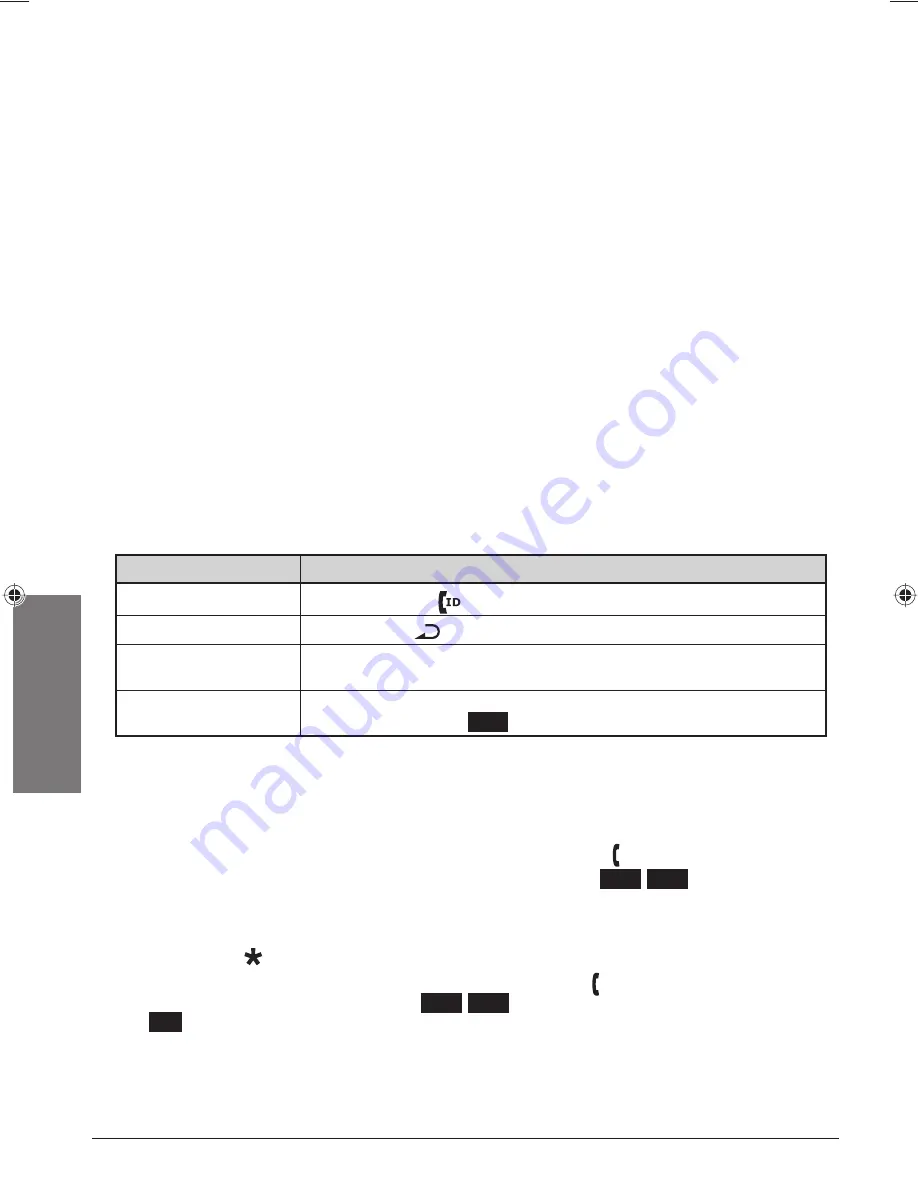
24
Adv
anced Oper
ation
Using the Caller ID and Redial Lists
Using the Caller ID and Redial Lists
You have to subscribe to Caller ID to use Caller ID features: contact your telephone provider for
more information.
Caller ID list information
• When a call comes in, the phone displays the caller’s number and name (if available) along with
which line is receiving the call.
• The phone saves the information for the last 50 calls received on either line to the CID list. The
phone records which line the call came in on.
• When it’s in standby, each station displays the total number of calls received on both lines since
the last time you checked the CID list.
• New records (that are records you have not reviewed yet) have the number of times received
from that phone number (or an asterisk if it is over 10 times) next to the received time stamp.
(The time stamp is for the latest call.) After the record is reviewed, the number or an asterisk will
disappear.
• You can edit the list separately on each station.
Redial list information
•
Each station has its own redial list.
• The redial list contains the last 10 phone numbers dialed from that station.
• The redial list does not record which line was used to dial the number.
If you want to...
Operation
open the CID list
Press
CALLER ID (
)/RIGHT
.
open the redial list
Press
REDIAL (
)/PAUSE
.
scroll through the CID
or redial list
Press
DOWN
to scroll through the list from newest to oldest. Press
UP
to scroll from oldest to newest.
close the CID or redial
list
Press
END
on a handset or
MUTE/EXIT
on the base. (If you open the
list during a call, press
BACK
to back out of the list without hanging up.)
Dialing from the CID or Redial List
1.
Find the entry you want to dial.
2.
To dial the entry with the primary line for this station, press
TALK ( )/FLASH
or pick up the
corded handset from the base; to manually choose a line, press
LINE1
/
LINE2
to dial the entry.
n
Notes:
•
In the CID list, if the number is a toll or long distance call but there’s no 1 at the front of the
record, press
to add the 1.
•
You can also go off hook before you open the list. Press
TALK ( )/FLASH
or pick up the corded
handset (for the primary line), or press
LINE1
/
LINE2
. Find the entry you want, and then press
DIAL
.






























