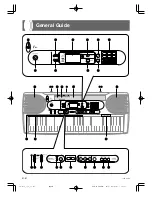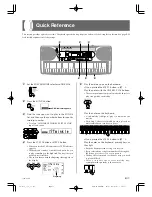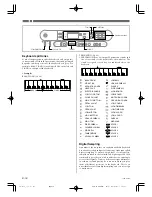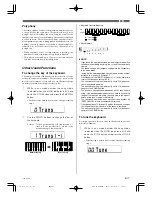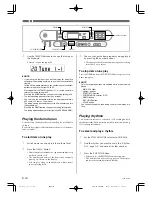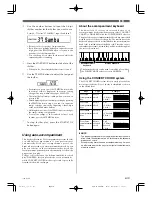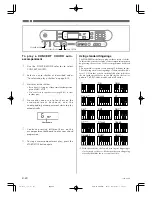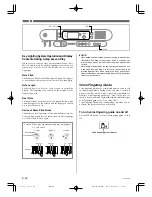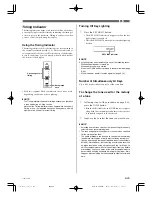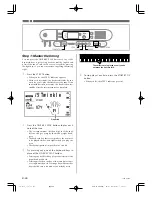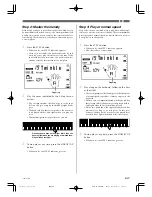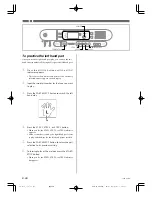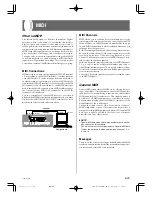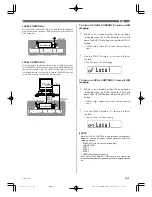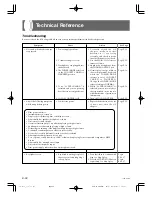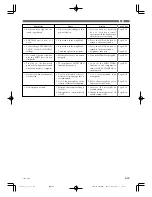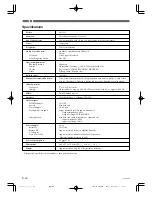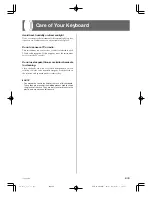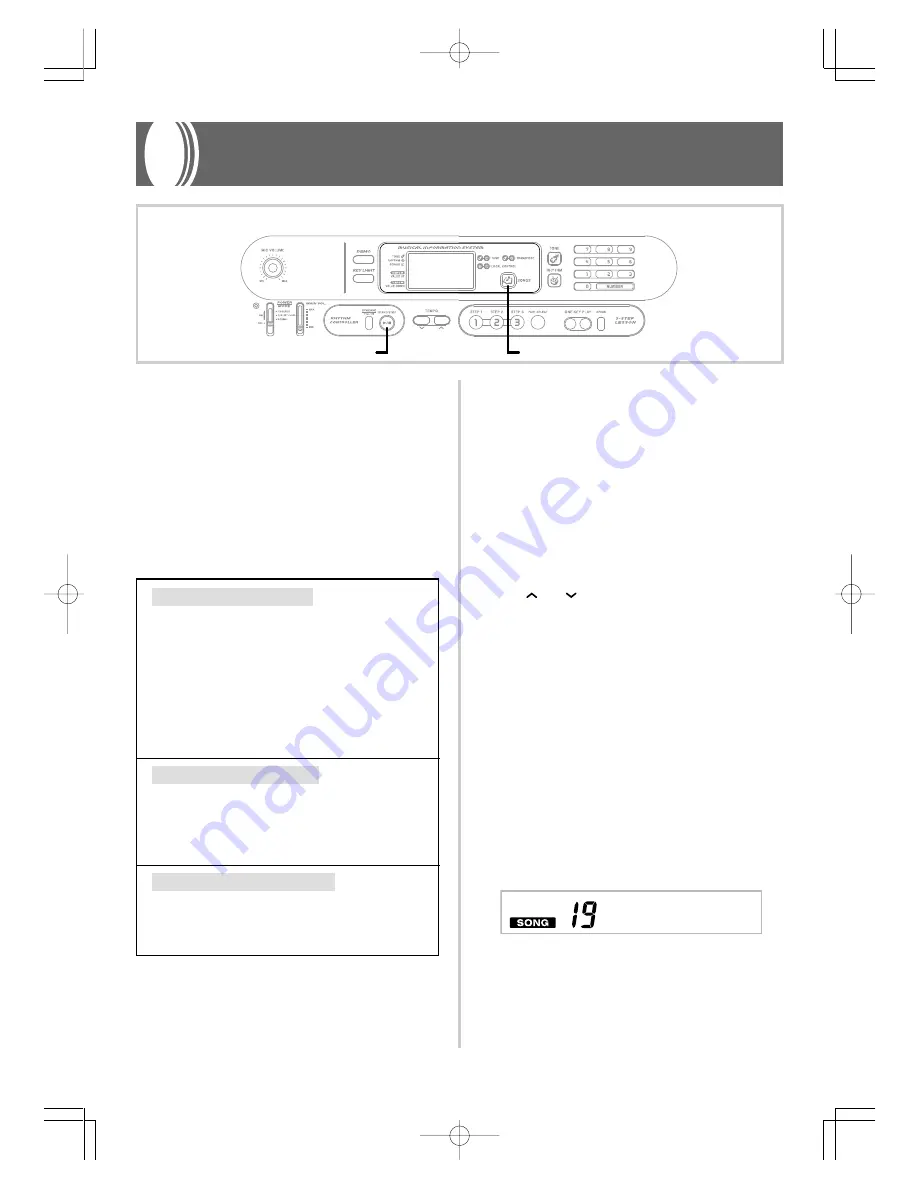
E-22
3-Step Lesson System
648U-E-024A
Using 3-Step Lesson System
Even individuals who cannot play the keyboard at all can
follow along with the 100 built-in tunes with the ONE KEY
PLAY buttons. You can also use the 3-Step Lesson System to
learn at your own pace. Play slowly at first until you are able
to play along at normal speed.
Of the 100 built-in tunes, numbers 00 through 84 feature auto-
accompaniment (auto-accompaniment tunes), while 85
through 99 are played using both hands (two-hand tunes).
The 3-Step Lesson System can be used with the following 3-
step lesson plan to master keyboard play.
Step 1: Master the timing
Pressing the ONE KEY PLAY buttons plays the
melody for an auto-accompaniment tune or the right
hand part for two-hand tunes. In both cases, the auto-
accompaniment (the left hand part in the case of two-
hand tunes) is played automatically by the keyboard.
In place of the ONE KEY PLAY buttons, you can also
press any key of the keyboard to play the melody or
right hand part. The purpose of this step is to
familiarize yourself with the timing required to play
melody notes.
Step 2: Master the melody
In this step, you use the display to learn which fingers
you should use to play, and the key light system to
learn which keyboard keys to press. You can play at
the pace you want, because the auto-accompaniment
or left hand part waits until you press the correct key.
Step 3: Play at normal speed
At this level, the keyboard’s keys still light to indicate
which notes to play, but they no longer wait for you
to press the correct key. The auto-accompaniment or
left hand part is played at normal speed.
❚
NOTE
• You may not be able to see the keyboard keys light under direct
sunlight or in other brightly lit areas.
• You can press the ONE KEY PLAY, STEP 1, STEP 2, and STEP
3 buttons at any time, except while a demo tune is playing. To
return the keyboard to its normal mode, press the SONGS
button.
3-Step Lesson System Tempo Setting
You can use the procedure in step 6 of the procedure on page
E-19 to set the tempo of the left-hand part for song play and
3-Step Lesson System play (Step 1 through 3).
This means you can use a slower tempo at the beginning,
and then increase it as you learn. Press both of the TEMPO
buttons (
and
) at the same time to return the tempo to
its initial preset setting.
To play a built-in tune
1.
Look up the number of the tune you want to play
in the SONGS list.
2.
Press the SONGS button until the SONG
indicator appears.
• This causes the number and name of the currently
selected tune to appear on the display.
3.
Input the two digit number for the tune you want
to play.
Example:
To select “19 TWINKLE TWINKLE LITTLE
STAR,” input 1 and then 9.
Tw i n k l e
4.
Press the START/STOP button to start play of the
selected tune.
• The tune you select plays repeatedly, with the
keyboard keys lighting to indicate the melody notes.
SONGS
START/STOP
LK-1261_e_22-28.p65
04.6.15, 3:33 PM
Page 22
Adobe PageMaker 6.5J/PPC
Summary of Contents for 42-4068
Page 42: ...648U E 042A LK 1261_e_A1 A5 p65 04 6 15 3 34 PM Page 6 Adobe PageMaker 6 5J PPC...
Page 43: ...648U E 043A LK 1261_e_A1 A5 p65 04 6 15 3 34 PM Page 7 Adobe PageMaker 6 5J PPC...
Page 44: ...648U E 044A LK 1261_e_A1 A5 p65 04 6 15 3 34 PM Page 8 Adobe PageMaker 6 5J PPC...
Page 45: ...648U E 045A LK 1261_e_A1 A5 p65 04 6 15 3 34 PM Page 9 Adobe PageMaker 6 5J PPC...