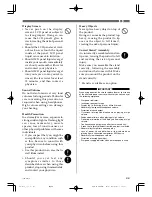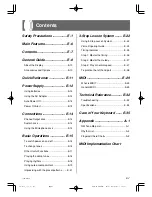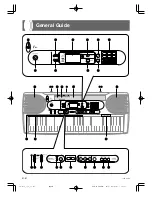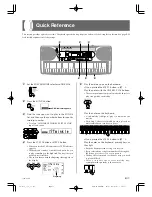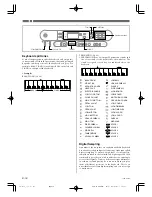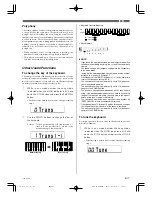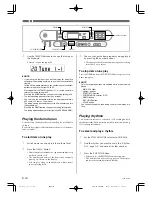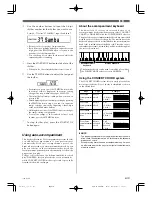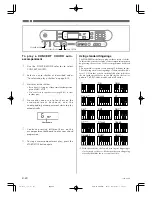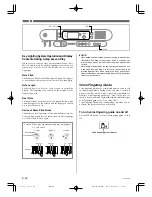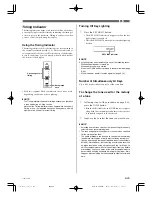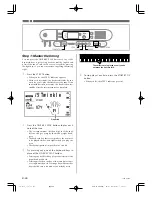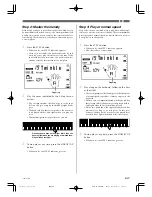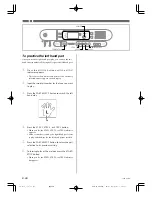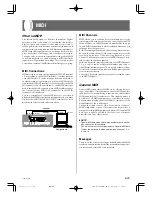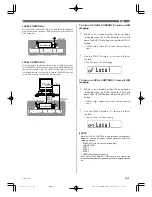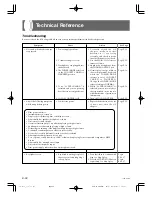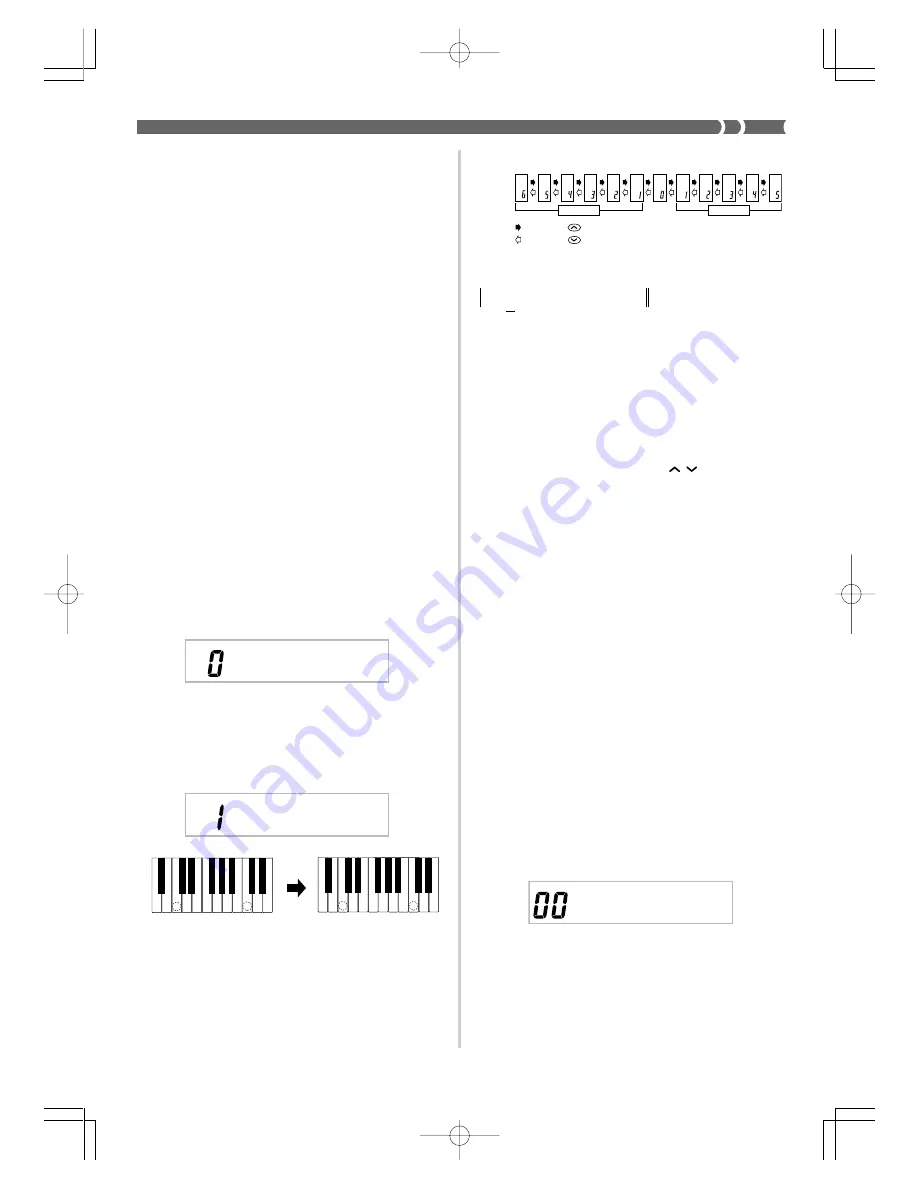
E-17
Polyphony
The term polyphony refers to the maximum number of notes
you can play at the same time. This keyboard has 12-note
polyphony, which includes the notes you play as well as the
rhythms and auto-accompaniment patterns that are played
by the keyboard. This means that when a rhythm or auto-
accompaniment pattern is being played by the keyboard, the
number of notes (polyphony) available for keyboard play is
reduced. Also note that some of the tones offer only 6-note
polyphony.
• When rhythm or auto accompaniment is playing, the
number of sounds simultaneously played is reduced.
• Though you can sound up to 12 notes at one time, only the
last four keyboard keys pressed light up.
Other Useful Functions
To change the key of the keyboard
The transpose feature of this keyboard lets you raise or lower
its key in semitone increments. This means you can easily
match to suit someone’s voice, and you can eliminate sharps
and flats from music making it easier to play.
1.
While in any mode besides the Song Mode
(indicated when the SONG indicator is lit), hold
down the TONE button and press the RHYTHM
button.
• Perform step 2 within five seconds after performing
step 1.
2.
Use the TEMPO buttons to change the key of
the keyboard.
Example:
To change the tuning to B (indicated by -1
since it is one tone below C, which is the
normal tuning of the keyboard).
T r a n s
T r a n s
(
–
)
F
#
G
A
B
C
D
E
F
A
B
C
#
E
Key :
: Pressing
: Pressing
Display :
Trans (–)
Trans (+)
<Keys and their indicators>
<Note Names>
B (-1) tuning
Normal tuning
D
F G A
B
C
B
C
E
C D E F G A B C
B
C
D
E
F
G
A
C
❚
NOTE
• If you leave the transpose screen on the display for about five
seconds without doing anything, the screen is automatically
cleared.
• You cannot change the transpose setting while the keyboard is
in the Song Mode.
• In step 2 of the above operation, you could also use the number
buttons 0 to 5 to specify C through F.
• Pressing both of the TEMPO buttons (
/
) at the same time
returns the transpose setting to C(0).
• The transpose setting is automatically set to C(0) whenever
you turn keyboard power on.
• The transpose setting is automatically set to C(0) whenever
you press the SONGS button.
• The pitch of a transposed note depends on the tone you are
using. If the transpose operation causes a note to exceed the
range of the tone you are using, the same note in the highest
octave of the tone’s range is substituted.
• The transpose operation does not affect tone number 99
(PERCUSSION) or auto-accompaniment rhythms.
• Transposing tones 75 through 79 and 90 through 96 changes
the range of keys to which each of the tones is assigned.
• The transpose setting is automatically set to C(0) whenever
you press the DEMO button.
To tune the keyboard
A simple operation lets you tune the keyboard to another
musical instrument.
1.
While in any mode besides the Song Mode
(indicated when the SONG indicator is lit), hold
down the TONE button and press the SONGS
button.
• Perform step 2 within five seconds after performing
step 1.
T u n e
648U-E-019A
LK-1261_e_14-21.p65
04.6.15, 3:33 PM
Page 17
Adobe PageMaker 6.5J/PPC
Summary of Contents for 42-4068
Page 42: ...648U E 042A LK 1261_e_A1 A5 p65 04 6 15 3 34 PM Page 6 Adobe PageMaker 6 5J PPC...
Page 43: ...648U E 043A LK 1261_e_A1 A5 p65 04 6 15 3 34 PM Page 7 Adobe PageMaker 6 5J PPC...
Page 44: ...648U E 044A LK 1261_e_A1 A5 p65 04 6 15 3 34 PM Page 8 Adobe PageMaker 6 5J PPC...
Page 45: ...648U E 045A LK 1261_e_A1 A5 p65 04 6 15 3 34 PM Page 9 Adobe PageMaker 6 5J PPC...