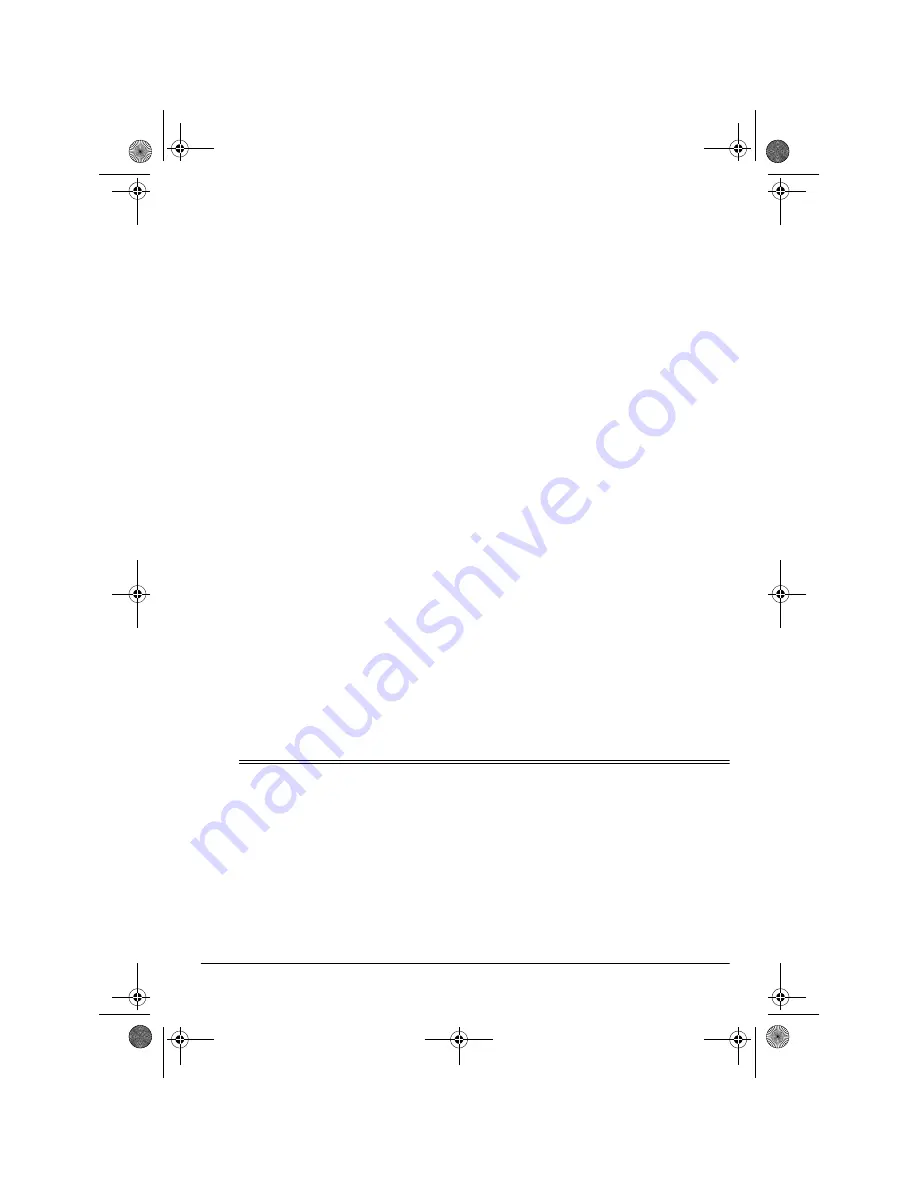
7
Operation
Connecting Microphones
You can connect two microphones (not sup-
plied) to the mixer.
Connect a microphone with an XLR plug to
DJ MIC
on the top panel’s upper left corner.
Connect a microphone with a
1
/
4
-inch (6.35
mm) plug to
AUX MIC
on the back panel’s
lower right corner.
CONNECTING POWER
Note: Before you connect the mixer's power
cord, make sure power is turned off by press-
ing
POWER
(if the control is out, the power is
off).
Connect the power cord to a standard AC
outlet.
Caution: The power cord has a polarized
plug that fits only one way into a standard AC
outlet. If the plug does not fit, turn it over so it
fits properly. Do not force it!
CONNECTING A LAMP
The mixer has a
12V/3W MAX LAMP
socket
for connecting a 12V/3W BNC lamp so you
can see the control panel in dark or low light
conditions.
CONNECTING
HEADPHONES
To listen in privacy or monitor the audio
source inputs so you can locate an exact
passage or section before mixing it, connect
a pair of stereo headphones (not supplied)
with a
1
/
4
-inch (6.35 mm) plug to the
PHONES
jack on the mixer's lower right corner.
Your local Radio Shack store carries a wide
selection of headphones.
Listening Safely
Do not listen at extremely high volume lev-
els. Extended, high-volume listening can
lead to permanent hearing loss.
To protect your hearing when you use head-
phones, always follow these guidelines to set
the listening volume.
• Set
CUE LEVEL
to
0
before you begin lis-
tening.
• After you put on the headphones, adjust
CUE LEVEL
to a comfortable listening
volume level.
• Once you set the headphones' volume,
do not increase it. Over time, your ears
adapt to the volume level, so a volume
level that does not cause discomfort
might still damage your hearing.
ˆ
Operation
1. Set the volume levels on the output
devices (receiver, amplifier, or tape
deck) to minimum and turn them on.
2. Press
POWER
to turn on the mixer. The
POWER indicator lights.
3. Turn on the input sources you want to
mix.
4. Preset the input signal levels (see “Pre-
setting the Input Signal Levels” on
Page 8).
5. Mix the audio input sources (see “Mixing
the Inputs” on Page 10).
32-3008.fm Page 7 Thursday, April 6, 2000 4:03 PM


































