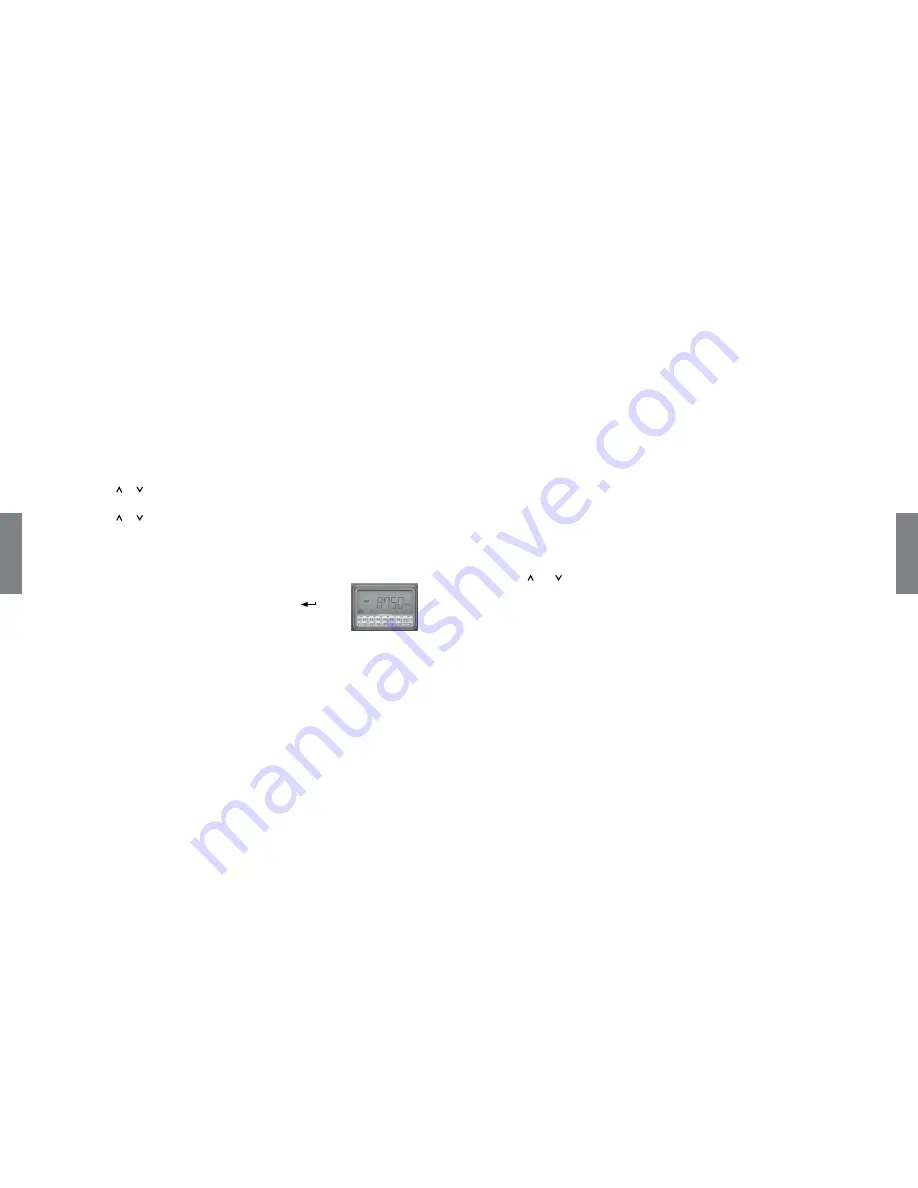
10
O
pe
ra
ti
on
11
O
pe
ra
tio
n
Scan Tuning
1.
Press
BAND
to select a waveband.
2.
Press and hold or to start scan tuning. The radio will scan all frequencies in the
selected band and stop automatically when a station is found.
3.
Press and hold or again to continue scanning for the next active station. When the
waveband ends, the radio will beep and continue tuning in descending order.
Preset Memory Tuning
You can store up to 45 preset stations (FM, AM, and LW: 9 presets each; SW: 18 presets).
1.
Tune to the desired frequency.
2.
Press
M
.
M
and a preset number flash in the display. Press
to
store your station in that memory position.
• You can exchange your preset positions easily. Press
M
to select a
preset station, and then enter your desired digit to select a new preset position.
• When SW presets 1 – 9 are all set, press
SW PAGE
to select presets 10 – 18 on page 2.
The display will show
M2
.
n
Note:
If all presets have been set and you press
M
, the display shows
FULL
. If you still want
to store a new station, press and hold any digit button. The new station will overwrite the original
station.
Recall a Preset
1.
Press
BAND
to select a waveband.
2.
Enter the preset memory location using the digit buttons to go to the preset station.
Auto Preset Scanning
Auto Preset Scanning (APS) lets you automatically scan and store stations on FM, AM, and
LW bands.
1.
With the radio on, press
BAND
to select the desired waveband.
2.
Press and at the same time. The radio beeps and then scans from the lowest
frequency on the selected band. The radio automatically stores stations in the preset
memory based on signal strength.
When APS completes, the radio beeps, and the display shows
M1
and the strongest
signal. If the radio finds no stations, the display shows the lowest frequency of the
selected band.
3.
Press
POWER
to exit APS.
n
Note:
•
FM, AM, and LW wavebands each have a maximum of 9 presets.
•
APS is not available for SW waveband.
•
APS erases all previously stored preset stations.












