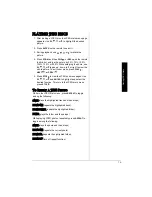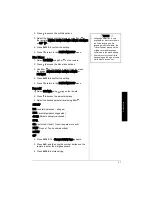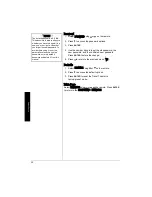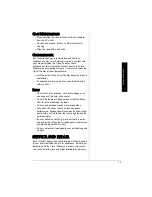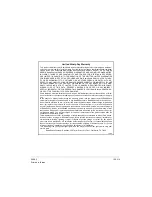O
perat
ion
13
OPERATION
C
OMPATIBLE
D
ISC
T
YPES
Your Travel Theater plays DVD discs, audio CD discs, and
most CD-R / CD-RW discs. Before loading a disc, make
sure that it is compatible with the Travel Theater.
The following discs cannot be played:
• Video CD discs
• Laserdiscs and mini discs
• CD-I, CD-ROM (computer-only discs), DVD-ROM discs
• Discs recorded using other broadcast standards (PAL
or SECAM).
• CD-G discs
L
OADING
AND
P
LAYING
A
D
ISC
1. Press
POWER
º
to turn on the Travel Theater.
2. Press
TV/DVD/AUX
on the remote until the DVD logo
appears on screen, indicating DVD mode.
3. With the disc’s label facing front, slowly insert a disc
into the slot on top of the Travel Theater.
4. Press
PLAY
g
. The Travel Theater reads the disc’s
table of contents, and then one of following happens
depending on how the disc was programmed:
The disc starts playing.
The disc menu appears on the screen. Highlight the
option to play the disc using
e
or
d
. Press
ENTER
on
the remote to confirm.
D
V D
L A B
E
L
Remote Control
Sensor