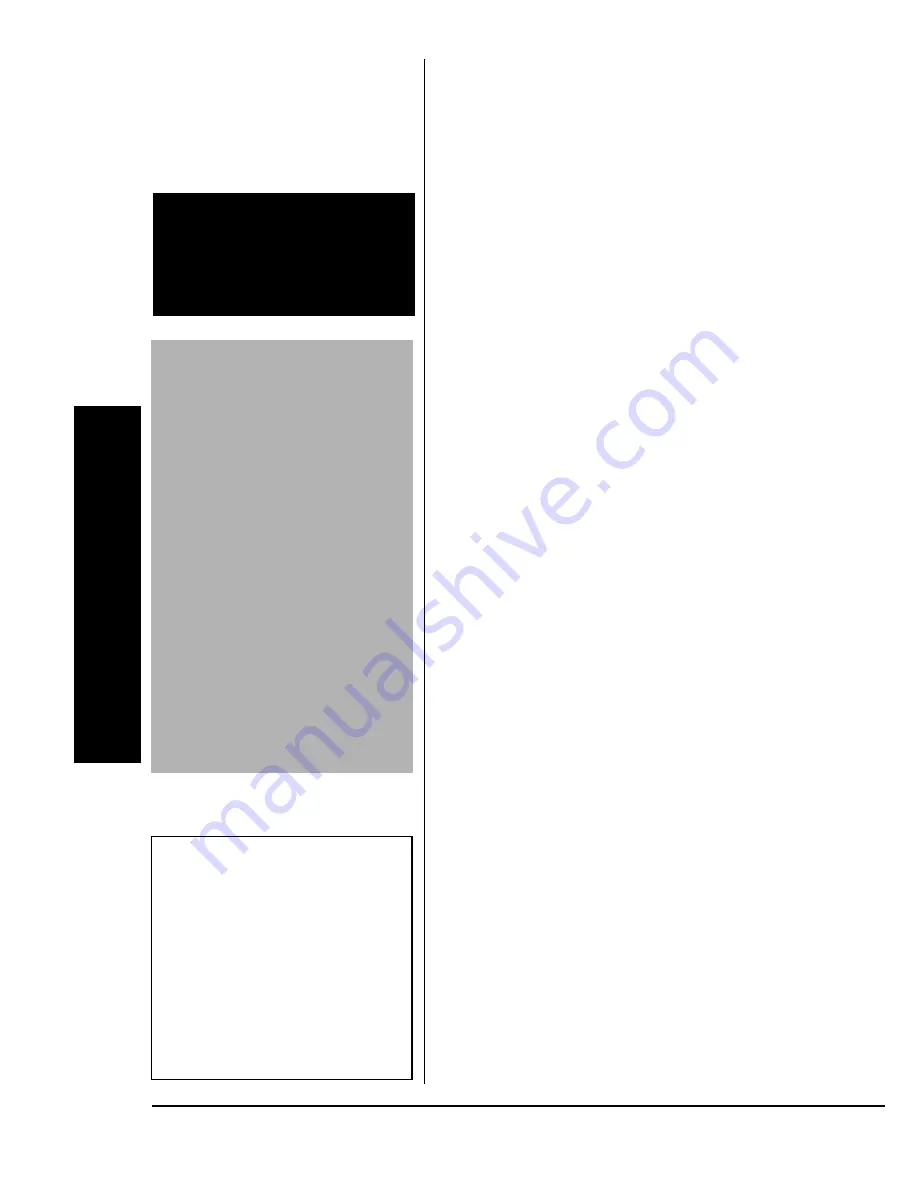
4
Co
nnecting Earphones
3. Replace the battery compartment
cover and slide the latch to the
right to secure the cover.
The battery icon
Z
indicates the
current status of the batteries. When
flashes, or
87JJ
87JJ
87JJ
87JJ
appears, the sound
becomes weak or distorted, or the
recorder stops operating properly,
replace the batteries.
R
RR
R
±
±
±
±
%
100'%6+0)
'
#42*10'5
You can use a mono earphone (not
supplied, available at RadioShack) with
a
1
/
8
-inch (3.5 mm) mini-plug to listen to
your recording in private.
Insert the earphone’s plug into the
EAR
jack on the top side of the recorder. The
built-in speaker disconnects
automatically.
.KUVGPKPI
5CHGN[
To protect your hearing, follow these
guidelines when you use earphones.
• Set the volume to the lowest
setting before you begin listening.
After you begin listening, adjust the
volume to a comfortable level.
• Do not listen at extremely high
volume levels. Extended high-
R
9#40+0)
R
Dispose of old batteries
promptly and properly. Do
not burn or bury them.
%#76+10
•
Use only fresh batteries
of the required size and
recommended type.
•
Do no mix old and new
batteries, different types
of batteries (standard,
alkaline, or
rechargeable), or
rechargeable batteries
of different capacities.
•
If you do not plan to use
the recorder for a week
or longer, remove the
batteries. Batteries can
leak chemicals that can
destroy electronic parts.
±
016'
±
After replacing the
batteries, or sliding the
latch to the locked position,
reset the clock and alarm
time if need. See “Setting
the Clock” on Page 6 and
“Setting the Alarm” on
Page 7.





































