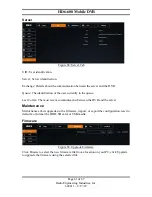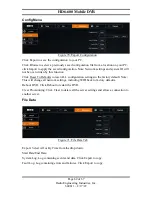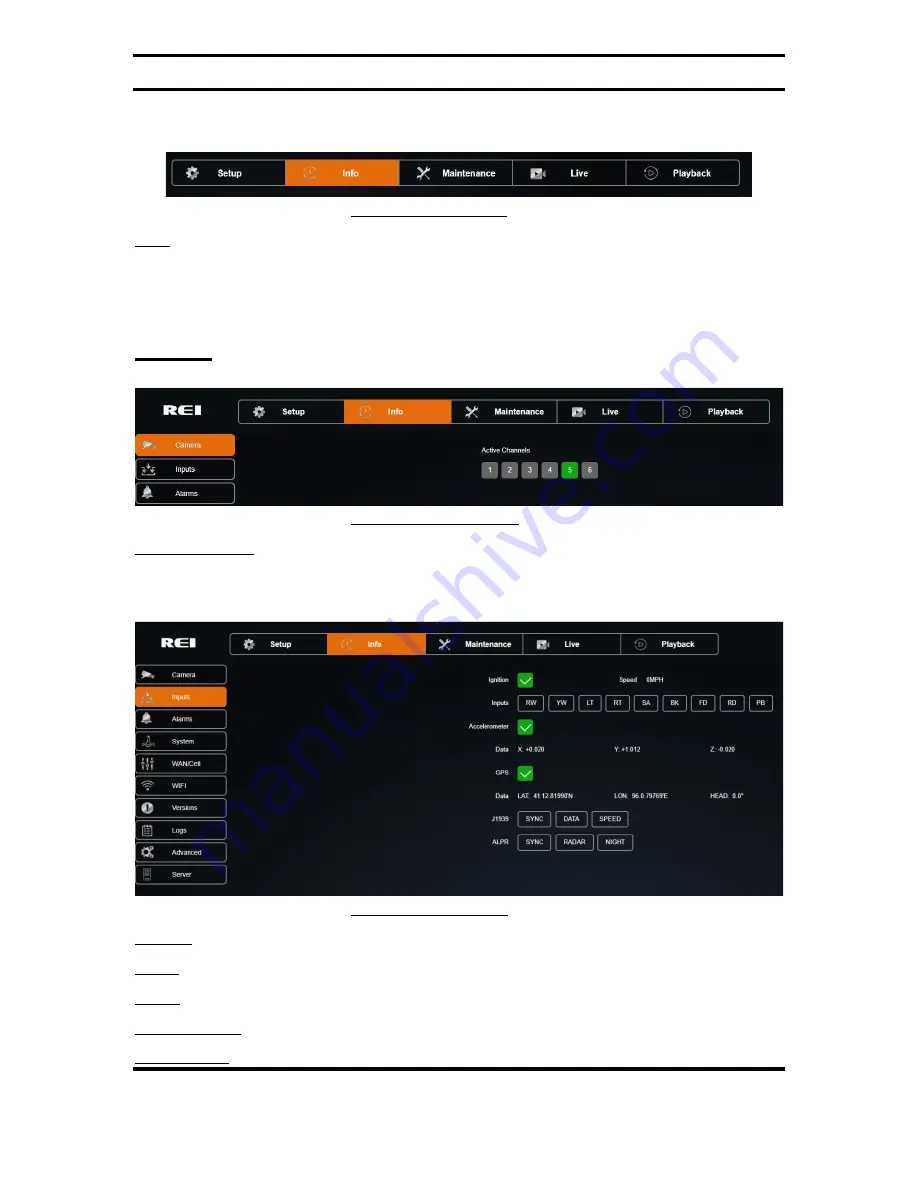
HD6-600 Mobile DVR
Page 56 of 67
Radio Engineering Industries, Inc.
640611 – 8/17/22
Info
Figure 57: Info Menu
Info: Display only tab that displays status information of channels, active alarms, system
information, WAN/Cell and WIFI connections, the system firmware versions, and logs.
Displayed data is displayed across eight subsections: Camera, Inputs, Alarms, System,
WAN/Cell, WIFI, Versions, and Logs.
Camera
Figure 58: Camera Tab
Active Channels: Channels which have cameras currently connected and are enabled for
recording.
Inputs
Figure 59: Inputs Tab
Ignition: Current state of vehicle ignition.
Speed: Current vehicle speed.
Inputs: Armor Action Inputs currently active.
Accelerometer: Accelerometer is connected.
Data X: Y: Z: Current Accelerometer data values.