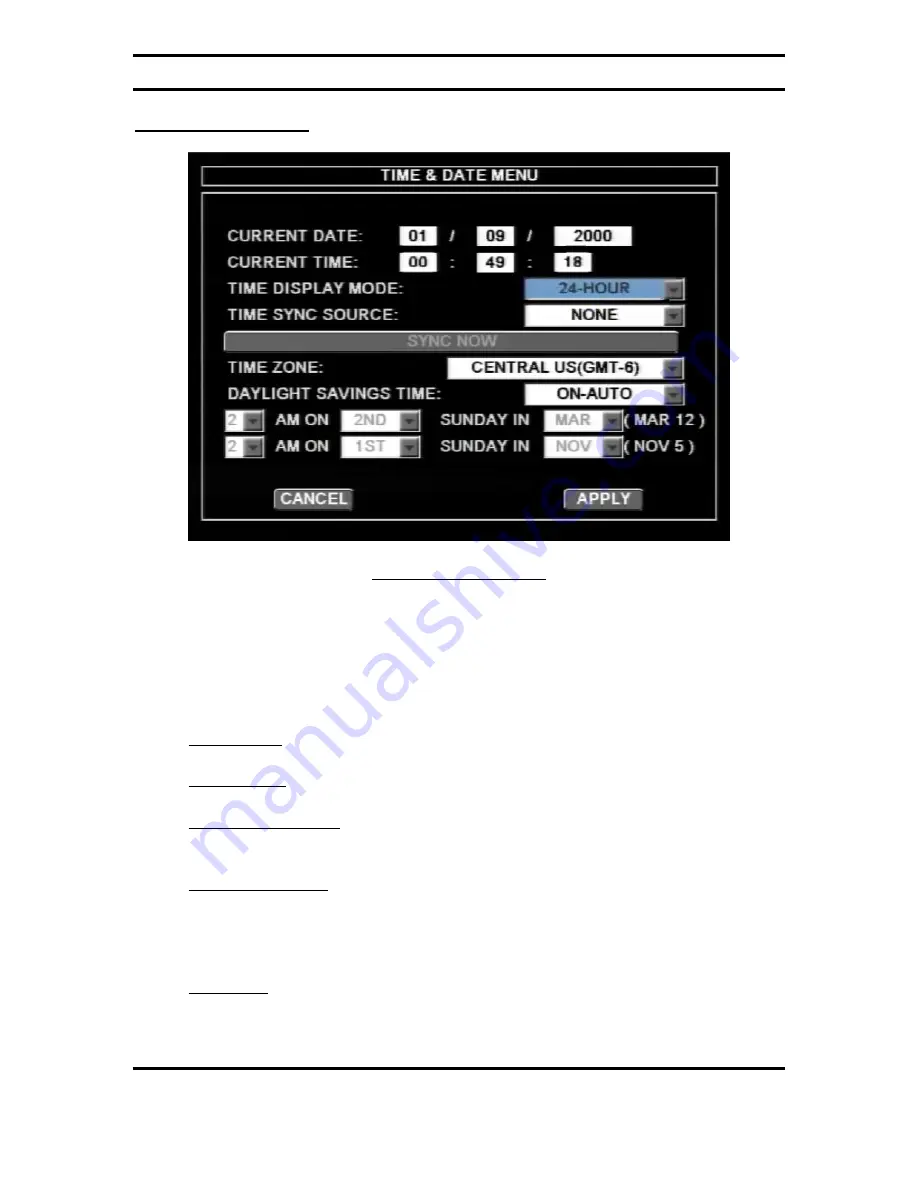
Digital BUS-WATCH
®
HDx00
Page 47 of 93
Radio Engineering Industries, Inc.
640430 -- Rev A -- 9/7/2012
Time & Date Menu
Figure 31: Time & Date
Time & Date menu allows the user to configure options for setting the Date and
the Time. All REI DVRs use high accuracy, extended temperature range Real Time
Clocks with 10 year internal battery backup for consistent and reliable time keeping over
the life of the DVR system. Using the arrow, enter, and numeric buttons on the remote
control, the user can change these settings.
Current Date shows the current date and allows the user to change the date.
Current Time shows the current time and allows user to change the time.
Time Display Mode allows user to select between 12-hour or 24-hour display
format.
Time Sync Source allows the DVR to sync to a time synchronization service,
either GPS (Global Positioning System), or NTP (Network Time Server), or None.
When Time Sync Source is selected except None, press Sync Now button to sync
the time immediately, or the DVR will sync time automatically at mid night.
Time Zone is for use with the GPS and Sync Time, as GPS satellite time comes in
as GMT and needs to be offset for your time zone for proper automatic time
synchronization.
















































